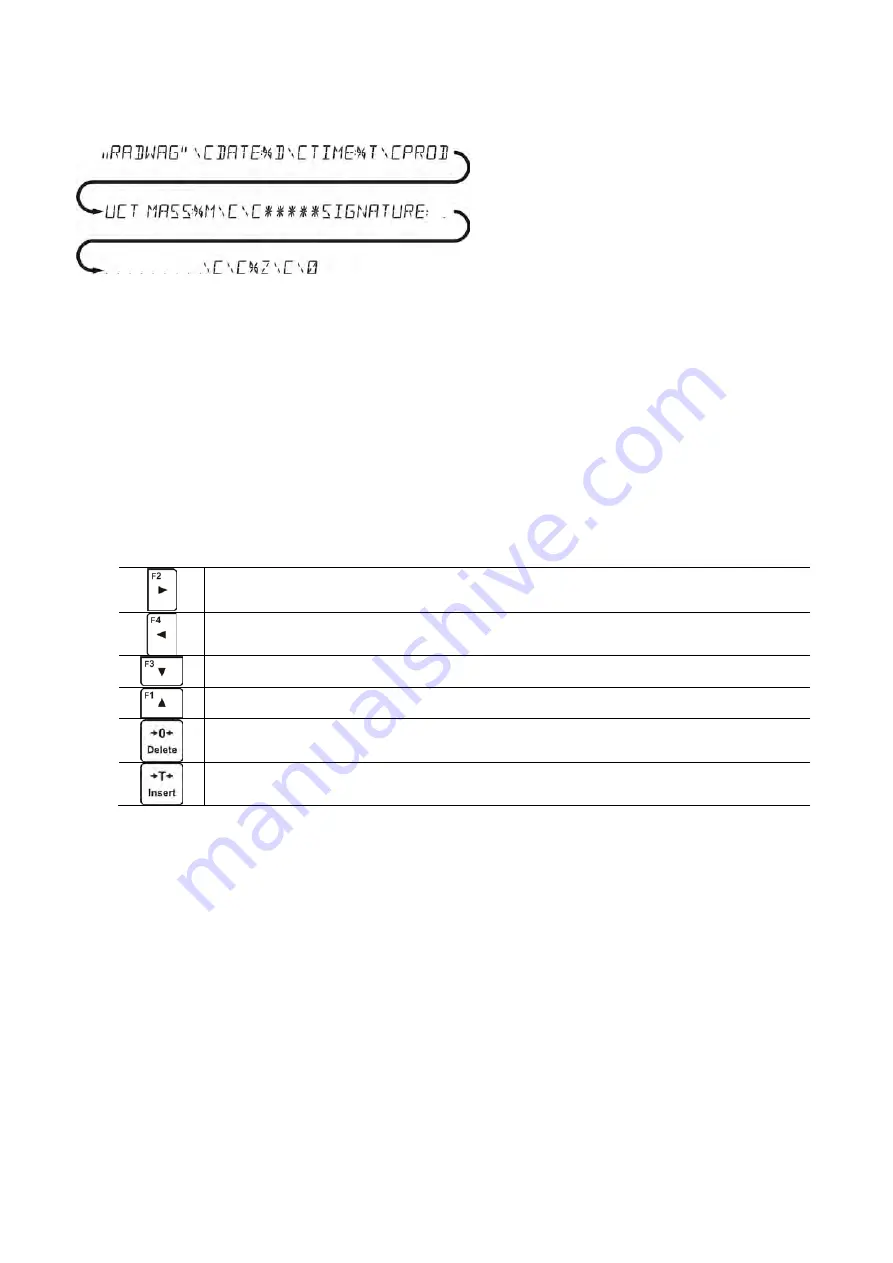
- 30 -
Enter printout content settings and design the printout using respective data variables and characters
for text format.
Example 2:
To crop the paper after the printout had been carried out by EPSON printer (if the printer is equipped
with an autocutter blade) the user must select (for a given printout: HEADER, GLP PRINTOUT or
FOOTER) an option of non-standard printout 1,2,3 or 4 with <%E> value available and select this
printout for a given printout settings.
In such case <SUFFIX> command should stay empty.
Paper must be cropped underneath the FOOTER.
Example settings:
P5.4.14 STANDARD PRINTOUT | NSD. PRN. 1
P5.5 NSD. PRN. 1 | %E
The way of inserting texts:
•
By means of balance keyboard
Selecting a character to be replaced. Moving a cursor or an active (blinking) character to the right.
Selecting a character to be replaced. Moving a cursor or an active (blinking) character to the left.
Change of the character by one value down
Change of the character by one value up
Deleting a character
Inserting a character
•
By the means of computer keyboard of the USB type
A computer keyboard of USB type can be connected to a balance, this enables easier and
quicker editing of the printouts.
Willing to insert any text, it is necessary to select a respective menu option and, using the
keyboard, type the text. Next the text must be confirmed by means of Enter button.
CAUTION: It is important to type variables, used for non-standard printouts, in capital letters.
8.4. VARIABLES
Variable is defined as alphanumeric data which can be linked to printouts, products or other
information related to weighing. Every variable is characterized by its content, the content must be
given. Variables are used for entering various data during the weighing process, e.g. serial number or
batch number. The program allows to enter two variables. Each can consist of max 32 characters.
In order to input a variable content, the user needs to enter variable settings (parameter P5.9 –
VARIABLE 1 or P5.10 – VARIABLE 2) and enter the respective values using direction keys (arrows)
on the balance keypad or a computer keyboard. Procedure for entering texts is the same as for non-
standard printouts.
Summary of Contents for PS 10100 R2
Page 95: ...95...






























