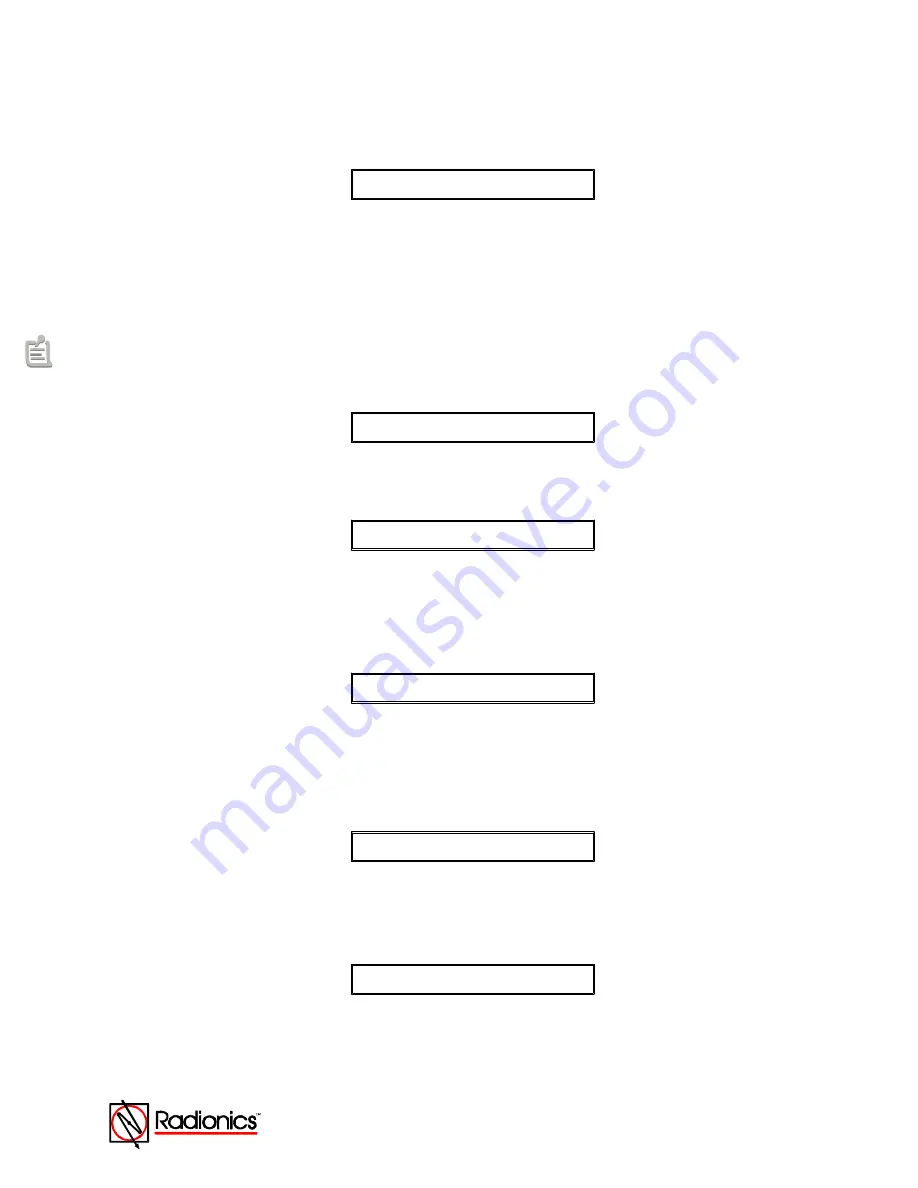
1997 Radionics All rights reserved
The Radionics logo is a registered trademark of Radionics,
1800 Abbott Street, Salinas, CA 93901, USA
34377B 04/97
D9024/D10024
Networking Guide
Page 16 of 18
Select option 3)Network.
The Panel displays Network Menu One.
Panel network - address number = ?
Figure 47: Network Menu One
Enter the Network address for CPU1. This is a number from one to 20.
Note: In messages on the LCD, the panel software will identify the first slave panel as
Slave CPU 1
,
the second slave panel as
Slave CPU 2
, and so on.
Avoid confusion by giving each slave panel the same identifier as the panel software: e.g. assign
CPU1 the network address one (1).
Enter a number and press ENTER.
The panel displays Network Menu Two.
Quantity of slave processors = ?
Figure 48: Network Menu Two
Enter zero and press
ENTER
. The panel displays Network Menu Four.
Use modem [FALSE] ?
Figure 49: Network Menu Four
Enter
YES
if CPU1 is NOT connected to a modem. If a modem is connected to Port B or Port C
of CPU1, press
CHANGE
to alter the statement to TRUE and press
ENTER
.
The panel displays Network Menu Five.
Share zones [FALSE] ?
Figure 50: Network Menu Five
If necessary, use the
CHANGE
key to change the selection to [FALSE].
Enter
YES
.
The panel displays Network Menu Six.
Peer to Peer [FALSE] ?
Figure 51: Network Menu Six
If necessary, use the
CHANGE
Key to set Peer to Peer to [FALSE] and press
YES
.
The panel displays the Remote Alarms Query Menu.
Remote Alarms [FALSE] ? [1]
Figure 52: Remote Alarms Query Menu
Set Remote Alarms to [FALSE] on all sub panels.
Enter
YES
. The panel displays Network Menu Seven.

















