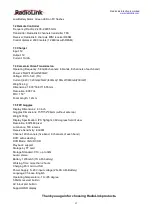RadioLink Electronic Limited
16
①
Power/Menu
Press the Power/Menu button three seconds to make the goggles power on or power off.
Short press the Power/Menu button three seconds to make the goggles into setting menu.
②
Search
Short press the Search button when the goggles power on will search the signal automatically
③
CH+
Press CH+ button to select the CH1 to CH8
④
BAND+
Press BAND+ button to select the band A, B, E, R, F
⑤
REC
Press REC button to start recording, press REC button again to stop and save the recording, the recording
function need a TF card.
⑦
AV: AV output
⑧
TF card support to 32GB
⑨
UBS cable connector:
Wide Operating Voltage Tolerance: 5-23V DC
It can be powered by the USB cable or a 2S-6S LiPo battery.
6.2 FPV Goggles’ Battery
A 3.7V 1200mAH LiPo battery have built-in.
6.3 DVR Mode
*How to into DVR mode?
Short press the power button to into the setting menu, choose DVR, select the DVR mode by press the CH+
button.
Attention: the DVR mode need a TF card, the goggles of F121 Pro are default without the TF card, if you want to
use the DVR function, please add a TF card first, it max support a 32GB TF card.
6.4 Assembly and Disassembly of Goggles
The goggles that come with F121 Pro is from DMKR, it can be easily disassembled to use as a FPV display.
Chapter 7 Specification
7.1 Aircraft
Name: Eneopterinae
Model: F121 Pro
Takeoff Weight: 74.5g(2.63oz)
Dimensions: 121*55mm
Applicable Age: Above 14 years
Material: Carbon fiber and plastics
Coreless Motor: 8520
Flight Controller: RadioLink F121
Propeller Diameter: GEMFAN 65mm (2.56
”
)
Battery: FULLYMAX 1S 3.7V 660mA 25C Li-Po battery
Charger: USB with1A/2A charging current options
Flight Environment: Outdoors/Indoors
Flight Time: about 8 minutes
Operating Temperature: depends on actual environment of battery usage