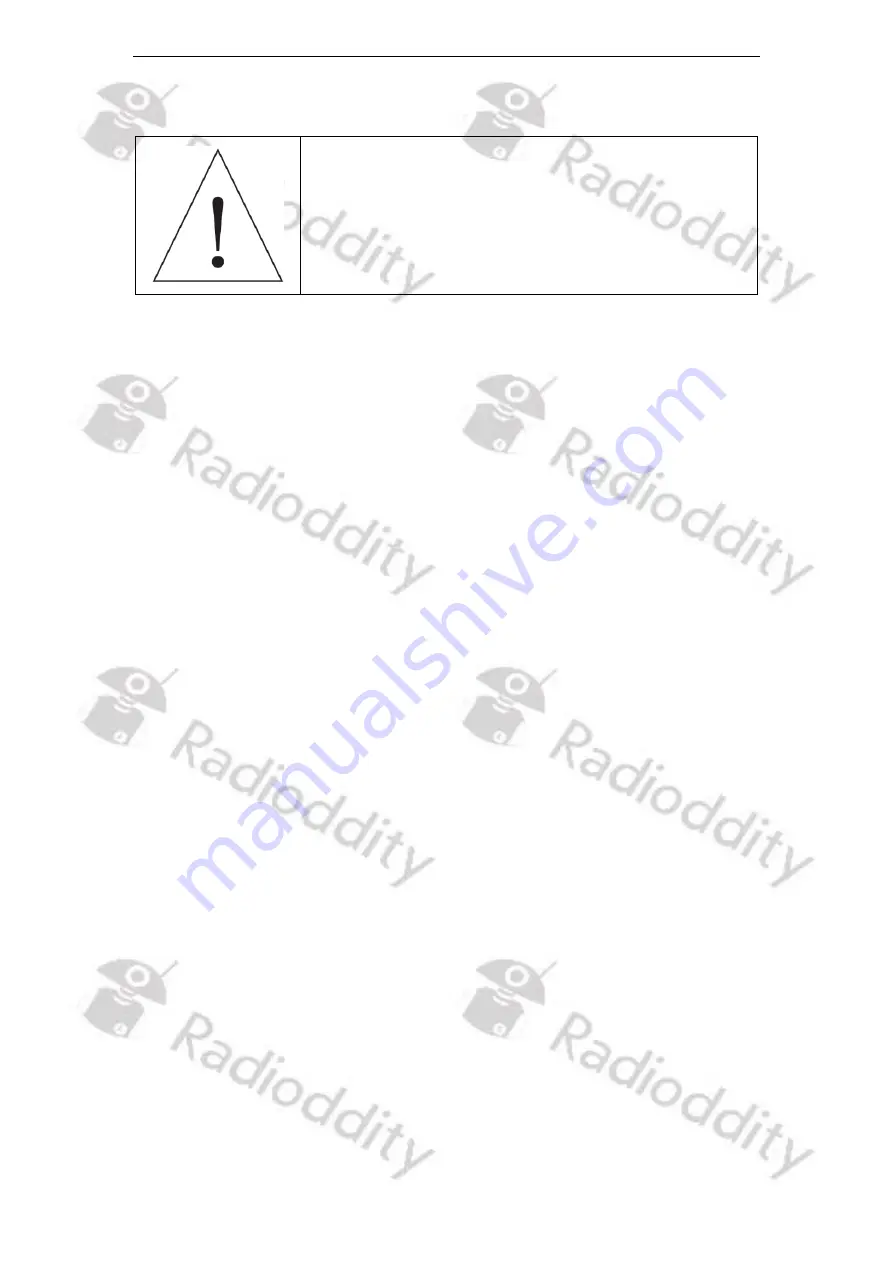
Radiod
d
ity
Extended manual for Radiod
d
ity DB25-D & GD-88
v2.0
© Radiod
d
ity 2022
page 14 of 209
3 Product safety and RF exposure for portable radios
Before using the radio, please read this manual carefully.
It contains important instructions for the safe and proper
use of the radio and operating instructions for compliance
with the limits of RF energy exposure in accordance with
applicable national and international standards.
3.1
Notes on the use of the radio
Please read the following quick start guide, as failure to comply with these rules
can be dangerous or in violation of the law.
1.
Observe local regulations before using this radio, as improper use may
violate the law.
2.
Turn off the radio before approaching flammable or potentially explosive
atmospheres.
3.
Do not charge or replace the battery in flammable or potentially explosive
atmospheres.
4.
Turn the radio off before you come near any areas with explosives.
5.
Do not use a radio whose antenna is damaged, as touching the damaged
antenna may result in injury.
6.
Do not try to disassemble the radio; any maintenance work should be carried
out by qualified technicians.
7.
To prevent electromagnetic interference issues, turn the radio off in
locations that have signs displaying similar instructions to
‘
Do not use
wireless devices
’
or
‘
Turn cell / mobile phones off
’
such as inside hospitals
and healthcare facilities.
8.
Do not place the radio in the area of airbag deployment in vehicles so
equipped.
9.
Do not store the radio in direct sunlight or hot areas.
10.
When transmitting with the radio, keep the antenna at least 5cm away from
your body or face.
11.
If the radio emits any smoke or burning smells, switch the radio off
immediately and disconnect it from the car
’s battery and contact your dealer.
12.
Do not transmit for long periods as this may damage the radio or cause it to
become hot enough to cause injury.
Summary of Contents for DB25-D
Page 1: ... Radioddity 2022 page 1 of 209 V2 0 July 2022 Extended Manual for DB25 D GD 88 ...
Page 199: ...Radioddity Extended manual for Radioddity DB25 D GD 88 v2 0 Radioddity 2022 page 199 of 209 ...
Page 202: ...Radioddity Extended manual for Radioddity DB25 D GD 88 v2 0 Radioddity 2022 page 202 of 209 ...
Page 203: ...Radioddity Extended manual for Radioddity DB25 D GD 88 v2 0 Radioddity 2022 page 203 of 209 ...
Page 204: ...Radioddity Extended manual for Radioddity DB25 D GD 88 v2 0 Radioddity 2022 page 204 of 209 ...















































