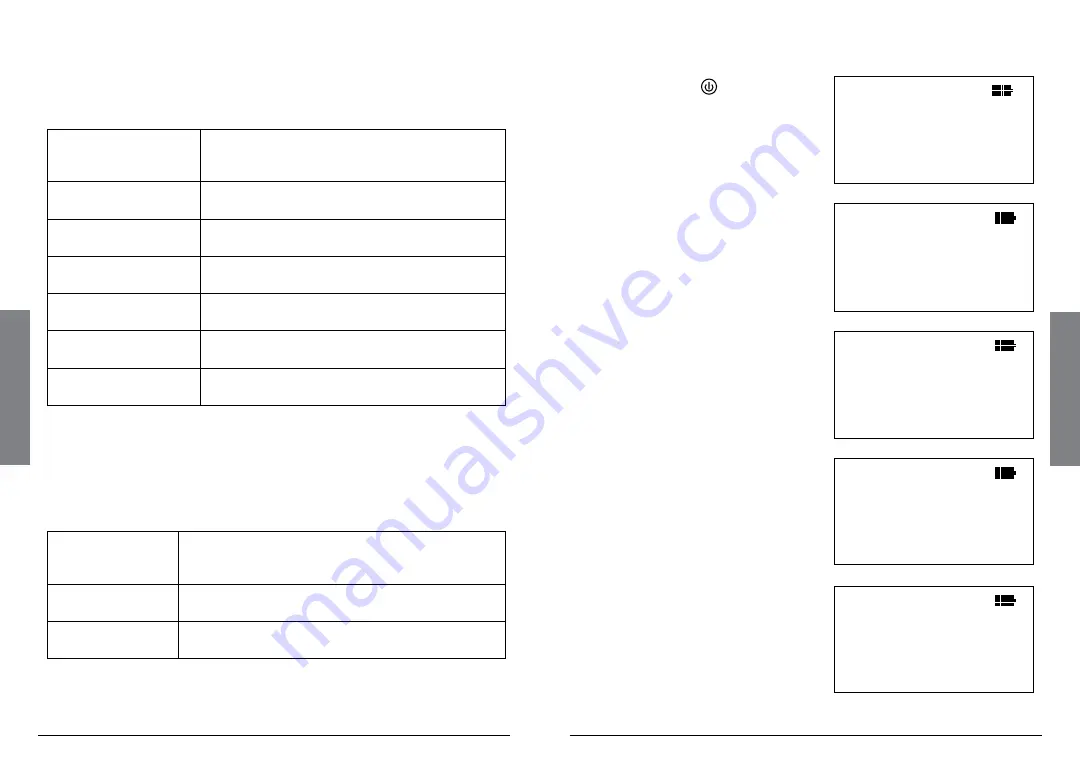
20
B
as
ic
O
pe
ra
ti
on
21
B
as
ic
O
pe
ra
tio
n
Using iSCAN’s Main Menu
The heart of iSCAN’s user interface is the Main Menu, where all the
major functions are controlled. The following options are available in
the Main Menu:
Play
Begin playback (scanning) of imported objects in
enabled playlists. See
“Programming iSCAN”
below
for more information.
Browse Objects
Browse the objects that you have imported into
playlists.
Playlists
Enable, disable, or rename playlists. See
“Enabling
Playlists”
“Renaming Playlists” on page 26
Search
Access Signal Stalker II, Service Search, and Limit
Search Modes. See
Browse Library
Access the Library, where you can browse and
pick objects to import into Playlists.
Restore Skipped
Restore all skipped objects so they will be
scanned again in Play Mode.
Settings
Access the Settings Menu. See
Programming iSCAN
Programming iSCAN consists of three easy steps to transfer new
objects from the Library to iSCAN’s playlists. After programming, you
will need to enable playlists and then you can begin scanning (see
1. Browse the
Library
Browse iSCAN’s Library to find objects that you want
to monitor. See
”Understanding the Library Organization”
for more information about the Library.
2. Select objects
When you find objects that you want to monitor,
select them to be imported into playlists.
3. Import objects
Select one or more playlists where you want the
objects to be imported.
1
Browse the Library
1.
Press and hold to turn
on iSCAN. The
Main Menu
displays.
–
M a i n M e n u
–
P l a y
B r o w s e O b j e c t s
P l a y l i s t s
S e a r c h
B r o w s e L i b r a r y
2.
Press
to scroll to
Browse
Library
, then press
to
advance to
Select State
.
S e l e c t S t a t e :
A l a b a m a
A l a s k a
A r i z o n a
A r k a n s a s
C a l i f o r n i a
3.
Press
or
to scroll to your
state, then press
to advance
to state data types.
S e l e c t S t a t e :
T e x a s
U t a h
V e r m o n t
V i r g i n I s l a n d s
V i r g i n i a
4.
Scroll to either
Agencies
,
Counties/Cities
,
or
Systems
, then
press
Library Organization” on page 8
more information about state
data types.)
T e x a s
d a t a t y p e s :
A g e n c i e s
C o u n t i e s / C i t i e s
S y s t e m s
5.
Continue to explore the
available options. Press
to
advance or “drill in.” Press
to navigate backward or “drill
out.”
S e l e c t C o u n t y :
T a r r a n t
T a y l o r
T e r r e l l
T e r r y
T h r o k m o r t o n


























