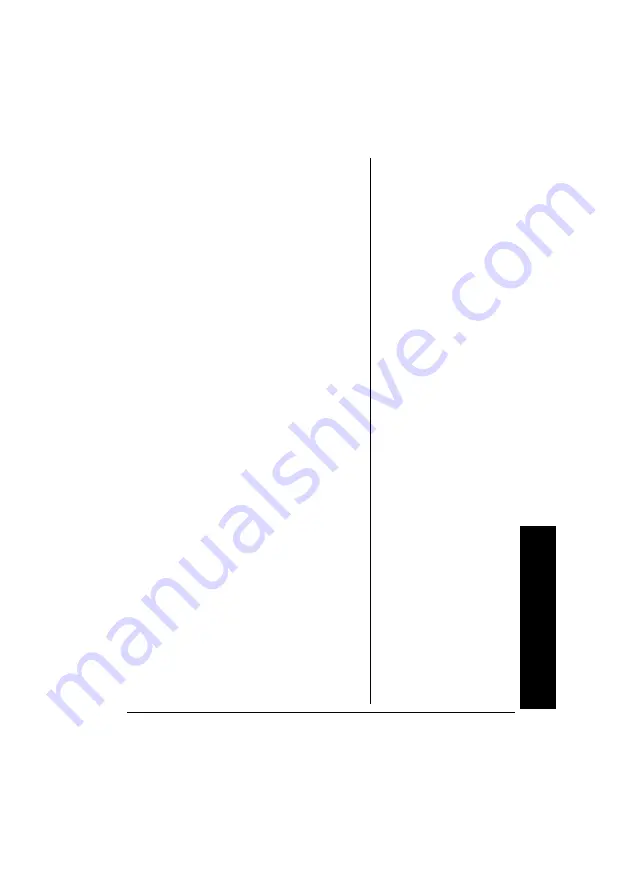
5
Select
ing
the
A
dapt
aplug
by a number and V DC.
Example: OUTPUT: 18V DC.
If the power adapter or computer
indicates a voltage range, use the
voltage closest to the mid-range.
Example: OUTPUT: 10–16V DC;
set the power supply to 13V DC.
In rare cases when the voltage set-
ting is between whole numbers,
such as 15.5V DC, use the lower
setting first (15V DC). If the device
does not seem to operate properly,
readjust it to the higher value (16V
DC).
2. Use a flat-blade screwdriver to
rotate
VOLTS 12/13/14/15/16/17/18/
19/20/21/22/23/24
to the desired
output voltage.
SELECTING THE
ADAPTAPLUG
The power adapter comes with seven
Adaptaplugs and two Dell custom
plugs. The Adaptaplug colors and sizes
are:
• Blue (M) — 5.5
×
2.1 mm
• White (N) — 5.5
×
2.5 mm
Summary of Contents for 273-1687A
Page 23: ...23 Notes NOTES...






































