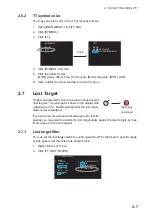3. AIS OPERATION
3-5
2. Click [ACTIVE/SLEEP].
3. Click outside the menu window to close the menu.
3.3.2
How to activate all targets
1. Open [AIS TARGET MENU] (see step 1 of section 3.2), click [ACTIVATE ALL
TARGETS].
2. Click [YES].
3. Click outside the menu window to close the menu.
3.4
How to Sleep Targets
3.4.1
How to sleep an individual target
You may “sleep” an AIS target as below when the screen becomes filled with targets,
which might prevent important radar and AIS displays from being identified. Note that
targets that have been activated automatically cannot be “slept”.
1. Right-click the AIS target to sleep to show the AIS window.
2. Click [ACTIVE/SLEEP].
3.4.2
How to sleep all targets
1. Open [AIS TARGET MENU] (see step 1 of section 3.2), click [SLEEP ALL TAR-
GETS].
2. Click [YES].
3. Click outside the menu window to close the menu.
3.5
AIS Symbol Attributes
You may adjust the brilliance and select the size and color of the AIS symbol.
3.5.1
AIS symbol brilliance
1. Right-click the [BRL] (brill) icon to show the [BRILL MENU] window.
2. Click [EDIT].
Heading line
Turning direction (ROT)
*: Vector shows STW (speed
through water) and CSE
(course) when water
tracking mode is selected at
the radar.
SOG (Speed over Ground) and
COG (Course over Ground) vector*
Active AIS
Sleeping
AIS