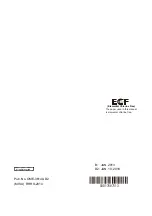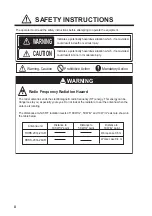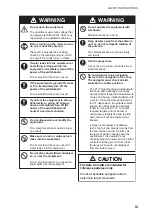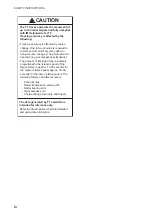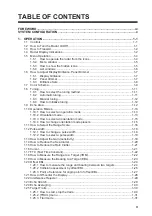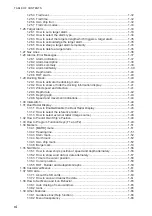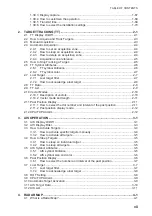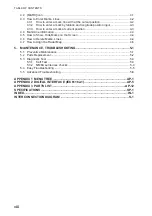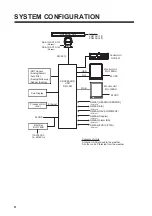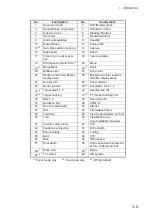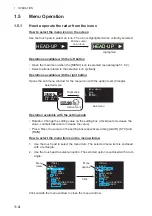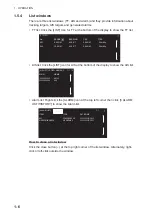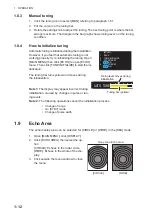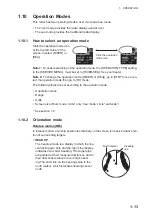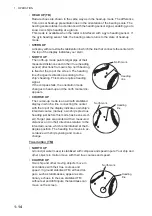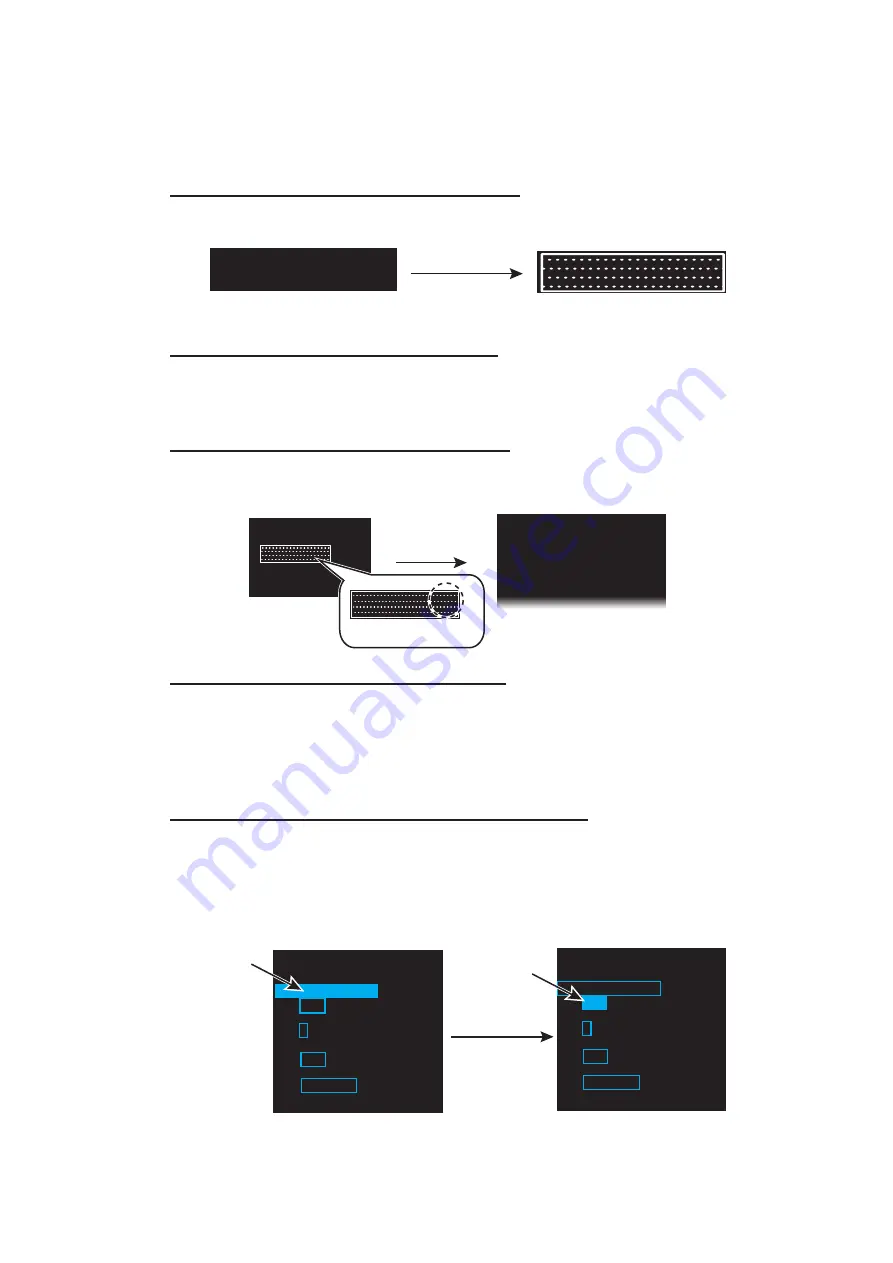
1. OPERATION
1-4
1.5
Menu Operation
1.5.1
How to operate the radar from the icons
How to select the menu icon on the screen
Use the touch pad to select an icon. The icon is highlighted when correctly selected.
Operations available with the left button
• Open the main menu when the [MENU] icon is selected (see paragraph 1.5.2).
• Select options related to the selected icon cyclically.
Operations available with the right button
Opens the sub menu window for the menu icon with the option mark (triangle).
Operation available with the setting knob
• Rotation: Change the setting value on the setting box (clockwise to decrease the
value, counterclockwise to increase the value).
• Press: Move the cursor on the setting box respectively among [GAIN], [STC] and
[RAIN].
How to select the menu items on the menu window
1. Use the touch pad to select the menu item. The selected menu item is enclosed
with a rectangle.
2. Use the touch pad to select an option. The selected option is enclosed with a rect-
angle.
Click outside the menu window to close the menu window.
Put the cursor
on an icon
Highlighted
HEAD-UP ►
HEAD-UP ►
HEAD-UP ►
HEAD-UP ►
Right-click
Selected menu
Sub menu
ECHO
B-IN
OUT
AZ1
AZ2
ALR1
ALR2
GRN
BLK
D GRN
BRL 2-3
►
BRL 2-3
►
Option mark
BRL 2-3
►
BRL 2-3
►
[BRILL
MENU]
1 BACK
2 [EDIT]
3 [PRESET]
Menu
options
[TRAIL]
1 BACK
2 TRAIL
MODE
REL
/TRUE
3 TRAIL
LEVEL
1
/2/3/4
4 OS
TRAIL
OFF/1/2
5
TRAIL COLOR OPTION
DEFAULT/USER
Click
[TRAIL]
1 BACK
2 TRAIL
MODE
REL
/TRUE
3 TRAIL
LEVEL
1
/2/3/4
4 OS
TRAIL
OFF/1/2
5
TRAIL COLOR OPTION
DEFAULT/USER
Menu
items