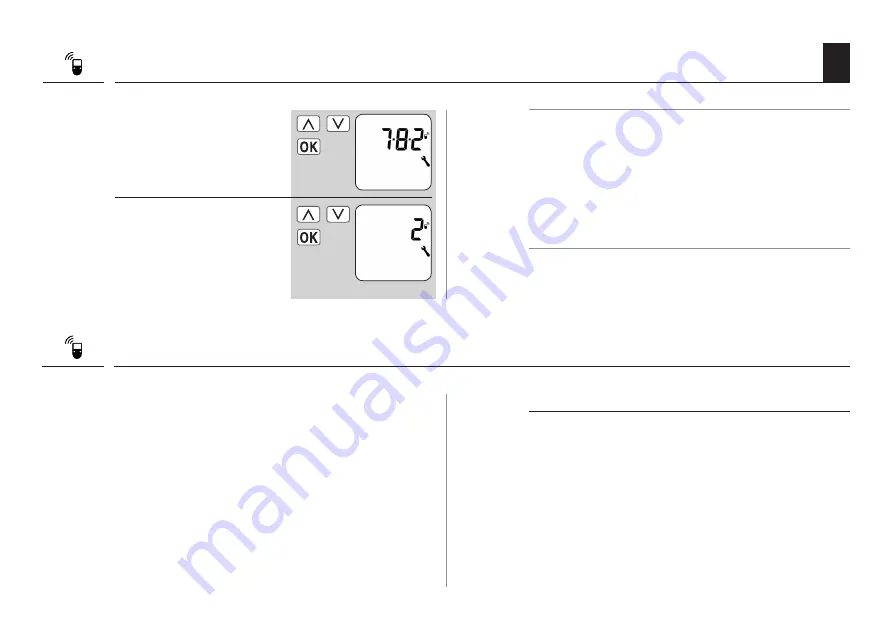
39
EN
17.2 Menu 7.8.2 - Set DuoFern mode
1.
Select and open menu
7.8.2 DuoFern mode.
2.
Select and confirm the
mode.
1 = DuoFern receiver
2 = DuoFern transmitter
3 = Local operation
NOTE
Regardless of the set mode, all manual and automatic
control signals received via radio will be executed locally.
With one exception:
Control commands for the automated solar functions will
only be accepted if the solar mode [ 3 ] is activated (see
next chapter).
17.3 Menu 7.8.3 - Setting the solar mode
This function enables you to determine how the RolloTron
Comfort DuoFern reacts to signals from a locally connected
light sensor or control commands from a central sun
shading controller (e.g. a DuoFern radio sun sensor).
The subsequent configuration of the automated solar
functions is correspondingly influenced by the selection
of the solar mode.
The following solar modes can be selected:
[ 1 ] = Local light sensor
[ 2 ] = Local light sensor and sunshine position
[ 3 ] = Central sun shading controller
Summary of Contents for RolloTron Comfort 1623 45 19
Page 87: ...87 EN i...






























