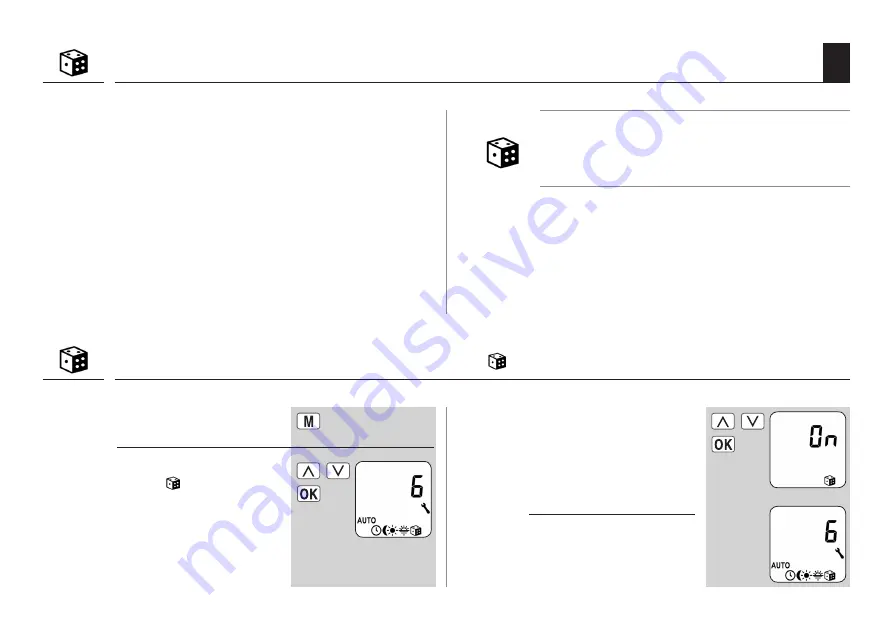
62
EN
18.6 Random function; brief description
The random function enables a random delay of the set
timer periods ranging between 0 and 30 minutes.
The random function is executed for:
◆
all automatic opening and closing times.
◆
All switch times realised by the automatic darkness
function via the Astro programme.
The random function is not executed for:
◆
manual movement commands
◆
Automatic movement commands triggered by
sunlight and the automatic dusk control, if triggered
by light control.
NOTE
The corresponding icon flashes in the standard display
when the random function is activated, during the period
that the movement command is being delayed.
1.
Call up the main menu.
2.
Select and open
menu 6 [
] Random
function.
3.
Select and confirm the
desired setting.
On = random function
on
OFF = random function
off
4.
Subsequently the main
menu will be displayed
again.
18.6.1 Menu 6 - Configuring the random function [ ]
Summary of Contents for RolloTron Comfort 1615 45 19
Page 87: ...87 EN i ...






































