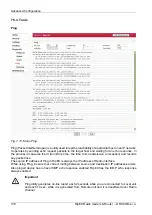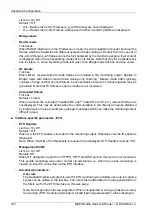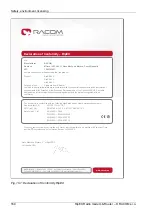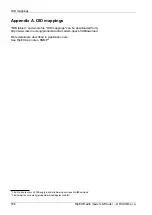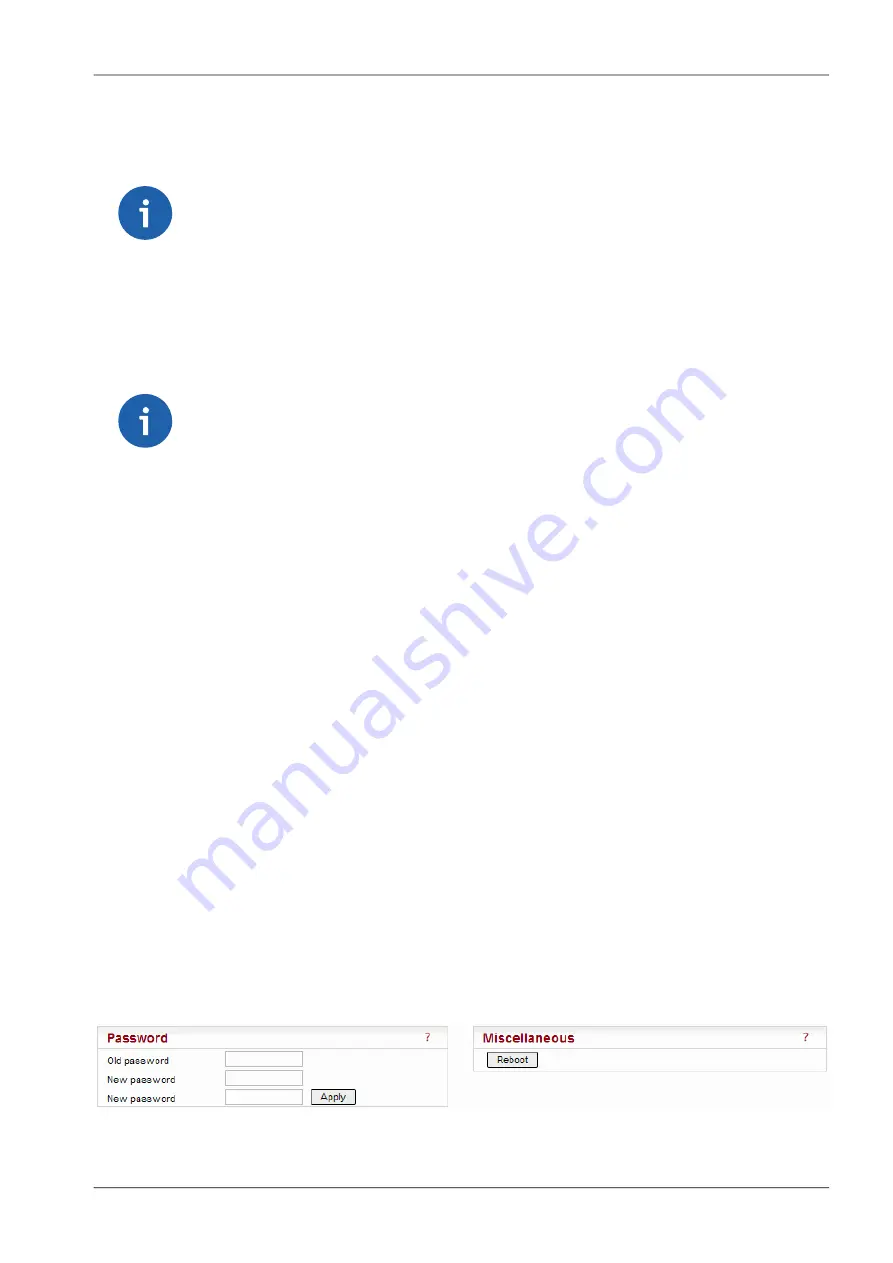
•
Upload to Archive
– Fill in Firmware file, or browse your disk in order to find the file. When a file
is selected and the “Upload to Archive” button pressed, it is uploaded and becomes the Archive
firmware.
Note
it is recommended to do this only over reliable Ethernet connections and not over the
Radio channel.
•
Archive to Active
– when pressed, the Active firmware is substituted by the Archive firmware.
Either “All” or only “Only the different” versions are replaced according to the
Versions
list box
setting. The unit reboots itself afterwards.
•
Copy Archive to Other unit
– he Archive firmware package can be copied to another unit typically
over Radio channel. Fill in the
IP address
of the desired unit and press the button.
Note
If possible, copy FW only over one Radio hop where radio link is quality sufficiently high.
Otherwise it can be very time consuming. When Router mode is used, don’t forget to
set correct Routing tables settings.
Note: New firmware as well as SW feature keys can be uploaded directly from a USB flash disk. Only
FAT32 file system on flash disk is supported. Download firmware file from www.racom.eu. Save this
file without any change (name) in the root directory of USB flash. When SW key(s) will be uploaded,
save the respective file(s) also in the root directory with the file name(s) unchanged. More SW keys
can be saved on a single flash disk. Remember that SW key is unique for each individual RipEX S/N.
When more then one fw files are on the flash disk, the highest version is uploaded. The highest version
on flash can be lower (or the same) than in RipEX, downgrade from flash is supported. Upload from
flash is equal to Maintenance/Firmware/Upload to Archive plus Maintenance/Firmware/Versions=All
plus Maintenance/Firmware/Archive to Active.
Plug USB flash with file(s) as above in RipEX USB connector, Status LED starts to blink within 5 sec.,
it changes between green and red colors. When the LED blinks slowly (1x per sec.), correct file(s) has
been detected on flash. Note: when LED blinks fast (3x per sec.), expected files have not been found
and USB flash can be removed.
Upload starts and Status LED can change its colors and blinking during upload. When upload is finished,
the LED blinks fast (3x per sec.). USB flash can be removed.
The whole process can take up to 10 min. (FW approx. 8 min., SW key approx. 1 min.). There is a
log(s) saved on USB disk (/logs) with information about upload process.
Don’t remove USB flash while uploading. USB flash could be damaged!
7.6.4. Password
Fig. 7.19: Menu Maintenance Password
151
© RACOM s.r.o. – RipEX Radio modem & Router
Advanced Configuration
Summary of Contents for RipEX 1.6.0
Page 2: ......