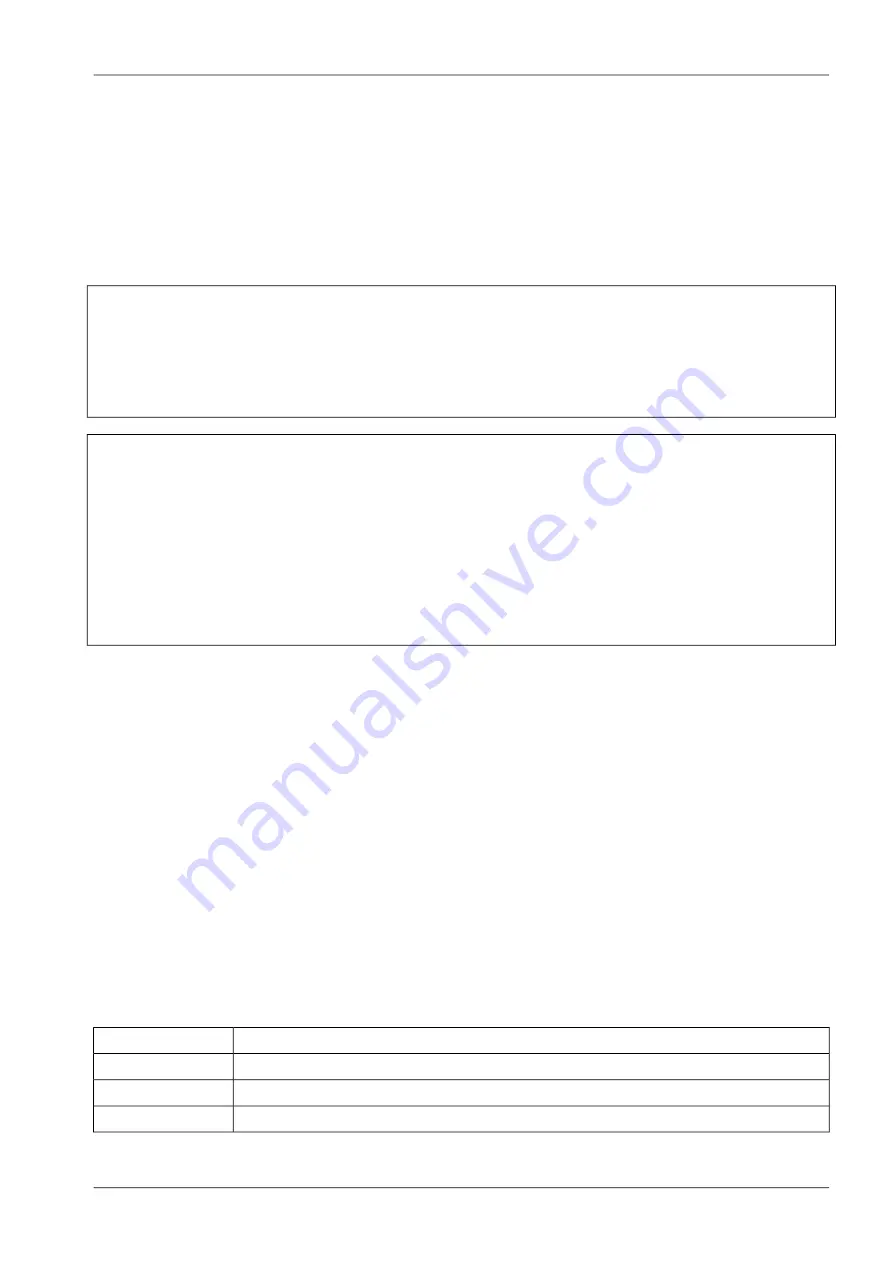
8. Command Line Interface
The Command Line Interface (CLI) offers a unified control interface to the router and can be used to
get/set configuration parameters, apply updates, restart services or perform other system tasks.
The CLI should be started using
cli -i
command from system shell or when logging as root user. A list
of available commands can be displayed by running
cli -l
. It will be started automatically in interactive
mode when logging in as
admin
user.
$ cli
Name:
cli (Command Line Utility)
Usage:
[-ilvh] <command>
~ $ cli -i
MIDGE Command Line Interface (version 0.2)
(C) Copyright RACOM s.r.o, Czech Republic
Enter 'help' for a list of available commands
or hit the TAB key for auto-completion.
Ready to serve.
>
The CLI supports the TAB completion, that is expanding entered words or fragments by hitting the TAB
key at any time. This applies to commands but also to arguments and generally offers a convenient
way for working on the shell.
Please note that each CLI session will perform an automatic logout as soon as a certain time of inactivity
(10 minutes by default) have been reached. It can be turned off by the command
no-autologout
.
The CLI can be exited by running
exit
.
8.1. General usage
When operating the
CLI
in interactive mode, each entered command will be executed by the
RETURN
key. You can use the
Left
and
Right
keys to move the current point between entered characters or
use the
Up
and
Down
keys to search the history of entered commands. Pressing
CTRL-c
twice or
CTRL-d
on an empty command line will exit the
CLI
.
List of supported key sequences:
Action
Key Sequence
Move to the start of the current line.
CTRL-a
Move to the end of the line.
CTRL-e
Move forward a character.
CTRL-f
149
© RACOM s.r.o. – MG102iGPRS/UMTS/HSPA+/LTE router
Command Line Interface
Summary of Contents for MG102i
Page 2: ......
Page 147: ...147 RACOM s r o MG102iGPRS UMTS HSPA LTE router Web Configuration...
Page 174: ...174...






























