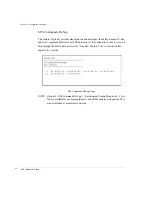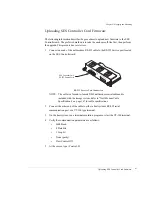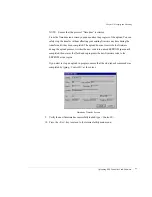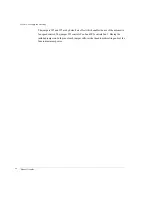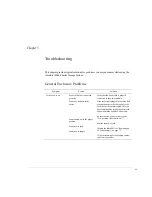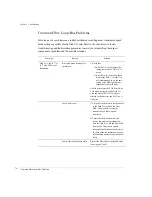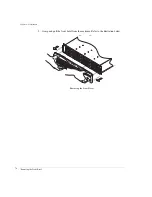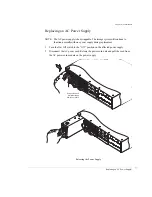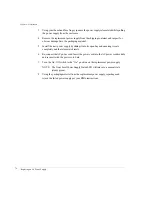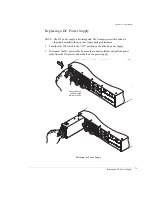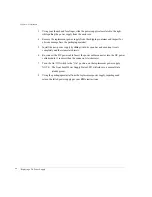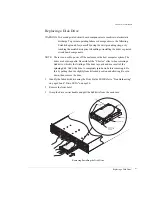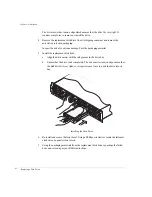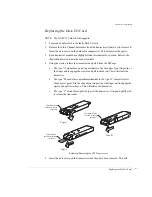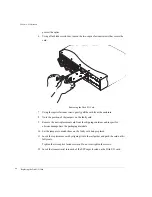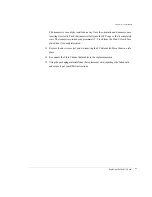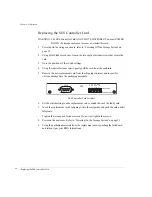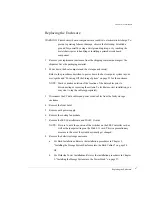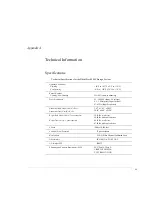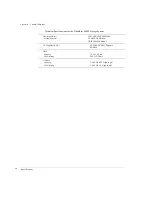Chapter 6 - Maintenance
Replacing the Cooling Fans
75
Replacing the Cooling Fans
NOTE:
The cooling fan module is hot-swappable.
WARNING:
Do not operate the enclosure for extended periods of time, greater than five
(5) minutes, with the cooling fan module removed. No cooling is available
while the fan module is removed.
1
The cooling fan module is located at the rear of the enclosure. Place your fingers in the
fan module handle and press with your thumb to release the latch while pulling the
module from the enclosure.
Removing the Cooling Fan Module
SES CONTR
OLLER
PART N
UMBER
08-9
-96322001
ARTW
ORK R
EVISION
-1
JP1
JP2
RS-2
32
A
D
0
A
D
1
A
D
2
S
P
1
S
P
2
B
D
R
D
L
Y
R
M
T
SES
D1
DISK I/O
D2
Tx
Tx
Tx
Fibre Disk IO LRC
P/N 08-9-9
6318001
A/W Re
v-1
INST
ALL JUMPE
RS 1 &
2
FOR HARD
WARE
FAILURE DETECT
ADD JUMPER FOR
1G OPERA
TION
JP2
JP2
JP3
JP1
ADD JUMPER FOR
SPLIT B
US MODE
D1
DISK I/O
D2
Tx
Tx
Tx
Fibre
Disk IO
LRC
P/N 0
8-9-9
6318
001
A/W
Re
v-1
INSTA
LL J
UMP
ERS
1 & 2
FOR
HAR
DWA
RE
FAIL
URE
DETE
CT
ADD
JUM
PER
FOR
1G O
PER
ATIO
N
JP2
JP2
JP3
JP1
ADD
JU
MPER
FO
R
SPLIT
BUS M
ODE
SES
CON
TRO
LLER
PART
NUM
BER
08-9
-9632
2001
ARTW
ORK
REVIS
ION -1
JP1
JP2
RS-232
A
D
0
A
D
1
A
D
2
S
P
1
S
P
2
B
D
R
D
L
Y
R
M
T
SES
D1
DISK I/O
D2
Tx
Tx
Tx
Fibre
Disk IO
LRC
P/N 08
-9-96
3180
01
A/W
Rev-1
INSTA
LL JU
MPER
S 1 &
2
FOR
HARD
WARE
FAIL
URE
DETE
CT
ADD
JUMPE
R FO
R
1G O
PER
ATIO
N
JP2
JP2
JP3
JP1
ADD
JUMPE
R FO
R
SPLIT
BUS M
ODE
D1
DIS
K I/O
D2
Tx
Tx
Tx
Fibre D
isk IO
LRC
P/N 08-9-96318001
A/W
Rev-1
INST
ALL JU
MPE
RS 1 &
2
FOR
HAR
DWA
RE
FAILU
RE D
ETE
CT
ADD
JUM
PER FO
R
1G O
PERATIO
N
JP2
JP2
JP3
JP1
ADD
JUMP
ER FO
R
SPLIT B
US M
ODE
Release latch and
pull cooling fan module
from the enclosure.
Summary of Contents for OMNISTOR 4000f SERIES
Page 1: ......
Page 2: ......
Page 4: ......
Page 8: ...Table of Contents iv ...
Page 30: ...Chapter 1 Getting Started Audible Alarm 18 ...
Page 66: ...Chapter 3 Setup and Installation Powering Off the Storage System 54 ...