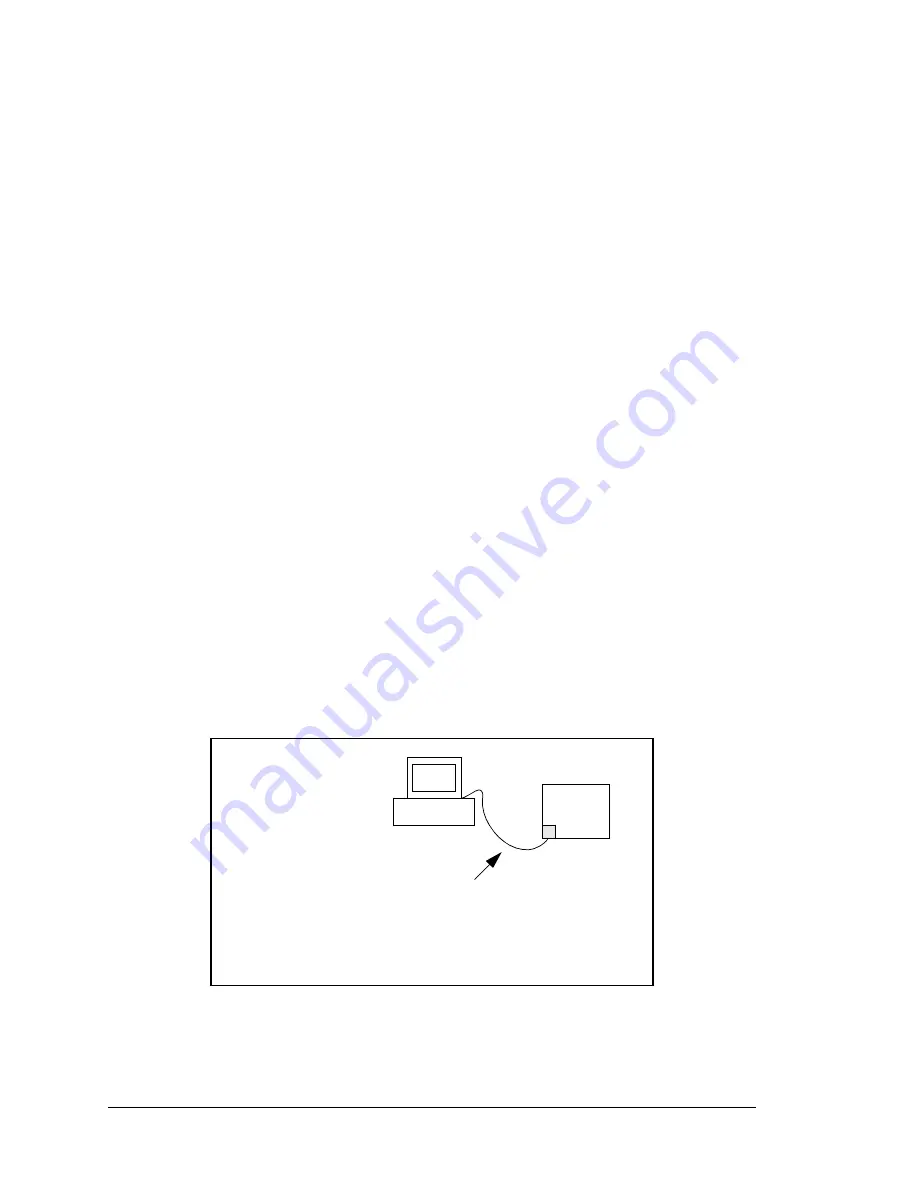
116
eDisplay (OP7200)
5.2.2 How to Set Up Your Computer for Direct Connect
Follow these instructions to set up your PC or notebook. Check with your administrator if
you are unable to change the settings as described here since you may need administrator
privileges. The instructions are specifically for Windows 2000, but the interface is similar
for other versions of Windows.
TIP:
If you are using a PC that is already on a network, you will disconnect the PC from
that network to run these sample programs. Write down the existing settings before
changing them to facilitate restoring them when you are finished with the sample pro-
grams and are ready to reconnect your PC to the network.
1. Go to the control panel (
Start > Settings > Control Panel
), and double-click the
Network icon.
2. Select the network interface card used for the Ethernet interface you intend to use (e.g.,
TCP/IP Xircom Credit Card Network Adapter
) and click on the “Properties” button.
Depending on which version of Windows your PC is running, you may have to select
the “Local Area Connection” first, and then click on the “Properties” button to bring up
the Ethernet interface dialog. Then “Configure” your interface card for a “10Base-T
Half-Duplex” or an “Auto-Negotiation” connection on the “Advanced” tab.
NOTE:
Your network interface card will likely have a different name.
3. Now select the
IP Address
tab, and check
Specify an IP Address
, or select TCP/IP and
click on “Properties” to assign an IP address to your computer (this will disable “obtain
an IP address automatically”):
IP Address : 10.10.6.101
Netmask : 255.255.255.0
Default gateway : 10.10.6.1
4. Click
<OK>
or
<Close>
to exit the various dialog boxes.
OP7200
User’s PC
Ethernet
crossover
cable
IP 10.10.6.101
Netmask
255.255.255.0
Direct Connection PC to OP7200 Board
Board
Summary of Contents for eDisplay OP7200
Page 1: ...eDisplay OP7200 VGA Operator Control Panel User s Manual 019 0116 060831 J...
Page 6: ...eDisplay OP7200...
Page 14: ...8 eDisplay OP7200...
Page 22: ...16 eDisplay OP7200...
Page 52: ...46 eDisplay OP7200...
Page 126: ...120 eDisplay OP7200...
Page 132: ...126 eDisplay OP7200...
Page 152: ...146 eDisplay OP7200...
Page 168: ...162 eDisplay OP7200...
Page 172: ...166 eDisplay OP7200...
Page 174: ......






























