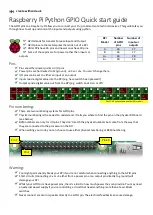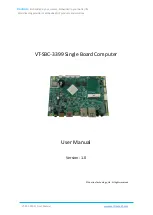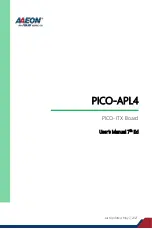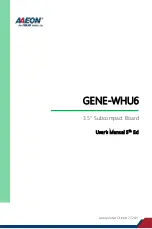BL4S200 User’s Manual
208
F.2.2 Update Digi
®
XBee USB Firmware
The firmware version used by the Digi
®
XBee USB must correspond to the firmware version
installed on the BL4S230. If you have updated the BL4S230 firmware (or you have a need
to re-install the firmware on the Digi
®
XBee USB), the corresponding firmware for the
Digi
®
XBee USB is in the Dynamic C
Utilities\X-CTU\MODEMFW
folder.
•
Remember to record the extended PAN ID, NI, and other parameters you are using.
•
Firmware of the type
XB24-ZB_21….zip
is used for the Digi
®
XBee USB coordinator.
CAUTION:
Different firmware versions are likely to interact with the Dynamic C libraries
in different ways. Rabbit has tested the firmware associated with a particular version of
Dynamic C for correct operation, and only this version is included on the Dynamic C
CD-ROM — do not use any other firmware versions with that version of Dynamic C.
1. Start X-CTU from the desktop icon and set the “PC Settings” tab to
115200
baud,
HARDWARE
flow control,
8
data bits, parity
NONE
,
1
stop bit.
2. On the “PC Settings” tab, check the “Enable API” box under “Host Setup.”
3. On the “PC Settings” tab, select the “USB Serial Port” and click “Test/Query.” You
should see a response showing the Modem Type (XB 24-B) and the firmware version.
Click
OK
.
Note that several USB serial ports could be listed. If you select a serial port without the
Digi
®
XBee USB connected, the X-CTU response to “Test/Query.” will be “communi-
cation with modem … OK,” but the modem type will be unknown, and the firmware
version will be blank.
If you a get a message that X-CTU is unable to open the COM port, verify that you
selected the COM port with the “USB Serial Port,” then try unplugging the Digi
®
XBee
USB from the USB slot and plugging it back in. Now click “Test/Query” again.
4. Under the “Modem Configuration” tab click the “Read” button. X-CTU will now dis-
play the networking and I/O parameters for the Digi
®
XBee USB.
Modem: XBEE XB24-ZB
Function Set: ZIGBEE COORDINATOR API (do not select other settings)
Version: the version of the firmware included with the version of Dynamic C you are using
5. Under the “Modem Configuration” tab click the “Download new versions…” button,
select “File,” and browse to the
Utilities\X-CTU\MODEMFW
subfolder, then click
“Open” when you have selected the firmware. (Do
not
select “Web,” which will allow
you to find the file on a Web site.) Remember to select firmware of the type
XB24-ZB_
21….zip
that is used for a coordinator.
The X-CTU utility will display an Update Summary box. Click “OK,” and then click “Done.”
6. Click the “Read” button, select XB24-B as the Modem type; select ZIGBEE COORDI-
NATOR API as the Function Set, and 21… as the Version, then click “Write.”
7. When the process is complete set the PANID, NI, and other parameters to the values
you were using before the firmware was upgraded.
electronic components distributor