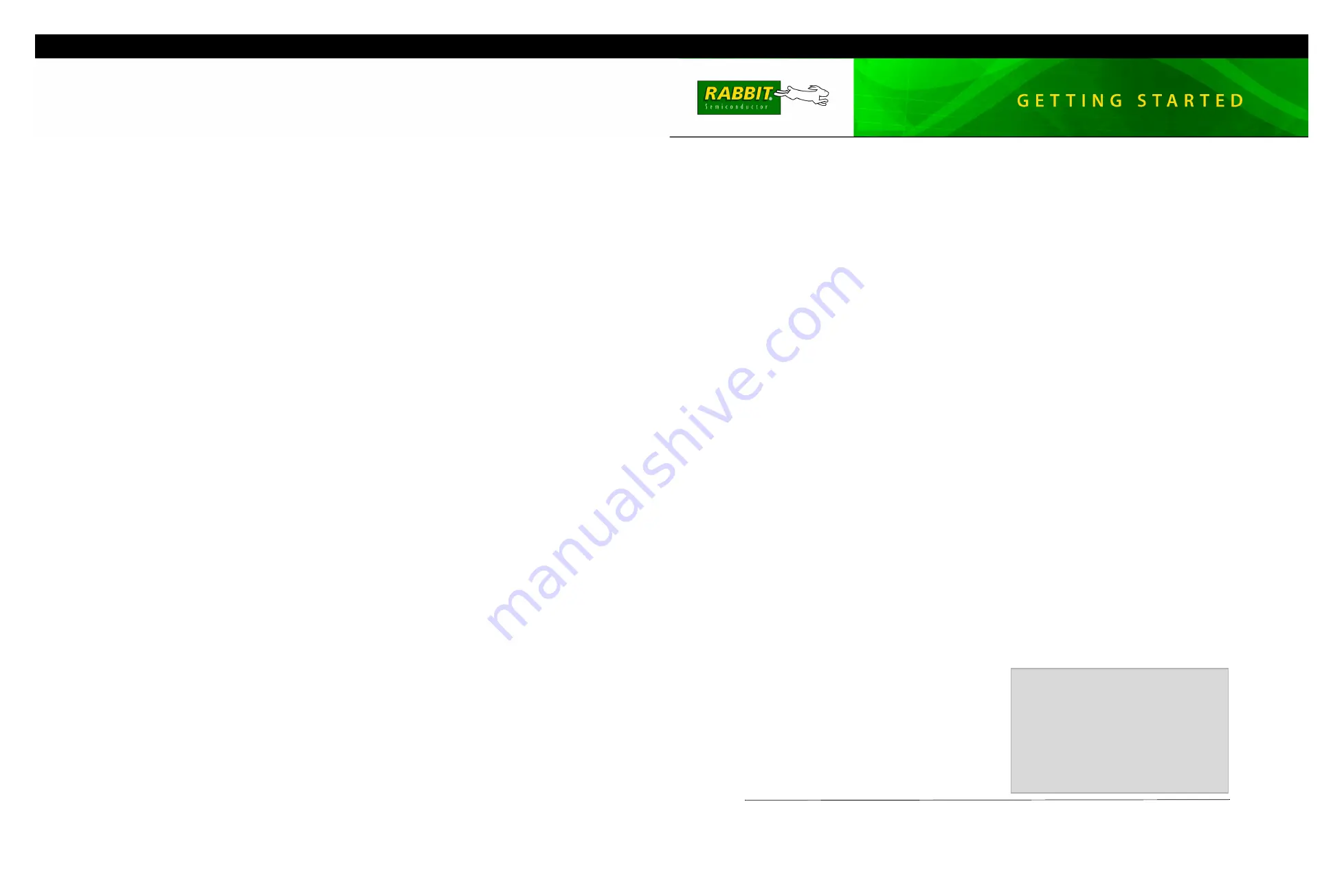
Rabbit and Dynamic C are registered trademarks of Rabbit Semiconductor Inc.
020–0124 • 070715–C
RIO Programmable I/O Kit
The RIO Programmable I/O Kit is intended to demonstrate how to expand an embedded control system
design by adding additional I/O and other features. The Kit provides a Prototyping Board with a Rabbit
RIO chip already installed and configurable header locations to allow you to develop your own appli-
cation using the Dynamic C function calls and sample programs included with the Kit.
Application Kit Contents
The RIO Programmable I/O Kit contains the following items:
•
2 CD-ROMs —
Dynamic C
®
with complete product documentation on disk, and supplemental CD with
sample programs and information related to the RIO Programmable I/O Kit.
•
RCM4110 module.
•
Rabbit RIO Prototyping Board.
•
Universal AC adapter, 12 V DC, 1 A (includes Canada/Japan/U.S., Australia/N.Z., U.K., and
European style plugs)
.
•
10-pin header to DB9 programming cable with integrated level-matching circuitry.
•
Getting Started
instructions.
•
Plastic and metal standoffs with 4-40 screws.
•
A bag of jumpers and jumper wires for use on the
Prototyping Board.
•
Rabbit 4000 Processor Easy Reference
poster.
•
Registration card.
Visit our online Rabbit store at
www.rabbit.com/store/
for
the latest information on peripherals and accessories that
are available for the Rabbit RIO chip.
Starting Dynamic C
Once the RCM4110 is connected as described in the preceding pages, start Dynamic C by double-clicking on
the Dynamic C icon on your desktop or in your
Start
menu. Dynamic C uses the serial port specified during
installation.
If you are using a USB port to connect your computer to the RCM4110, choose
Options > Project
Options
and check “Use USB to Serial Converter” in “Serial Options.” Click
OK
to save the settings.
Run a Sample Program
Use the
File
menu to open the sample program
ROTATELED.C
in the Dynamic C
SAMPLES\RIO
folder.
Press function key
F9
to compile and run the program.The four LEDs on the Prototyping Board will flash on
and off in a rotating sequence, and the Dynamic C
STDIO
window will open on your PC to display the status
of the Rabbit RIO chip’s Channel 1.
This sample program uses Channel 1 with the Rabbit RIO chip operating in the
SPI clocked serial
communi-
cation mode. The
Rabbit RIO Chip User's Manual
describes the communication modes in more detail.
Where Do I Go From Here?
If the sample program ran fine, you are now ready to go on to other sample programs and to develop your
own applications. Application Note AN415,
RIO Programmable I/O Kit
, discusses how to use the Prototyp-
ing Board and explains the sample programs and Rabbit RIO function calls. The source code for the sample
programs is provided to allow you to modify them for your own use. The
RCM4100 User's Manual
on the
Dynamic C CD also provides complete hardware reference information and describes the software function
calls for the RCM4110 RabbitCore module, and the
Rabbit RIO User's Manual
provides complete reference
information for the Rabbit RIO chip.
Troubleshooting
If Dynamic C cannot find the target system (error message
"No Rabbit Processor Detected."
):
•
Check that the RCM4110 is powered correctly — the red power LED on the Prototyping Board should be
lit when the RCM4110 is mounted on the Prototyping Board and the AC adapter is plugged in.
•
Check both ends of the programming cable to ensure that they are firmly plugged into the PC and the
PROG
connector, not the
DIAG
connector, is plugged in to the programming port on the RCM4110.
•
Ensure that the RCM4110 module is firmly and correctly installed in its socket on the Prototyping Board.
If there are no faults with the hardware, select a different COM port within Dynamic C. On your computer,
open
Control Panel > System > Hardware > Device Manager > Ports
and look at the list of available
COM ports. In Dynamic C, select
Options > Project Options
, then select one of the available COM ports
on the “Communications” tab, then click
OK
. Press
<Ctrl-Y>
to force Dynamic C to recompile the BIOS. If
Dynamic C still reports it is unable to locate the target system, repeat the above steps for another available
COM port. You should receive a
Bios compiled successfully
message once this step is com-
pleted successfully.
If a program compiles and loads, but then loses target communication before you can begin debugging, it is
possible that your PC cannot handle the default debugging baud rate. Try lowering the debugging baud rate.
•
Locate the
Serial Options
dialog in the Dynamic C
Options > Project Options > Communica-
tions
menu. Choose a lower debug baud rate.
If there are any other problems:
•
Use the Dynamic C
Help
menu to get further assistance with Dynamic C.
•
Check the Rabbit Semiconductor Technical Bulletin Board at
www.rabbit.com/support/bb/
.
•
Use the Technical Support e-mail form at
www.rabbit.com/support/
.
NOTE:
If you purchased your RIO Programmable I/O Kit through a distributor or through a Rabbit
Semiconductor partner, contact the distributor or partner first for technical support.
Installing Dynamic C
®
Insert the CD from the RIO Programmable
I/O Kit in your PC’s CD-ROM drive. If the
installation does not auto-start, run the
setup.exe
program in the root directory of
the Dynamic C CD. Install any Dynamic C
modules after you install Dynamic C
.






















