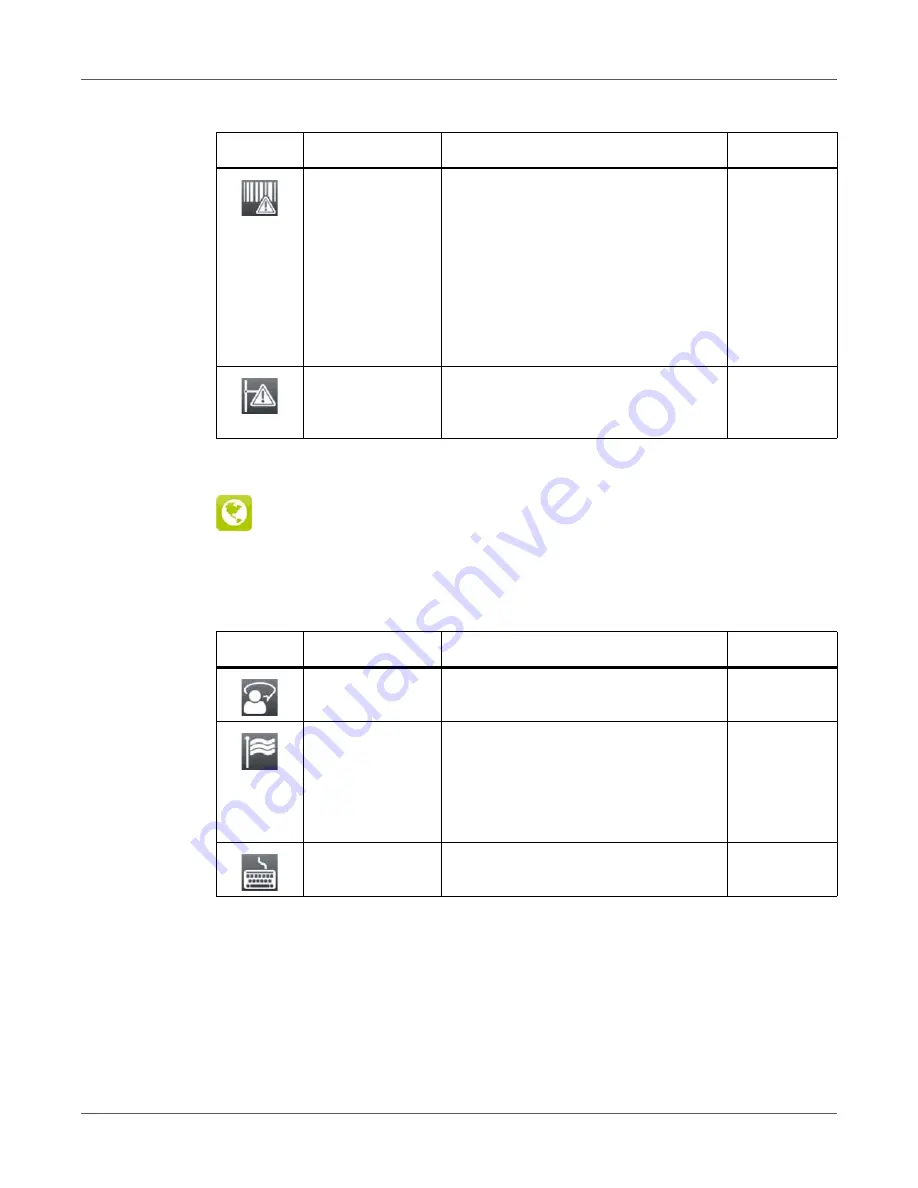
Configuration
92
QL-30/60 User Guide
Region
•
Start menu.
•
Select Setup > Region.
Barcode error
• On: With faulty barcode contents or
size specifications, printing is
interrupted.
• Off: Printing is not interrupted if an
error occurs. If barcode contents are
faulty, the printer attempts to replace
the incorrect data with valid
characters (e.g. zeros). If barcode
size specifications are faulty, a gray
area is printed instead of the barcode.
On
Network error
Printer switches to error mode when
problems with the network connection
occur.
Off
Table 33:
Parameters of the Setup > Region menu
Icon
Parameter
Meaning
Default
Language
Setting the display language
English
Country
Setting the country-specific date and
time formats.
The time formats can also be
overwritten via software. The changes
are not saved permanently, however.
USA
Keyboard
Setting of the keyboard layout when
using an external keyboard.
Automatic
(=Country)
Table 32:
Parameters of the Setup > Errors menu (Continued)
Icon
Parameter
Meaning
Default
Summary of Contents for QL-60
Page 2: ......
Page 8: ......
Page 13: ...Contents QL 30 60 User Guide 13 Chapter 23 Firmware Updater 155 Index 157 ...
Page 14: ...Contents 14 QL 30 60 User Guide ...
Page 16: ...16 QL 30 60 User Guide ...
Page 24: ...Installation 24 QL 30 60 User Guide ...
Page 36: ...Touchscreen Display 36 QL 30 60 User Guide ...
Page 66: ...Media 66 QL 30 60 User Guide ...
Page 68: ...68 QL 30 60 User Guide ...
Page 74: ...Connecting Label Printer to Computer 74 QL 30 60 User Guide ...
Page 102: ...Configuration 102 QL 30 60 User Guide ...
Page 110: ...Test Functions 110 QL 30 60 User Guide ...
Page 124: ...Help 124 QL 30 60 User Guide ...
Page 150: ...Remote Access via VNC 150 QL 30 60 User Guide ...
Page 154: ...External Keyboard 154 QL 30 60 User Guide ...
















































