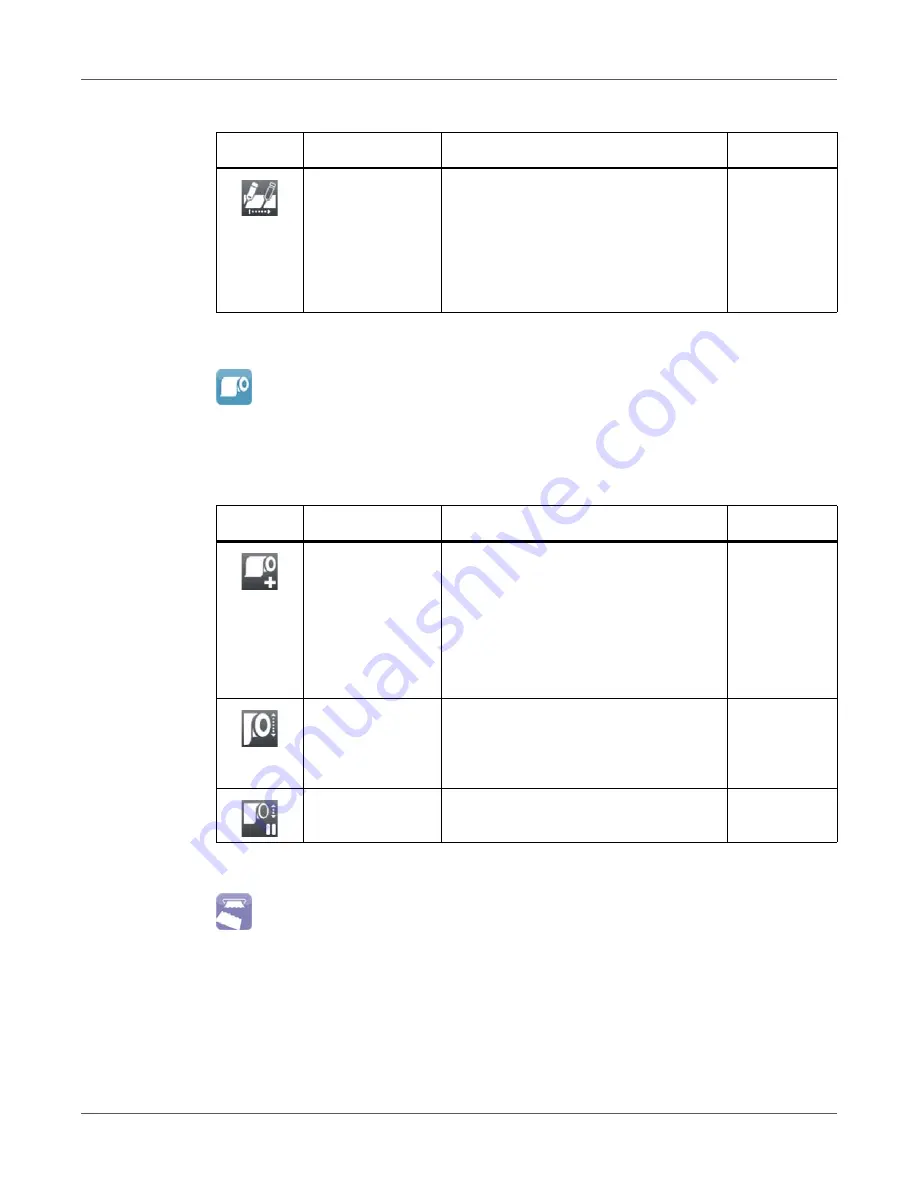
Configuration
QL-30/60 User Guide
83
Ribbon
•
Start menu.
•
Select Setup > Ribbon.
Tearing-off
•
Start menu.
•
Select Setup > Tearing-off.
Extrapolate labels
The positions of the labels which are
between the label sensor and the
printhead are calculated from the first
label recognized by the sensor and the
programmed label distance. That way
those labels can be printed although the
printhead previously was open.
Off
Table 22:
Parameters of the Setup > Ribbon menu
Icon
Parameter
Meaning
Default
Transfer print
• On: Sensor for monitoring the transfer
ribbon is activated.
• Off: Sensor for monitoring the transfer
ribbon is not activated.
The setting can be overwritten for each
print job via software. The basic setting
is not changed by this.
On
Warn level ribbon
Threshold diameter (32–74 mm) of the
ribbon supply roll, if the value is
undershot the “ribbon low” message will
be activated
Off
Pause on warning
The print job will be interrupted when the
“ribbon low” message appears
Off
Table 21:
Parameters of the Setup > Labels menu (Continued)
Icon
Parameter
Meaning
Default
Summary of Contents for QL-60
Page 2: ......
Page 8: ......
Page 13: ...Contents QL 30 60 User Guide 13 Chapter 23 Firmware Updater 155 Index 157 ...
Page 14: ...Contents 14 QL 30 60 User Guide ...
Page 16: ...16 QL 30 60 User Guide ...
Page 24: ...Installation 24 QL 30 60 User Guide ...
Page 36: ...Touchscreen Display 36 QL 30 60 User Guide ...
Page 66: ...Media 66 QL 30 60 User Guide ...
Page 68: ...68 QL 30 60 User Guide ...
Page 74: ...Connecting Label Printer to Computer 74 QL 30 60 User Guide ...
Page 102: ...Configuration 102 QL 30 60 User Guide ...
Page 110: ...Test Functions 110 QL 30 60 User Guide ...
Page 124: ...Help 124 QL 30 60 User Guide ...
Page 150: ...Remote Access via VNC 150 QL 30 60 User Guide ...
Page 154: ...External Keyboard 154 QL 30 60 User Guide ...






























