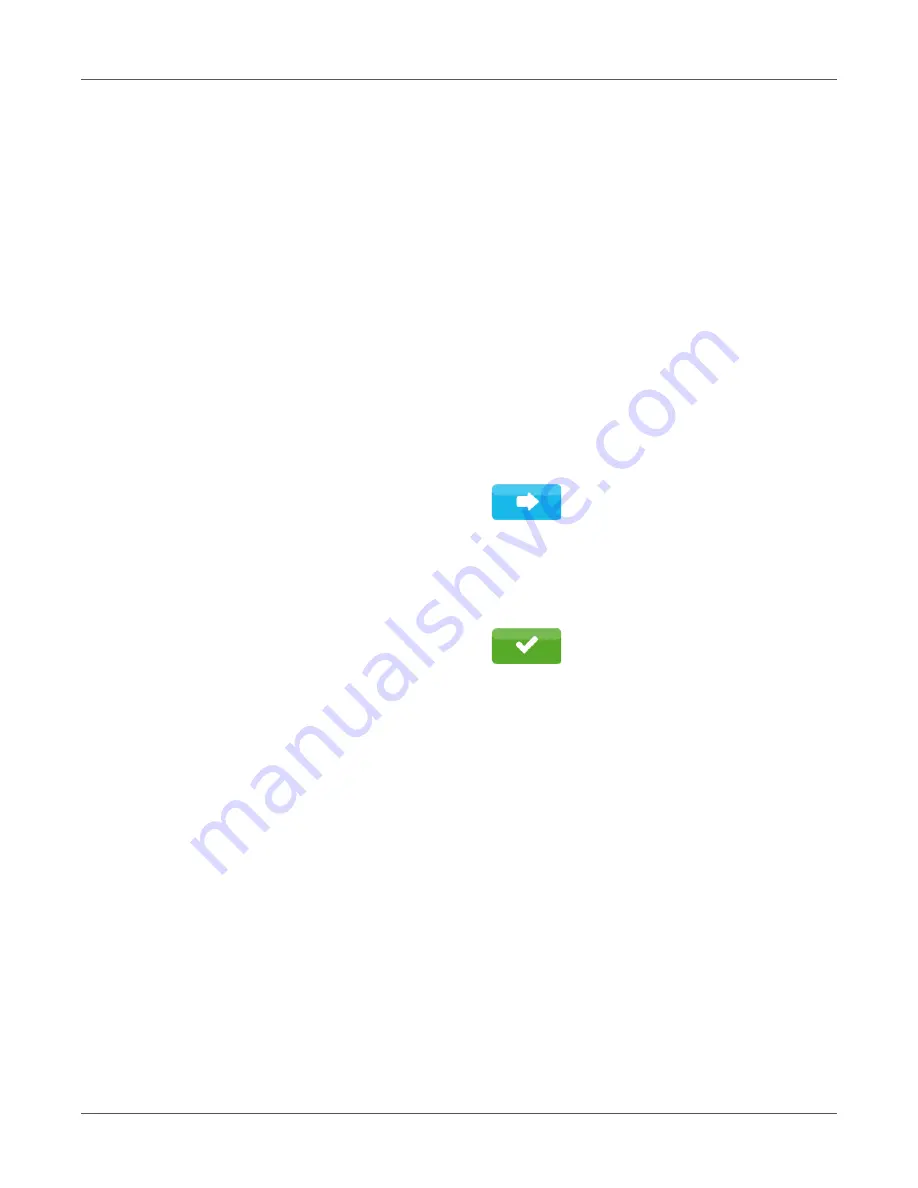
Connecting Label Printer to Computer
QL-30/60 User Guide
71
•
Set up print service if necessary.
See “Print Services Raw-IP and LPR/LPD in MS
•
Adjust Windows printer setting.
See “Adjusting Windows Printer Setting” on page 70.
Attention:
Do not change the settings of the “IP” and “Gateway” on the printer web interface,
as otherwise the connection to the printer may be lost.
Setting Up a WLAN Connection
1) Start menu.
2) Select Setup > Interfaces > WLAN.
4) Select Access-Point.
The search for access-points will be started. The display shows the available access-points
including the hidden access-points.
5) Select an access point and confirm.
6) For hidden access-points enter the SSID.
7) Setup DHCP or IP and Mask and if necessary Gateway.
8) If the network is protected a prompt to enter the passkey appears in the printer display.
Enter the passkey and select:
9) Set up print service if necessary.
See “Print Services Raw-IP and LPR/LPD in MS
10) Adjust Windows printer setting.
See “Adjusting Windows Printer Setting” on page 70.
Attention:
Do not change the settings of the “IP” and “Gateway” on the printer web interface,
as otherwise the connection to the printer may be lost.
Connecting Label Printer via USB Interface
The full-speed USB interface allows the label printer to be operated via a USB interface of a
computer running one of the 32bit or 64bit operating systems:
•
Windows Vista
•
Windows 7
•
Windows 8
•
Windows 8.1
•
Windows 10
•
Windows Server 2003
Summary of Contents for QL-60
Page 2: ......
Page 8: ......
Page 13: ...Contents QL 30 60 User Guide 13 Chapter 23 Firmware Updater 155 Index 157 ...
Page 14: ...Contents 14 QL 30 60 User Guide ...
Page 16: ...16 QL 30 60 User Guide ...
Page 24: ...Installation 24 QL 30 60 User Guide ...
Page 36: ...Touchscreen Display 36 QL 30 60 User Guide ...
Page 66: ...Media 66 QL 30 60 User Guide ...
Page 68: ...68 QL 30 60 User Guide ...
Page 74: ...Connecting Label Printer to Computer 74 QL 30 60 User Guide ...
Page 102: ...Configuration 102 QL 30 60 User Guide ...
Page 110: ...Test Functions 110 QL 30 60 User Guide ...
Page 124: ...Help 124 QL 30 60 User Guide ...
Page 150: ...Remote Access via VNC 150 QL 30 60 User Guide ...
Page 154: ...External Keyboard 154 QL 30 60 User Guide ...






























