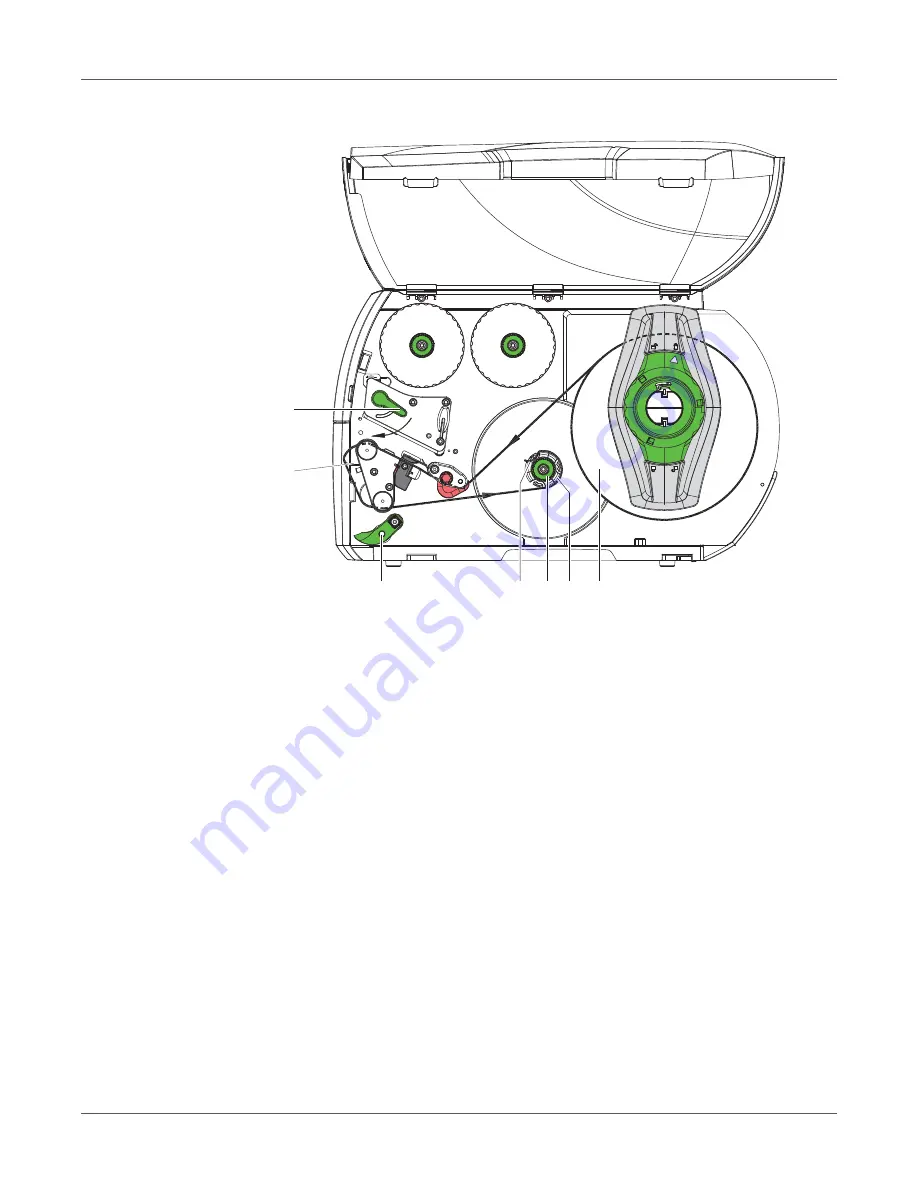
Loading Media
40
QL-30/60 User Guide
Winding up the Media Strip in Rewind Mode
Figure 9:
Guiding the media strip in rewind mode
In rewind mode, the labels are wound up internally after printing for later use.
1
Install rewind guide plate.
See “Removing and Installing the Rewind Guide Plate, Dispense
Plate or Tear-off Plate” on page 46.
2
Lift the pinch roller (3) off the rewind assist roller.
3
Guide label strip around the rewind guide plate (2) to the internal rewinder (6).
4
Hold rewinder (6) firmly and turn knob (5) clockwise until it stops.
5
Push label strip under a bracket (4) of the rewinder and turn knob (5) counterclockwise until
it stops. The rewinder is fully spread, thus gripping the label strip firmly.
6
Turn rewinder (6) counterclockwise to tighten the label strip.
7
Turn lever (1) clockwise to lock the printhead.
The label roll is loaded for use in rewind mode.
5 6
4
2
3
1
7
Summary of Contents for QL-60
Page 2: ......
Page 8: ......
Page 13: ...Contents QL 30 60 User Guide 13 Chapter 23 Firmware Updater 155 Index 157 ...
Page 14: ...Contents 14 QL 30 60 User Guide ...
Page 16: ...16 QL 30 60 User Guide ...
Page 24: ...Installation 24 QL 30 60 User Guide ...
Page 36: ...Touchscreen Display 36 QL 30 60 User Guide ...
Page 66: ...Media 66 QL 30 60 User Guide ...
Page 68: ...68 QL 30 60 User Guide ...
Page 74: ...Connecting Label Printer to Computer 74 QL 30 60 User Guide ...
Page 102: ...Configuration 102 QL 30 60 User Guide ...
Page 110: ...Test Functions 110 QL 30 60 User Guide ...
Page 124: ...Help 124 QL 30 60 User Guide ...
Page 150: ...Remote Access via VNC 150 QL 30 60 User Guide ...
Page 154: ...External Keyboard 154 QL 30 60 User Guide ...






























