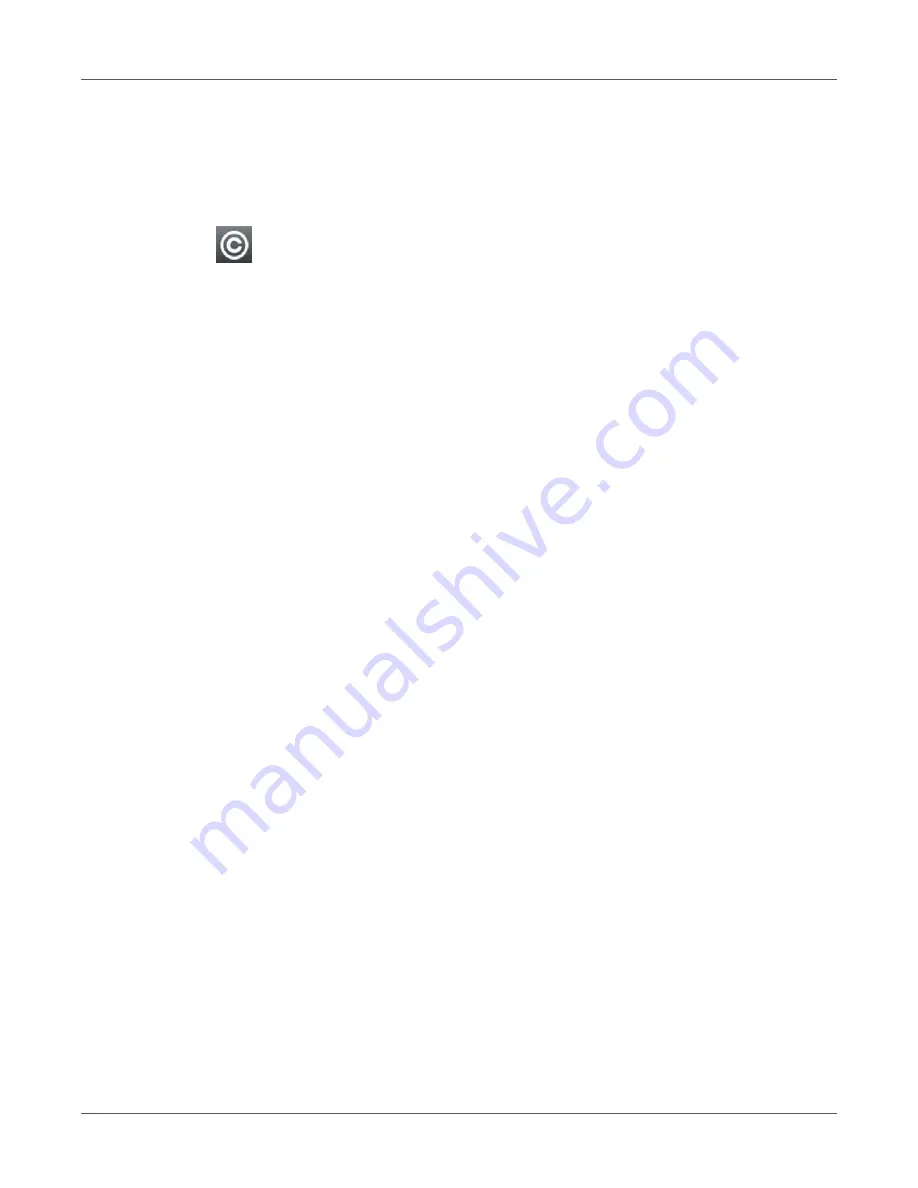
Extras
122
QL-30/60 User Guide
3) Select Cleaning interval.
4) Select a new value and confirm the selection.
Legal Notices
The Legal notices function shows the licenses and software libraries of third party solutions
used in the printer firmware.
1) Start menu.
2) Select Extras.
If the menu is protected via a PIN, a prompt appears in the display. Enter the code number
and confirm it.
3) Select Legal notices.
The notices will be shown on the display
4) Select Close to leave the notices.
Summary of Contents for QL-60
Page 2: ......
Page 8: ......
Page 13: ...Contents QL 30 60 User Guide 13 Chapter 23 Firmware Updater 155 Index 157 ...
Page 14: ...Contents 14 QL 30 60 User Guide ...
Page 16: ...16 QL 30 60 User Guide ...
Page 24: ...Installation 24 QL 30 60 User Guide ...
Page 36: ...Touchscreen Display 36 QL 30 60 User Guide ...
Page 66: ...Media 66 QL 30 60 User Guide ...
Page 68: ...68 QL 30 60 User Guide ...
Page 74: ...Connecting Label Printer to Computer 74 QL 30 60 User Guide ...
Page 102: ...Configuration 102 QL 30 60 User Guide ...
Page 110: ...Test Functions 110 QL 30 60 User Guide ...
Page 124: ...Help 124 QL 30 60 User Guide ...
Page 150: ...Remote Access via VNC 150 QL 30 60 User Guide ...
Page 154: ...External Keyboard 154 QL 30 60 User Guide ...
















































