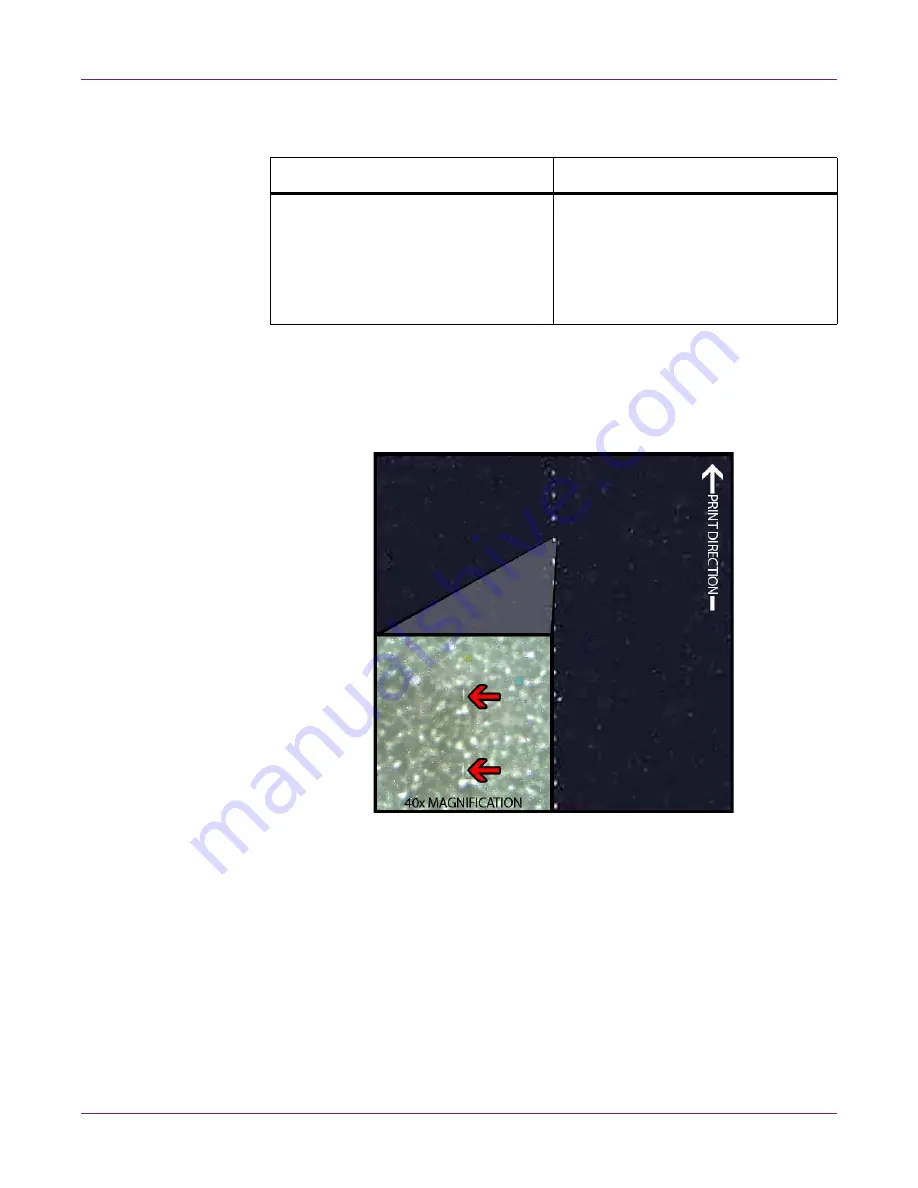
Troubleshooting
104
Kiaro! 200 User Guide
Printed Colors Appear Incorrect
Print Samples and Solutions
Spur Gear Mark
Description
Spur gears are located in several locations throughout the transport assembly. They
help keep the media flat to avoid jamming during printing and ensure the media
receives the ink correctly.
Causes
As media passes through the transport assembly, these gears come into contact with
the surface of the label material.
Possible Solutions
Clean the spur gears with a slightly damp lint-free cloth and let air-dry before use.
Check Point
Solution
Wrong colors are printed.
Image is too bright or too dark.
Image is faint.
Image is too pale or too dark.
Check the image in your design applica-
tion. If necessary, make adjustments in
the Advanced Color Settings window.
Summary of Contents for Kiaro! 200
Page 2: ......
Page 14: ...Contents iv Kiaro 200 User Guide...
Page 32: ...Quick Start Guide 18 Kiaro 200 User Guide...
Page 68: ...Designing and Printing Labels 54 Kiaro 200 User Guide...
Page 102: ...Kiaro 200 Maintenance Utility 88 Kiaro 200 User Guide...
Page 140: ...Rewinder 126 Kiaro 200 User Guide...
Page 146: ...Safety Warnings and Precautions 132 Kiaro 200 User Guide...






























