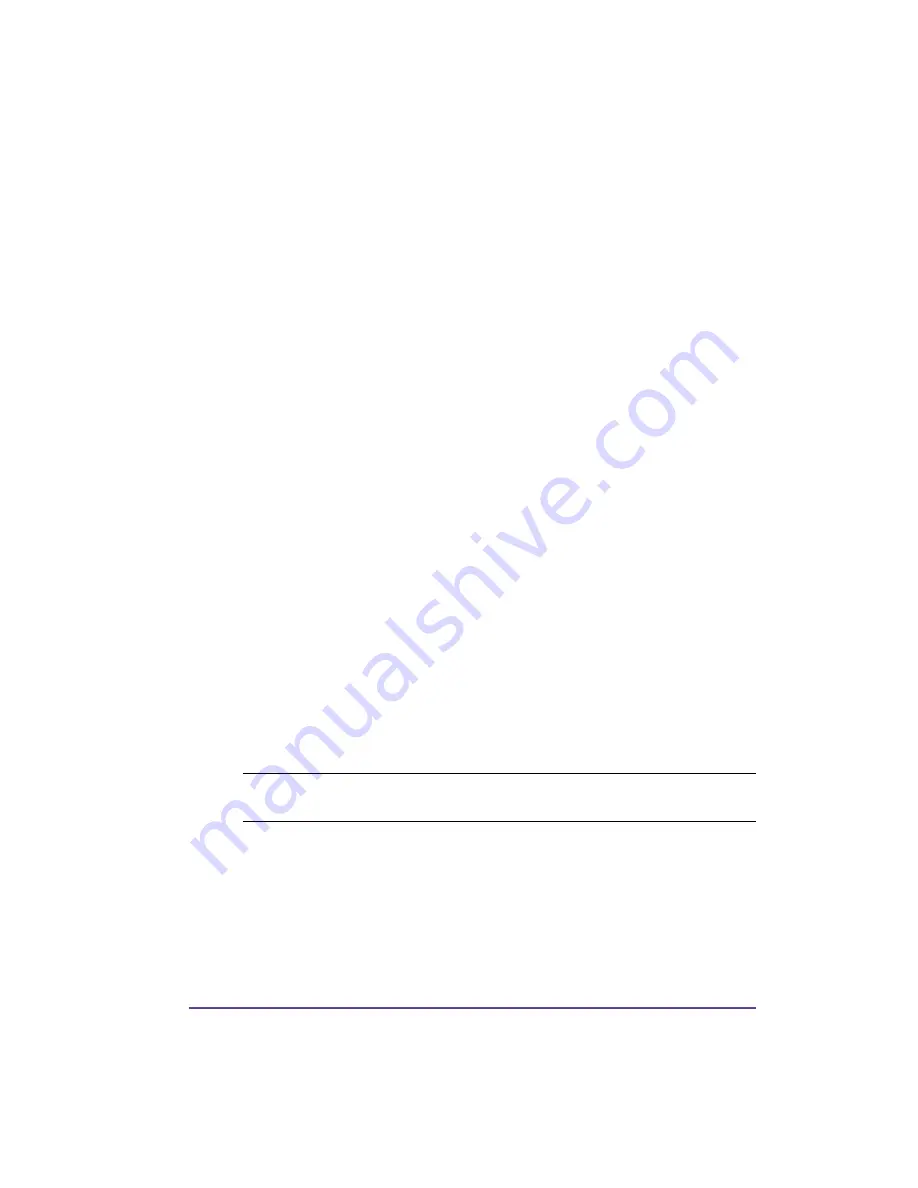
Pronto! 482/486/682/863
15-1
Chapter 15:
Memory media
This chapter contains the following sections:
•
Describes compatible media types
•
Describes how to install external memory media
•
Describes how to format a memory card
•
Describes the folder structure for CompactFlash
cards and USB flash drives
•
Describes how to write to a memory medium
•
Memory media functions in the offline menu -
Describes memory
media functions available in the offline menu
Graphics, fonts, label descriptions and database information can be saved for
the long-term on memory media.
Note:
Always create a backup copy of the memory card in case of a
malfunction.
Summary of Contents for pronto! 482
Page 2: ......
Page 12: ......
Page 20: ...8 Pronto 482 486 682 863...
Page 50: ...4 4 Device types...
Page 74: ...5 24 Configuration...
Page 88: ...6 14 Loading media...
Page 97: ...Pronto 482 486 682 863 8 7 2 Flange 3 Clamp 4 Rewind Axle Adapters 2...
Page 100: ...8 10 Accessories Rewinding directly onto the Rewind Axle...
Page 102: ...8 12 Accessories Rewinding onto 3 in 76 mm Cardboard Core...
Page 137: ...Pronto 482 486 682 863 8 47...
Page 152: ...8 62 Accessories...
Page 168: ...9 16 CU4 Cutter Accessory...
Page 183: ...Pronto 482 486 682 863 10 15 8 Move the table upwards until it stops 9 Close cover...
Page 220: ...13 8 Service functions...
Page 234: ...15 10 Memory media...
Page 244: ...16 10 Error treatment...
Page 250: ...17 6 Specifications...
Page 251: ...Pronto 482 486 682 863 A 1 Appendix A Menu Map...
Page 256: ...Index Pronto 482 486 682 863...
















































