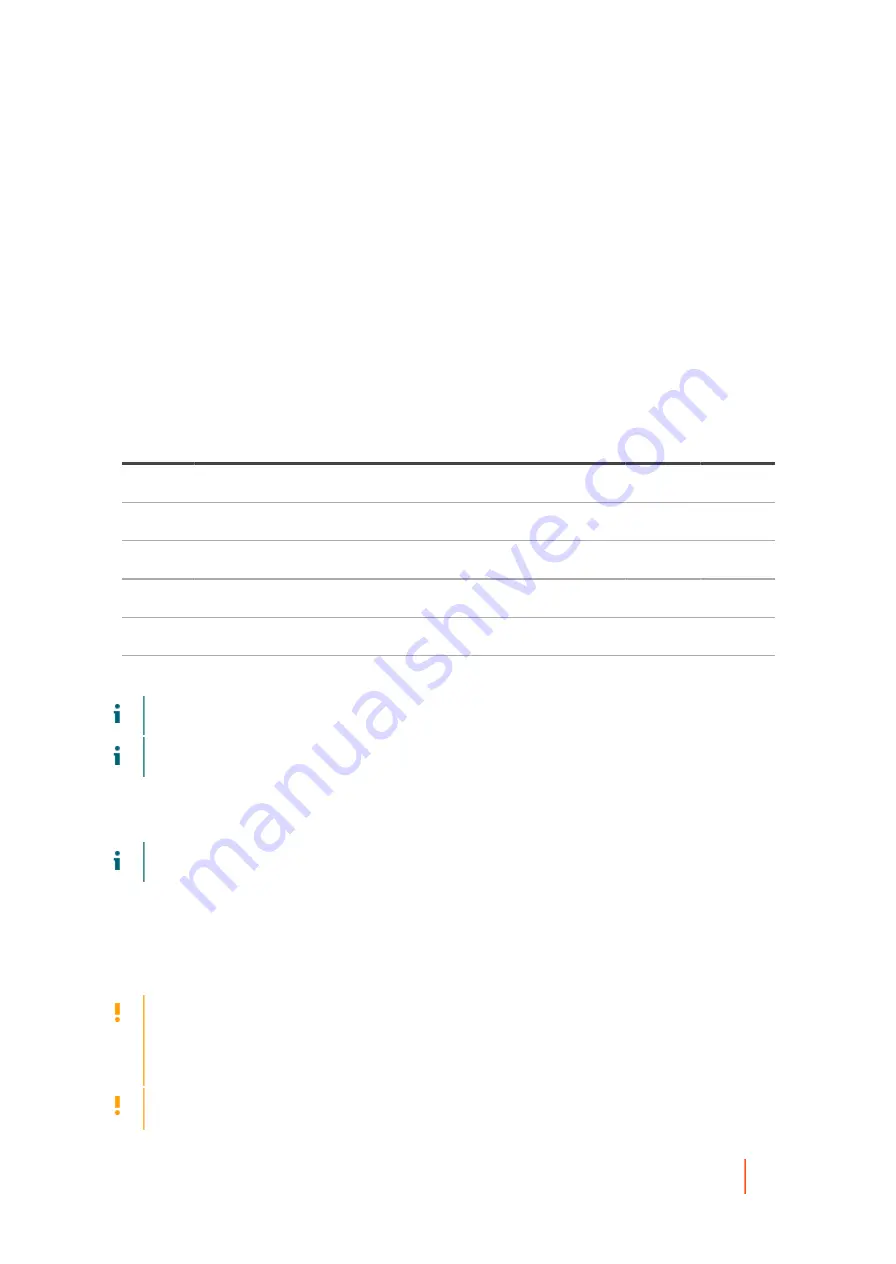
DR4300 Owners Manual
Removing an expansion card from expansion card riser 2 or 3
101
Expansion card installation guidelines
Depending on your system configuration, the following PCI Express (PCIe) generation 3 expansion cards are
supported:
Table 33. Supported expansion cards
Item 1 is the PCIe slot 1, on Riser 1 and is connected to Processor 2, it supports a low profile, half length 8x card. The slot width
is 16x. Item 2 is the PCIe slot 2, on Riser 1 and is connected to Processor 2, it supports a low profile, half length 8x card. Item 3
is the PCIe slot 3, on Riser 1 and is connected to Processor 2, it supports a low profile, half length 8x card. The slot width is 16x.
Item 4 is the PCIe slot 4, on Riser 2 and is connected to Processor 2, it supports a full height, full length 16x card. The slot width
is 16x. Item 5 is the PCIe slot 5, on Riser 2 and is connected to Processor 1, it supports a full height, full length 8x card. The slot
width is 16x. Item 6 is the PCIe slot 6, on Riser 3 and is connected to Processor 1, it supports a full height, full length 16x card.
The slot width is 16x (alternate).
PCIe slot Riser
Processor
connection
Height
Length
Link
width
Slot
width
1
1
Processor 2
Low Profile
Half Length
x8
x16
2
1
Processor 2
Low Profile
Half Length
x8
x16
3
1
Processor 2
Low Profile
Half Length
x8
x16
4
2
Processor 2
Full Height
Full Length
x16
x16
5
2
Processor 1
Full Height
Full Length
x8
x16
6
3 (alternate)
Processor 1
Full Height
Full Length
x16
x16
NOTE:
To use PCIe slots 1 through 4 on the risers 1 and 2, both the processors must be installed.
NOTE:
The expansion card slots are not hot-swappable.
The following table provides guidelines for installing expansion cards to ensure proper cooling and mechanical fit.
The expansion cards with the highest priority should be installed first using the slot priority indicated. All the other
expansion cards should be installed in the card priority and slot priority order.
NOTE:
Ensure that the 100 G OPA x16 card is installed in slot 6 (x16 PCIe) on the alternate riser 3.
Removing an expansion card from expansion card
riser 2 or 3
CAUTION:
Many repairs may only be done by a certified service technician. You should only
perform troubleshooting and simple repairs as authorized in your product documentation, or as
directed by the online or telephone service and support team. Damage due to servicing that is not
authorized by Dell is not covered by your warranty. Read and follow the safety instructions that are
shipped with your product.
CAUTION:
When removing the NV-RAM card ensure that, after powering down the system
gracefully from the GUI or CLI, both green and amber LEDs on the card are off.
Summary of Contents for DR4300e
Page 1: ...DR4300e System Owner s Manual ...
Page 181: ...DR4300 Owners Manual 181 Index ...






























