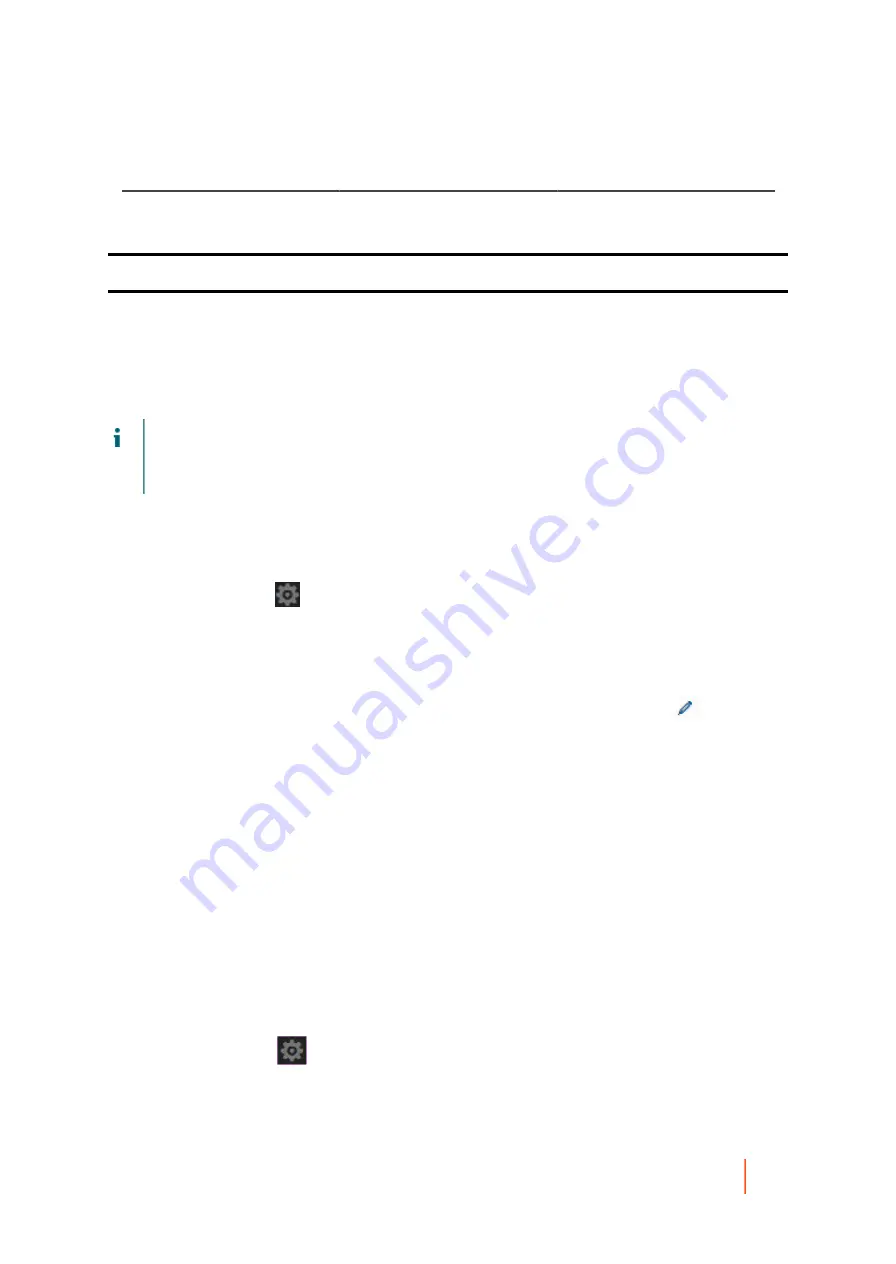
DL4300 Appliance
Modifying transfer queue settings
53
Job Name
Scope
Description
events. The number of days is
configurable, defaulting to 30
days.
Parent topic
Configuring nightly jobs for the Core
When any nightly job option is enabled on the Rapid Recovery Core, the selected job executes once daily at the
time specified for all machines that are protected by the Core. Conversely, if you disable any nightly job at the
Core level, the specified job no longer executes for all machines protected by the Core.
NOTE:
If the scope of a nightly job, as described in the topic
, includes protected
machines, you can configure that nightly job to apply only for one or more specific protected machines
individually. For more information about applying nightly job settings specific to a protected machine, see
Customizing nightly jobs for a protected machine
Because nightly jobs are memory-intensive, Dell recommends configuring your Core to execute them during a
time of low activity. The default schedule to run nightly jobs is 12:00 am. If another time is more suitable, change
this setting in the Nightly Jobs Time field using this procedure.
1. Navigate to the Rapid Recovery Core Console.
2.
On the icon bar, click
(Settings), and then do one of the following:
•
From the list of Core settings on the left side of the Settings page, click Nightly Jobs.
•
Scroll down on the right side of the Settings page until you can see the Nightly Jobs heading.
The Nightly jobs Core settings appear.
3.
To change any nightly job, or to change the time that nightly jobs begin to execute, click
Change.
The Nightly Jobs dialog box displays.
4. If you want to change the time nightly jobs execute, enter a new time in the Nightly job times field.
5. In the first column, click to select each nightly jobs option you want to set for the Core. Click any selected
option to clear it.
6. Click OK.
The Nightly Jobs dialog box closes and your nightly jobs settings for the Core are saved.
Parent topic
Modifying transfer queue settings
Transfer queue settings are Core-level settings that establish the maximum number of concurrent transfers and
the maximum number of retries for transferring data.
Complete the steps in this procedure to modify transfer queue settings.
1. Navigate to the Rapid Recovery Core Console.
2.
On the icon bar, click
(Settings), and then do one of the following:
•
From the list of Core settings on the left side of the Settings page, click Transfer Queue.
•
Scroll down on the right side of the Settings page until you can see the Transfer Queue heading.






























