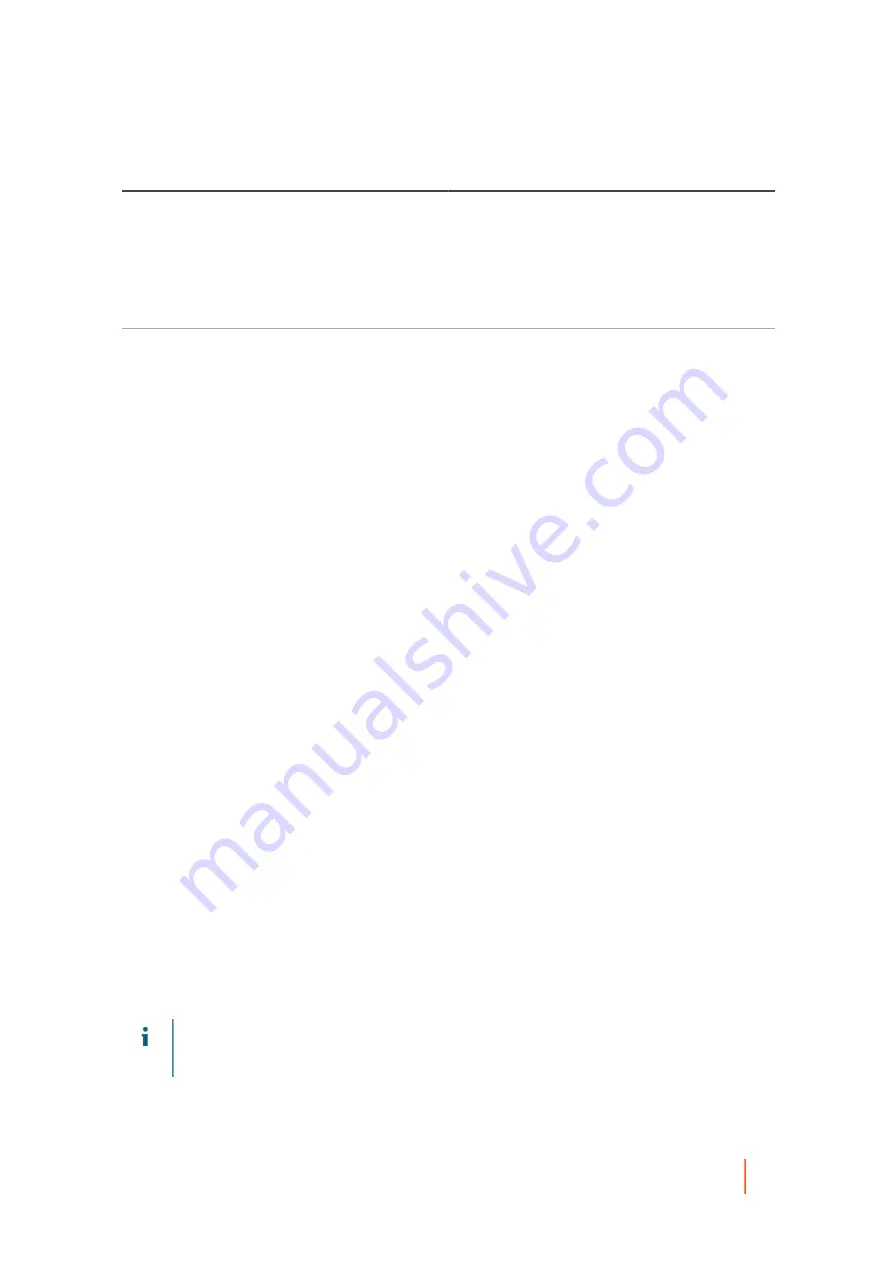
DL4300 Appliance
About protecting multiple machines
215
Text Box
Description
Best practice is to avoid special characters listed
above.
Record the passphrase in a secure location. Dell
Support cannot recover a passphrase. Once you
create an encryption key and apply it to one or more
protected machines, you cannot recover data if you
lose the passphrase.
Confirm Passphrase
Re-enter the passphrase you just entered.
21. Click Finish to save and apply your settings.
22. If the Warning page appeared and you are still satisfied with your selections, click Finish again.
The Rapid Recovery Agent software is deployed to the specified machines, if necessary, and the machines are
added to protection on the Core.
Parent topic
Protecting multiple machines manually
Use this procedure to manually enter each machine that you want to protect. This is used, for example, when
protecting Linux machines.
1. On the Rapid Recovery Core Console, click the Protect drop-down menu, and then click Protect Multiple
Machines.
The Protect Multiple Machines Wizard opens.
2. On the Welcome page, select one of the following options:
•
Typical
•
Advanced (show optional steps)
3. Click Next.
4. On the Connection page of the wizard, from the Source drop-down list, select Manually.
5. Click Next.
6. On the Select Machines page, enter the machine details in the dialog box in the format
hostname::username::password::port
. The port setting is optional. Examples include:
10.255.255.255::administrator::&11@yYz90z::8006
abc-host-00-1::administrator::99!zU$o83r::168
7. Click Next.
If the Protection page appears next in the Protect Multiple Machines Wizard, skip to
.
If the Agent software is not yet deployed to the machines you want to protect, or if any of the machines
you specified cannot be protected for another reason, then the selected machines appear on the Warnings
page.
8. Optionally, on the Machines Warnings page, you can verify any machine by selecting the machine and then
clicking Verify in the toolbar.
9. Optionally, on the Machines Warnings page, select After Agent installation, restart the machines
automatically.
NOTE:
Dell recommends this option. You must restart agent machines before they can be protected.
Restarting ensures that the Agent service is running, and that proper kernel module is used to protect
the machine, if relevant.
10. If the status indicates that the machine is reachable, click Next to install the Agent software.






























