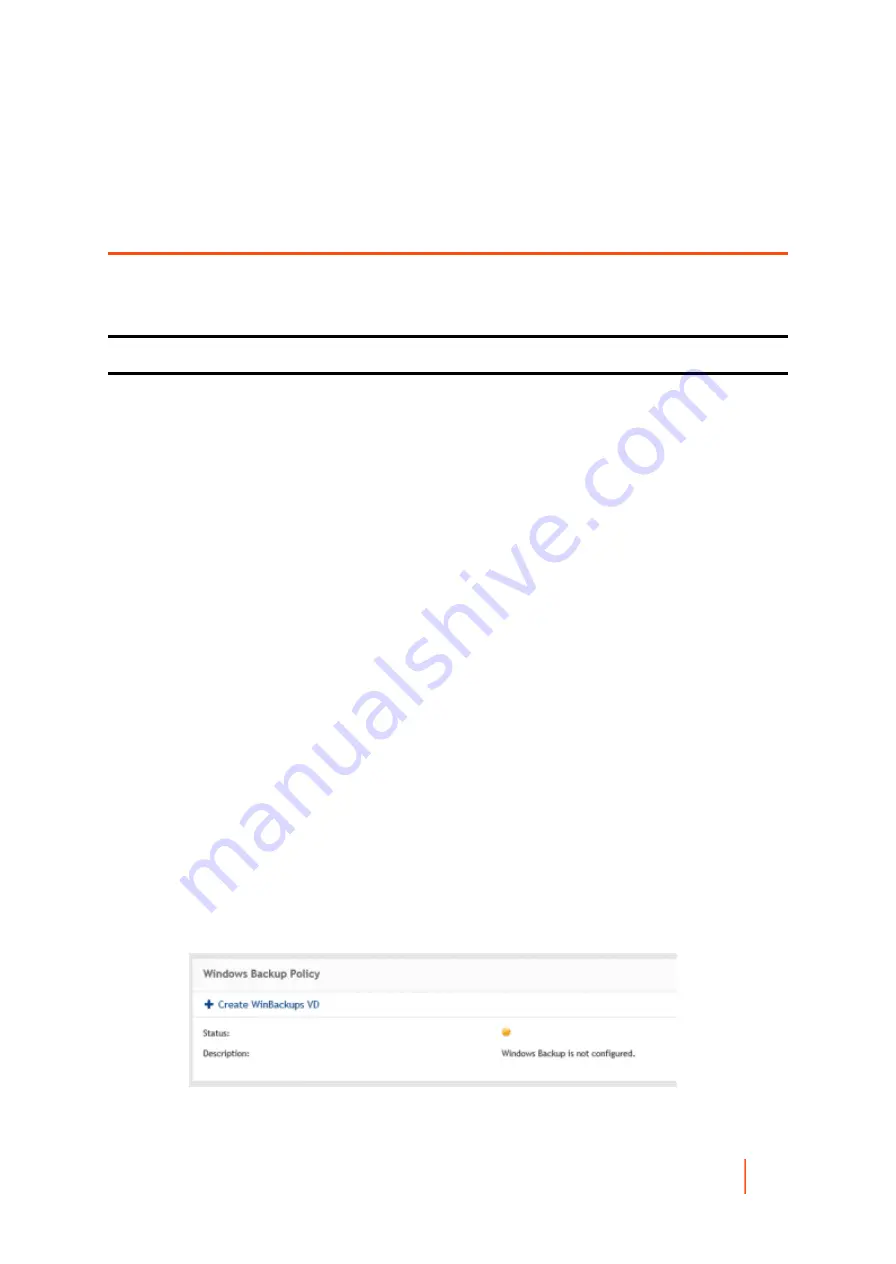
DL4300 Appliance
Windows backup
155
Managing Your Appliance
The Core Console includes an Appliance tab, which you can use to provision space, monitor the health of the
appliance, and access management tools.
Monitoring status of the Appliance
You can monitor the status of the Appliance subsystems by using the Appliance > Health page. The Health
page displays a status light next to each subsystem, along with a status description indicating the health of the
subsystem.
The Health page also provides links to tools that drill down into the details of each subsystem, which can be
helpful for troubleshooting warnings or errors. The Provisioning Status link, available for the Storage Provisioning
subsystem, opens the Provisioning screen which displays the provisioning status of that subsystem. The Rapid
Appliance Self Recovery link available for Rapid Appliance Self Recovery subsystem opens the Backup page,
where you can create the RASR USB key, monitor the Windows backup status, and configure the Windows
backup policy. The VM Management link opens the Virtual Standby page from where you can manage the virtual
machines. The Server Administrator link available for the Storage Hardware subsystem opens the health page
of your system where you can analyze the health of the controller, enclosure, physical drives and so on. The
Controllers link, available for Appliance Hardware opens the Controllers page, which gives the detail of the
controllers and the physical drives associated with the controller.
Parent topic
Windows backup
The Windows backup feature is available in all DL flavors except DL 1000. The Appliance > Backup tab allows
you to configure the Windows backup policy and displays status of the last backup and also the items that are
backed up previously. To use this Windows backup feature, Windows backup virtual disk must exist.
•
After you upgrade your appliance with the latest RUU (3.0.x), and if the Windows backup VD
(created in AppAssure environment) doesn't exist, the Windows Backup virtual disk is created after
you complete the DL Appliance Configuration Wizard. In case, if the Windows backup VD doesn’t
exist, click + Create WinBackups VD on the Backup page under Windows Backup Policy section.
In DL 4000 and DL 4300, a VD of size 295 GB is created and in DL1300, a VD of size 210 GB is
created.
•
After you upgrade your appliance with the latest RUU, and if the Windows backup VD created in the AppAssure
environment exists, perform these steps to create Windows backup VD in the RR environment:






























