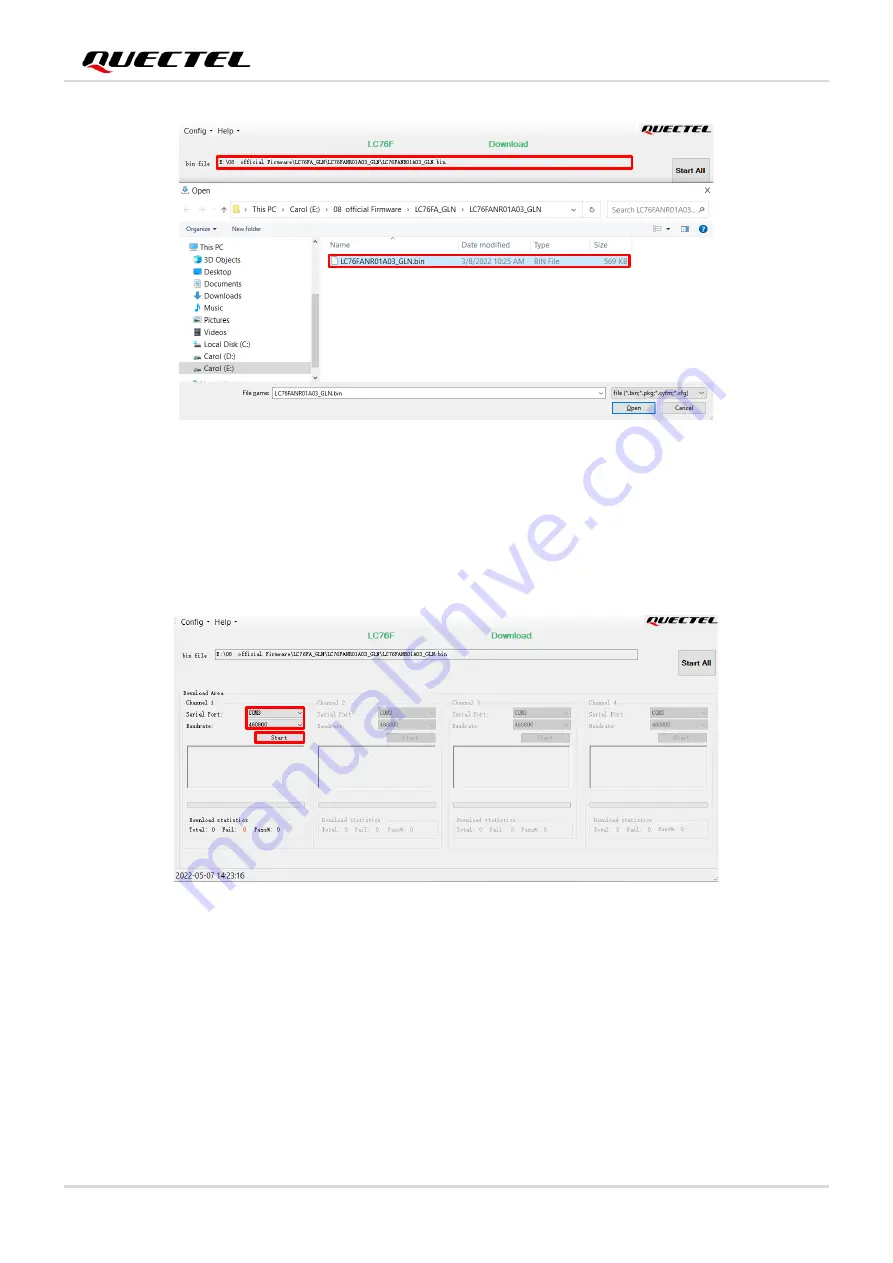
GNSS Module Series
LC76F_EVB_User_Guide 23 / 26
③
Figure 11: Firmware Upgrade
– Step 3
Step 4:
Select the “
Serial
Port
” and “
Baudrate
” of the COM Port that will be used (the selected baud rate
will affect the firmware download speed) and then click “
Start
” button to start downloading the
firmware, as shown in the figure below.
④
Figure 12: Firmware Upgrade
– Step 4
Step 5:
Upon successful firmware upgrade, the QGPSFlashTool green progress bar on the screen will
indicate “100%”, as shown in the figure below.


















