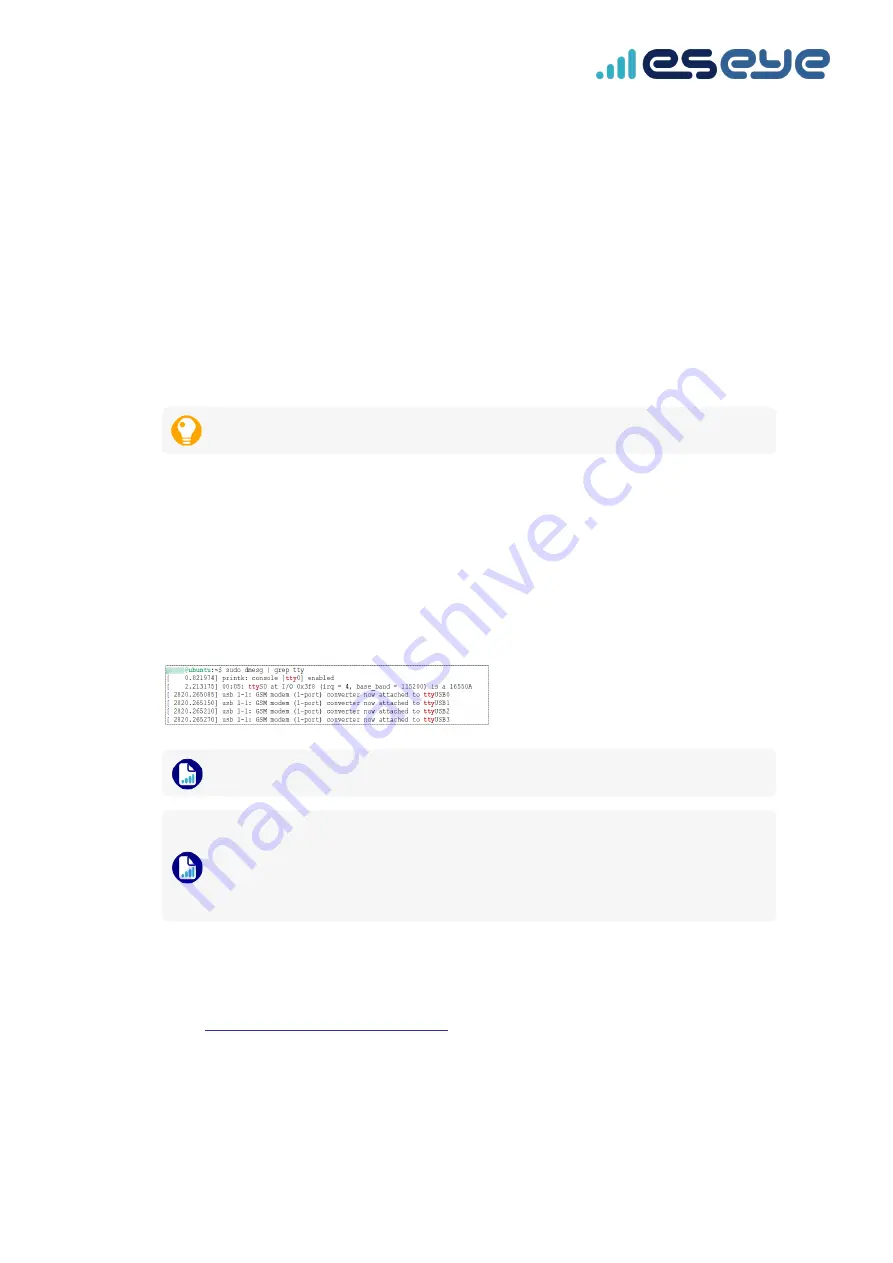
Updating the modem firmware using Linux
Connecting to the Quectel BG96 module
• Connect the Quectel BG96 module to the computer and power it up.
For more information, see
Powering up the Quectel BG96 module
To power up the LTE IoT 2 click:
1. Use a Micro USB cable with data transfer capability to connect the LTE IoT 2 click to the
computer.
2. Use a jumper wire to power up the LTE IoT 2 click, using the
PWK
and
5V
pins.
You need only touch the pins briefly to power up.
Checking the existing Linux USB drivers
Before installing the Linux USB drivers, check which drivers already exist on your Linux system.
To check your existing drivers:
1. Using the Linux command terminal, run:
sudo dmesg | grep tty
If Linux correctly recognized the Quectel BG96 module, then four USB interfaces are listed in
consecutive order, for example:
If less than four USB interfaces exist, you must install the USB drivers.
The initial two USB interfaces enable you to update the Quectel BG96 module firmware
using QFirehose, and install ETM using QExplorer. The last two USB interfaces enable
you to connect to the Quectel BG96 module with a terminal emulator (such as PuTTY),
in order to send AT commands.
Downloading the required files for Linux
To download the required Linux files:
1. Go to:
Upgrading the BG96 module - Quectel
2. Log into Zendesk to view the files that are listed under your specific modem model.
Eseye-enabled Quectel BG96 module Developer Guide v1.8
76
Upgrading the Quectel BG96 module firmware






















