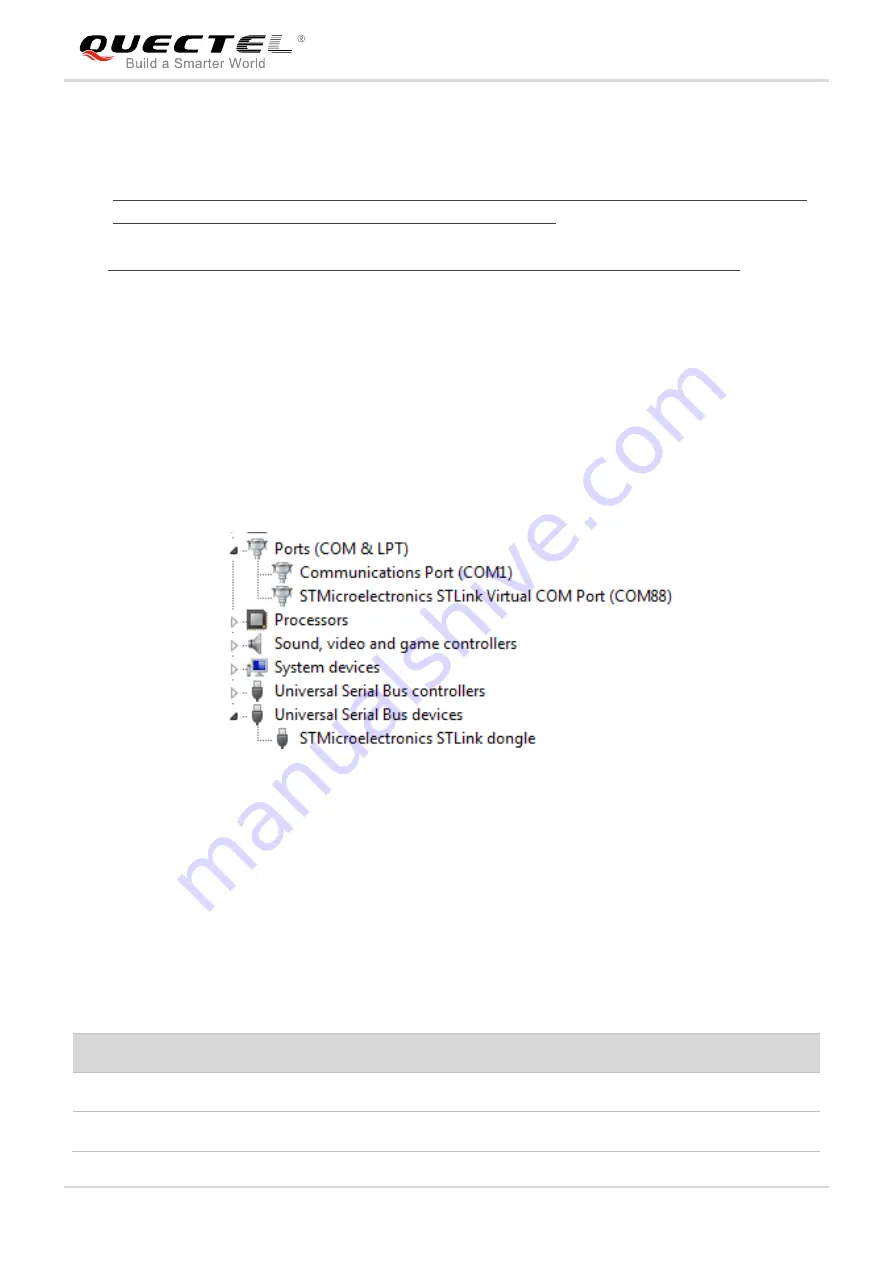
LPWA Module Series
BC66-TE-B User Guide
BC66-TE-B_User_Guide 19 / 27
3.2.2. Operation Procedures of Using Multi Boards
1. Install driver for STM32 Nucleo-64 board, which can be downloaded from the following link:
http://www.st.com/content/st_com/en/products/evaluation-tools/product-evaluation-tools/mcu-eval-to
ols/stm32-mcu-eval-tools/stm32-mcu-nucleo/nucleo-l476rg.html;
2. Install USB-UART driver which can be downloaded from the following link:
https://www.silabs.com/products/development-tools/software/usb-to-uart-bridge-vcp-drivers.
3. Remove the two
0Ω resistors (SB13 and SB14) by soldering iron, and then solder them onto SB62
and SB63 respectively;
4. Short-circuit pin 1 & 2 of CN2, pin 3 & 4 of CN2, pin 1 & 2 of JP5 and pin 1 & 2 of JP6;
5. Insert a Micro-SIM card into J303, and please note that a NB-IoT USIM card should be selected;
6. Connect the rod antenna with SMA connector on J304 (RF antenna connector);
7. Switch J302 (UART Switch)
to “MAIN UART TO MCU” state;
8. Connect BC66-TE-B with STM32 Nucleo-64 board via Arduino interface, and please connect J305,
J306, J307 and J308 of BC66-TE-B to CN5, CN6, CN8 and CN9, respectively.
9. Connect CN1 of STM32 Nucleo-64 board with PC via Mini USB cable. After powering on BC66
module, device information will be shown on the
“Device Manager” of PC.
Figure 9: ST-LINK Interface Displayed on PC
3.2.3. Description of Pin Connection
The table below shows the pin connection between BC66-TE-B and STM32-L476RG MCU, one kind of
STM32 Nucleo-64 board.
Table 3: Pin Connection between BC66-TE-B and STM32-L476RG MCU
No.
MCU (Morpho)
Arduino
BC66-TE-B
Remark
1
PA2
D1
CN9-2
UART_MCU_TX
Main UART port RX
2
PA3
D0
CN9-1
UART_MCU_RX
Main UART port TX























