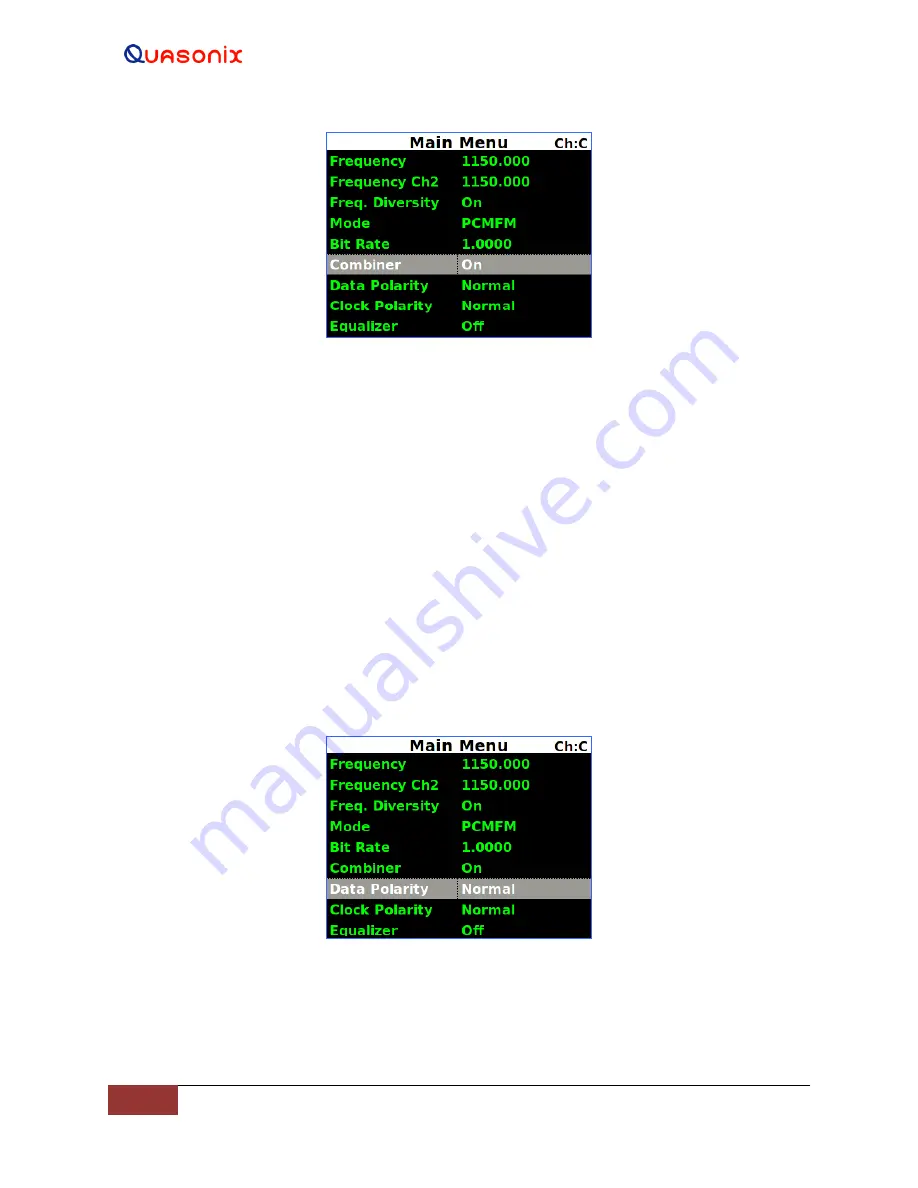
3
rd
Generation Rack-
Mount RDMS™
32
Quasonix, Inc.
Figure 34: Main Menu, Combiner Setting
When the combiner is enabled on one channel, the second channel automatically reflects this change.
Additionally, any parameter changes made by the user in one channel will automatically be made for the second
channel, from which the combined signal is partially derived. The only setting that can still be changed individually
when the diversity combiner is turned on is the channel frequency, which allows for frequency diversity to be
implemented. To illustrate the synchronization of settings, the second channel’s settings menu highlight bar will
mimic the navigation path being taken by the user in the first channel.
Note:
Whenever the Diversity Combiner is On, any changes made to the Frequency option (even with Frequency
Diversity On enabled) causes Modulation Scaling for
both channels
to be set to the same value. However, if Mod
Scaling was set to Locked when the Frequency was changed, Mod Scaling will change to Tracking.
4.4.2.7
Data Polarity
The Data option on the Main Menu is for adjusting the data polarity. The parameter options are Normal and
Inverted. To change the polarity, press the Enter key when the parameter is highlighted from the Main Menu. The
default is Normal.
Figure 35: Main Menu, Data Setting






























