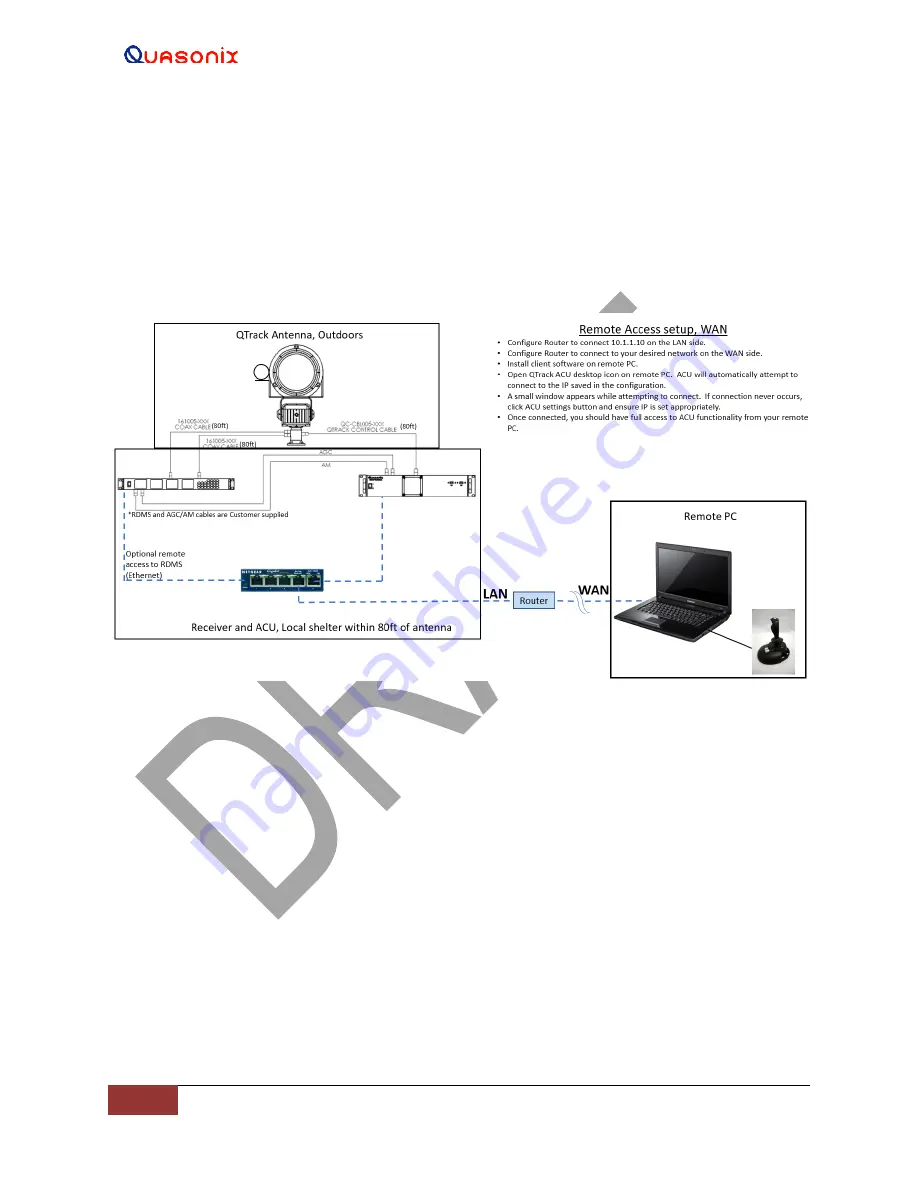
QTrack
™
Antenna System
10
Quasonix, Inc.
2.
Configure the Router to connect to your desired network on the WAN side.
3.
Install the client software on a remote PC.
4.
Open the QTrack ACU desktop icon on the remote PC. The ACU automatically attempts to connect to the
IP address saved in the configuration.
5.
A small window displays while attempting to connect. If connection never occurs, click on the ACU
Settings button, then ensure the IP is set appropriately.
When connected, full access to ACU functionality should be available from the remote PC.
Figure 9: Typical System Configuration, Remote Operation
—
WAN Access
4.2 ACU Main Operations Indicators and Manual Control
This section covers the simple main system operations that are available from the front panel of the ACU Graphical
User Interface (GUI). The front panel contains the operational selection buttons, as well as the display feedback
readouts and indicators. The System Operation buttons are described in the next section.
Note: Be sure the receiver AM Bandwidth is set to 15,000, and the receiver AGC Scale (dB/V) is set to 20. Connect
the Receiver combiner AGC and AM outputs to the respective ACU inputs.
1.
Connect the ACU to the antenna pedestal, then turn the system on.
2.
Click on the QTrack ACU desktop icon, as shown in Figure 10.






























