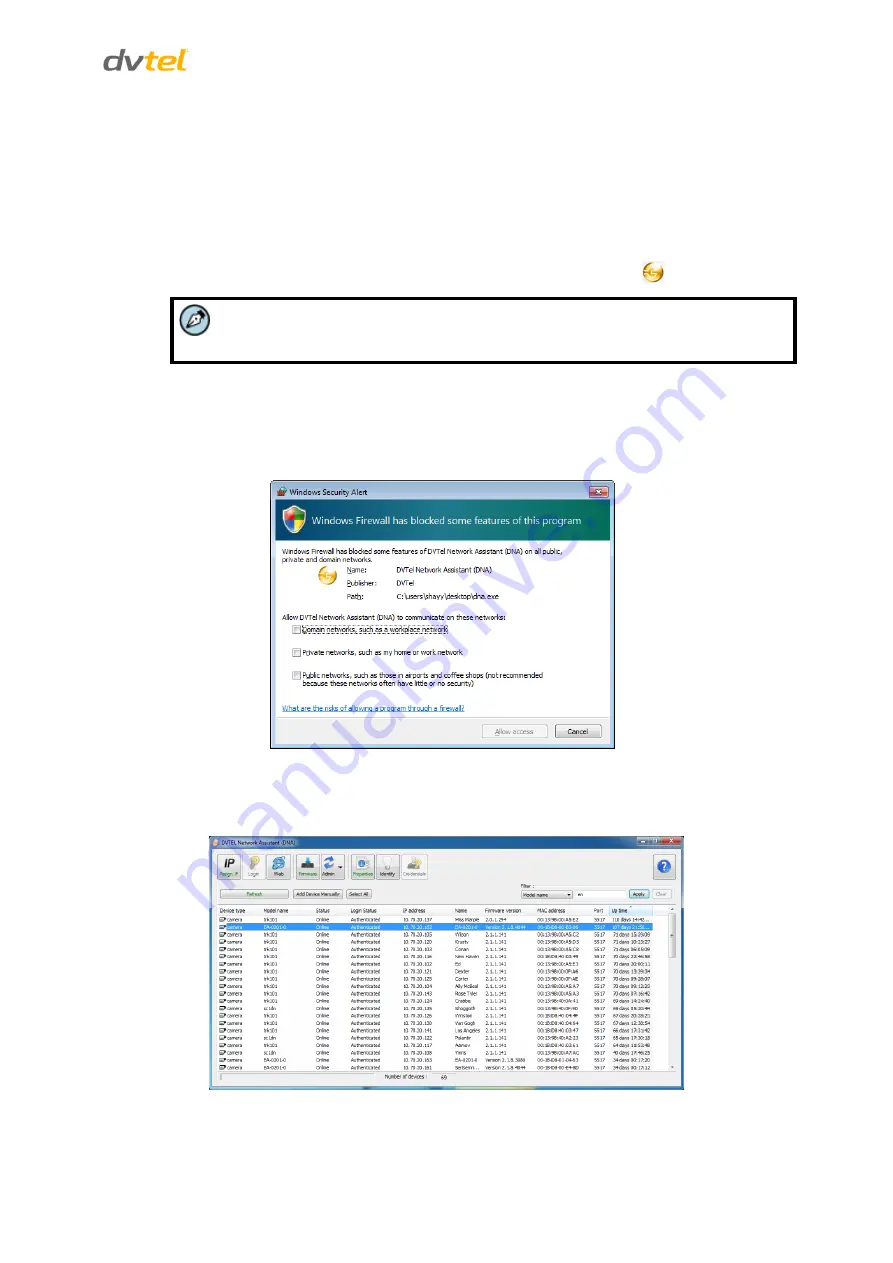
Configuring Communication Settings on the Quasar Camera
21
7
Configuring Communication Settings on the Quasar Camera
To configure communication settings on the camera
1.
Connect the camera to the network on the same VLAN/LAN as the workstation.
2.
If the network supports the default, open the DNA utility by running
dna.exe
which can be
found in the DNA Utility folder in the supplied CD, or click the DNA icon
.
Note:
DNA is an alternative software to Device Search. Either of these programs may be
used.
3.
In the DNA application, click the
DNA
button.
4.
If the Windows Firewall is enabled, a security alert window pops up.
5.
To continue, click
Allow Access
. Latitude users should consult the Latitude Installation
Instructions on disabling the Windows Firewall.
Figure 19: Windows Firewall Screen
6.
Click
Assign IP
. All the discovered IP devices will be listed in the page, as shown in the figure
below. The camera’s default IP Address is automatically supplied by the DHCP server.
Figure 20: Discovered IP Devices






























