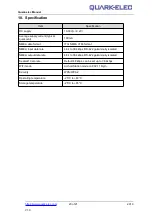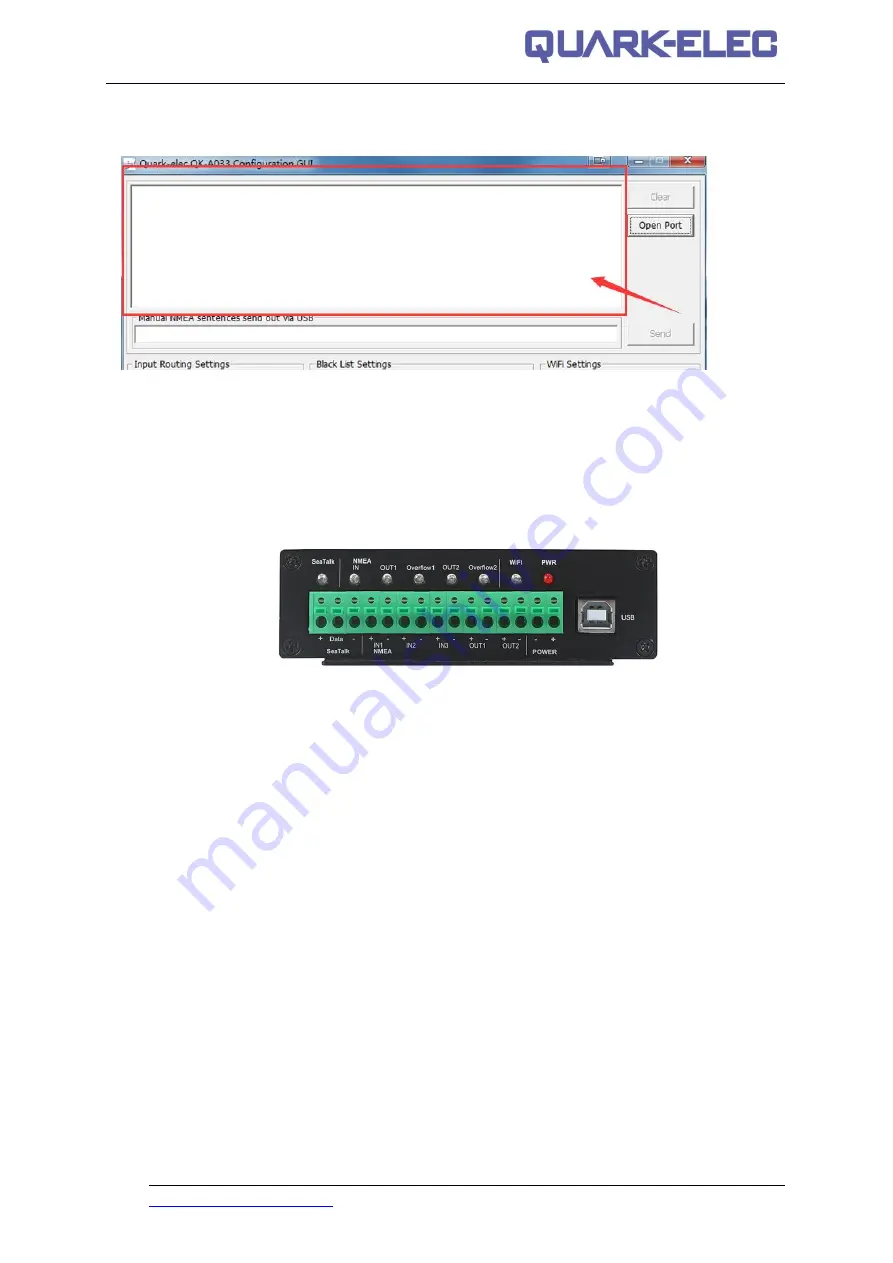
Quark-elec Manual
11 of 21
2019
V1.0
Checking the USB data flow:
If desired, the USB data can always be checked with the configuration
tool. To do this, run the configuration tool, connect to A033 and then click ‘Open Port’, the input data
will be shown on the display field.
Figure 6 Monitor USB data flow
6. Status LED’s
A033 features eight LEDs which indicate SeaTalk in, NMEA In, OUT1/2, Overflow1/2, WIFI and Power
status respectively.
The status LEDs on the panel show port activity and system status.
Figure 7 LED indications
SeaTalk and NMEA OUT:
LEDs will flash blue for each valid message received.
OUT 1/2
: LED will flash in blue for each valid NMEA message sent to that respective output.
Overflow1/2
: LED will flash in blue when excess messages were sent and messages were
overflowed. Some messages will have been lost during overflow. If you regularly notice the overflow
LED flashing, see the ‘Routing’ and/or ‘Filtering’ sections of the manual for how to manage your
message flow and best utilise your outputs’ bandwidth.
WiFi
: LED will flash in blue for each valid message sent or TCP connection achieved.
PWR (Power)
: LED light is constantly lit in red when the device is powered.