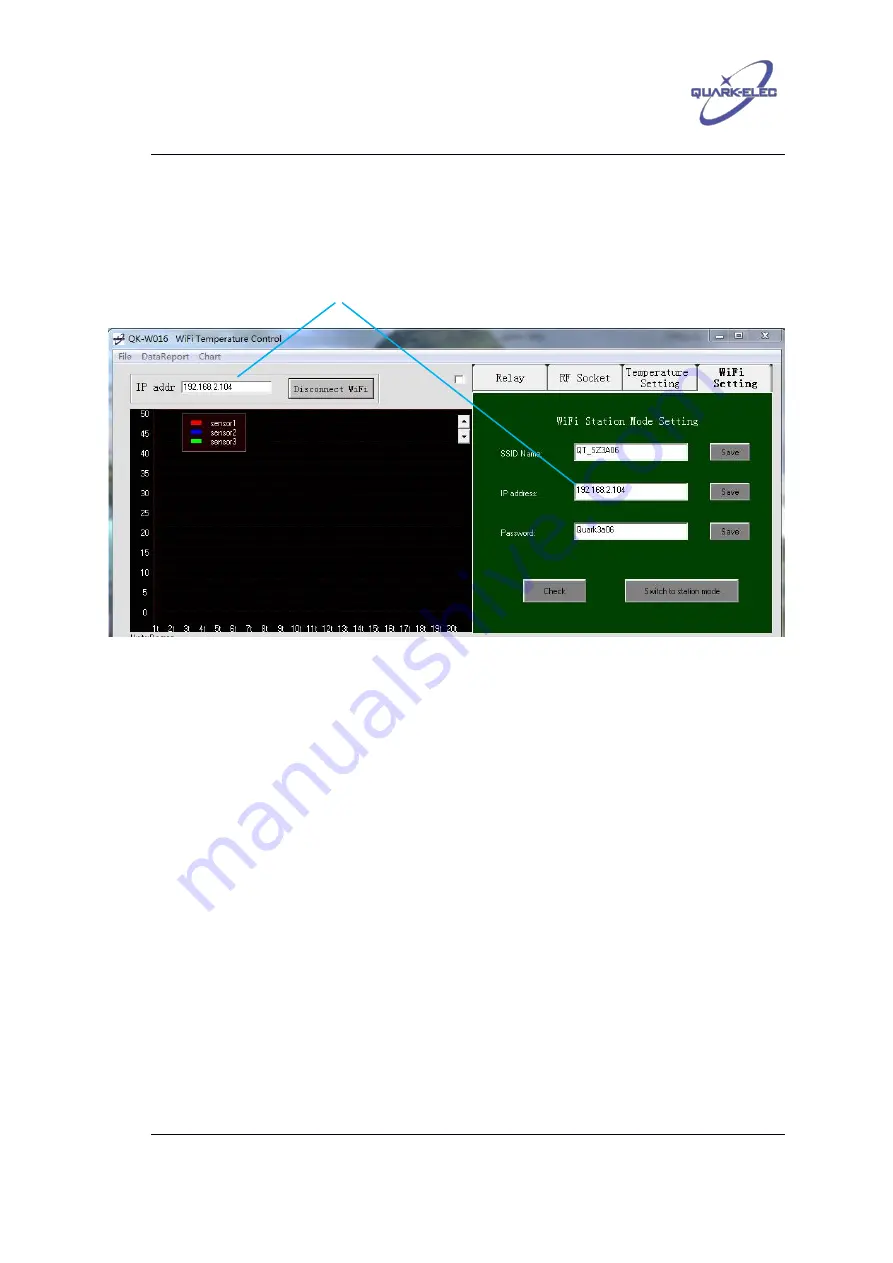
Quark-Elec application note
https://www.quark-elec.com
9 of 23
2015
V1.1
10. Connect with the AP which has been set up. Run the application and change the IP address to
the same address used when QK-W016 was set in step 6 above. Press ‘Connect WiFi’, all the
text on the control buttons (ON/OFF) will change from grey to deep yellow and the blue LED on
the module will turn on. The module will now be working in station mode.
Figure 5 IP address setting in station mode
The Android and iOS APPs share a similar procedure with above, the only difference is QK-
W016 doesn’t need to be set up with a static IP address in Android/iOS APPs..
1.5 Resetting QK-W016
The operator can always reset QK-W016 if the settings are incorrect or if the working mode
needs to be changed. Please follow the steps below to restore QK-W016 to the factory settings:
Power off QK-W016.
Press and hold the ‘Reset’ button, then power up QK-W016. A blue LED will light up for
few seconds, then the red LED will turn on. After the red LED has been on for at least 3
seconds, release the ‘Reset ’button.
Wait for 60 seconds, the red LED will turn off and then turn on again. Once the red LED
turns on, the initialisation process is complete. During the initialisation period, the blue
LED will flash at one second intervals.
The operator can now scan the available WiFi networks to find and connect to
‘WiFi168’.
The IP address here will now be the same as that entered in the
setting field.























