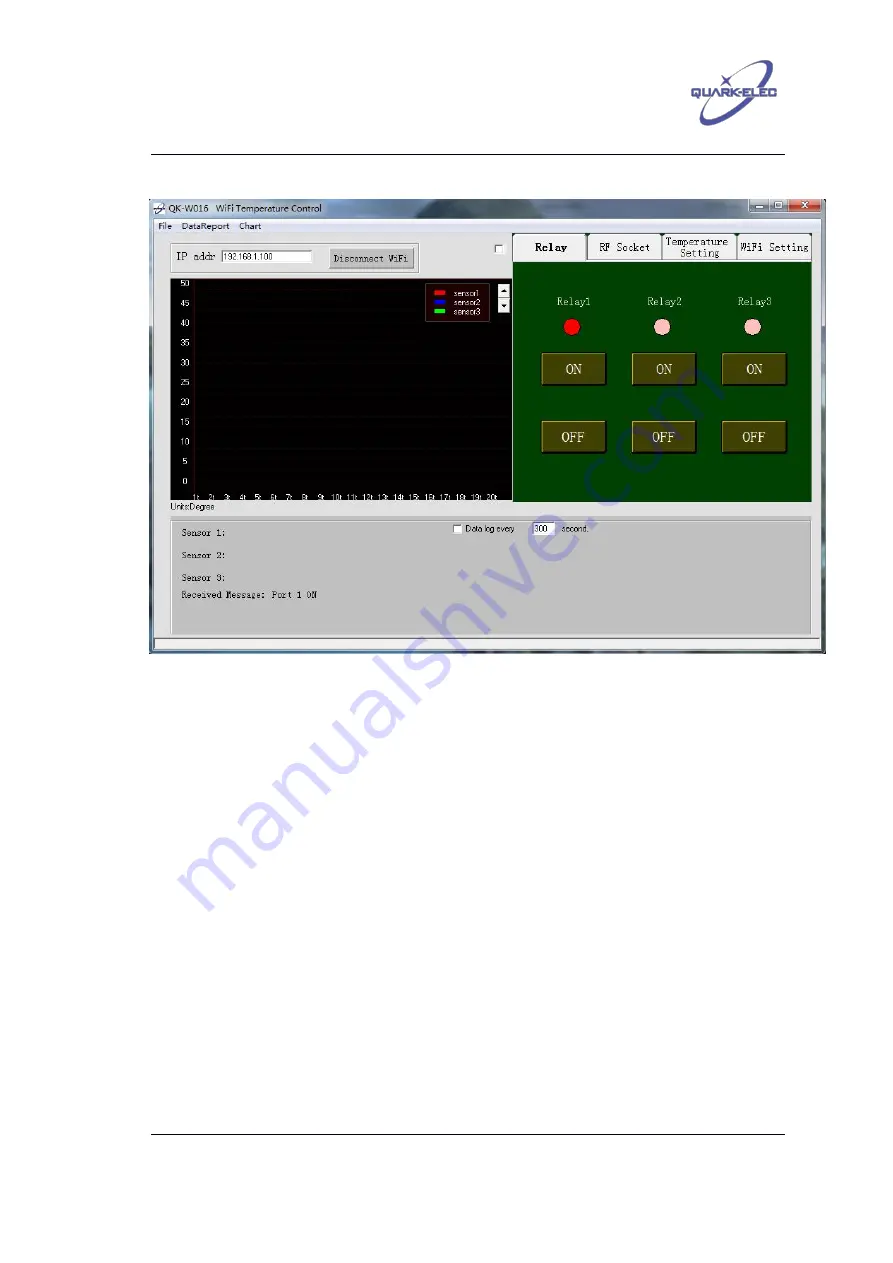
Quark-Elec application note
https://www.quark-elec.com
6 of 23
2015
V1.1
Figure 2 QK-W016 remote control panel
Set the IP address as ‘192.168.1.100’, then click the ‘Connect WiFi’ button.
It is very
important to ensure that there are no additional spaces added when entering this IP
address.
Ensure that QK-W016 is re-powered before connecting with the computer or the
mobile phone.
The ad hoc mode setting is now complete and the operator will be able to use the module.
1.4 Station (infrastructure) mode
When connecting QK-W016 into an existing WiFi network, operators should follow the steps
below to set it to operate in station mode:
1. Power off QK-W016.
2. Press and hold the ‘Reset’ button, then power up QK-W016. The blue LED will light up for few
seconds, then the red LED will turn on. After the red LED has been on for 3 seconds, release the
‘Reset’ button.
3. Wait for 60 seconds, the red LED will turn off and then turn on again. Once the red LED has
turned on, the initialisation process is complete. During the initialisation period, the blue LED will
flash every second.





















