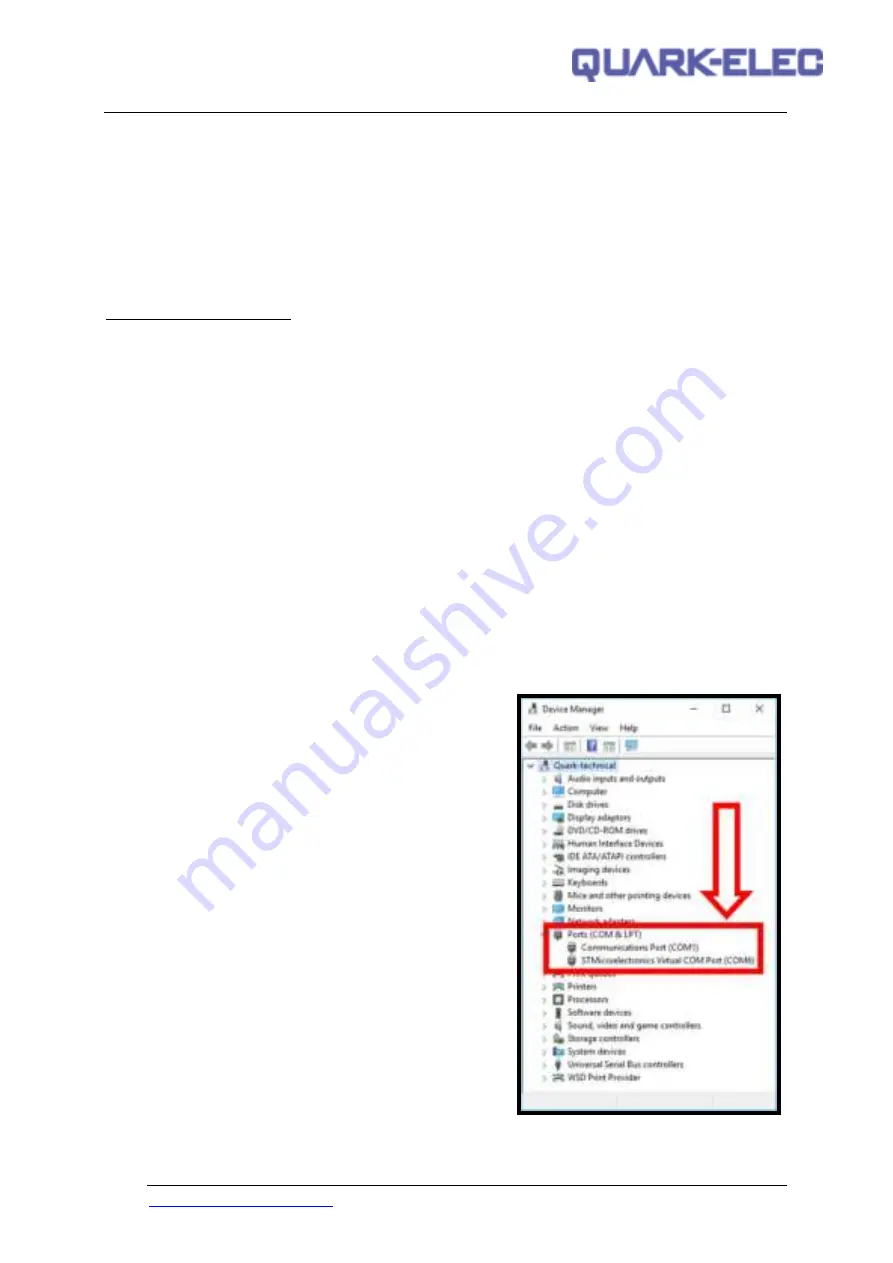
Quark-elec Manual
8 of 13
2018
V2.0
7. Connecting via USB port
A012 is supplied with a USB connector. This connector provides power supply for GPS data output as
standard This USB connector can be linked directly to a USB port on the PC. It can also be connected
to other mobile devices via an USB OTG(On the Go) connection using the supplied cable.
Windows:
To enable the USB data connection of A012 to other devices, related hardware drivers
may be needed dependent on your system requirements.
Windows 7,8,10
the driver can be found on the CD in the packing box or be downloaded from
https://www.quark-elec.com
The A012 registers itself to the computer as a virtual serial com port.
The drivers usually install automatically to your device if it is running an original Windows 10 version.
A new COM port will automatically show up in the device manager after plug in.
Mac:
For Mac OS X, the A012 will be recognized and shown as a USB modem. The ID can be
checked with the following steps:
1. Plug the A012 into a USB port and launch Terminal.app.
2. Type: less /dev/*sub*
3. The Mac system will return a list of USB devices. A012 will display as -
“/dev/tty.usbmodemXYZ”
where XYZ is a number. Nothing further needs to be done if it is listed.
Linux:
No driver is required for Linux. When plugged into the computer, A012 will show up as a USB
CDC device on /dev/ttyACM0.
7.1.
Checking the USB connection (Windows)
After the driver is installed, run the Device Manager and check the
COM number
(this is the number
associated with the USB port you are using. The port number is the number that Windows assigns as
an input device. These can be generated randomly by your
computer). Your chart software may require your COM
number in order to access the data.
The port number for the A012 can be found in Windows
‘Control Panel
->System-
>Device Manager’ under ‘Ports
(COM & LPT)’
. Find the A012 in the list for the USB variant.
To change this number, double click the A012 and select
the ‘Port Settings’ tab. Click the ‘Advanced’ button and
change the port number to the one required.
Checking the USB data flow:
If desired, the USB data
can always be checked with a terminal monitor application,
like Putty or HyperTerminal. To do this, enter the following
into the COM port settings:
Bits per second: 38400bps
,
Data bits: 8
,
Parity: None
, and
Stop bits: 1
as shown
below using HyperTerminal on Windows as an example













