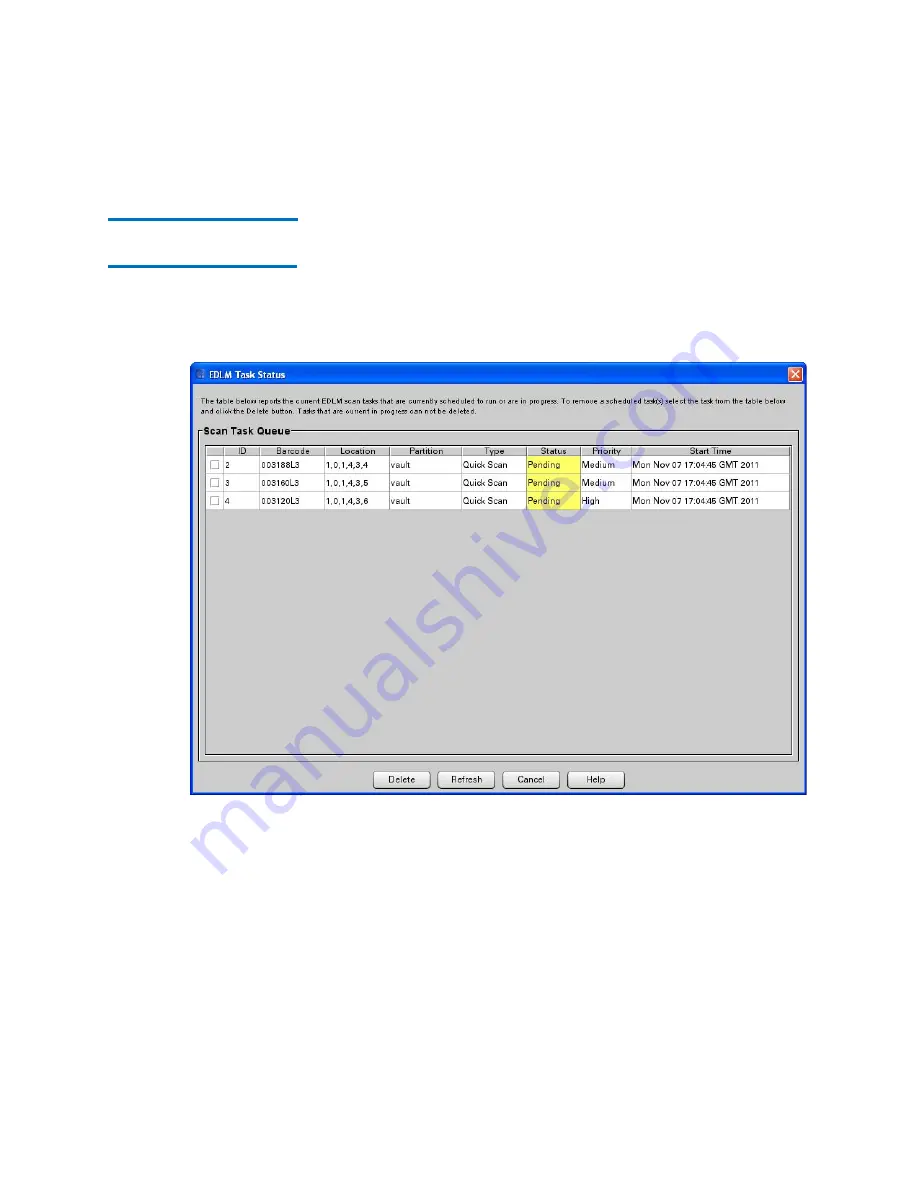
Chapter 9: Extended Data Lifecycle Management
Viewing EDLM Test Sessions and Report Details
Quantum Scalar i6000 User’s Guide
355
Viewing the EDLM
Queue
To see what EDLM scans are currently in the queue:
1
Select
Tools > EDLM > Status
. The
EDLM Task Status
screen
opens. The screen lists each tape, its barcode, location, partition,
scan type, test status (pending or in progress), priority, and start
time. You can sort the list by
ID
or
Start Time
by clicking the column
headers.
2
To refresh the list, click
Refresh
.
3
To delete a scan from the queue, select its check box and click
Delete
. Scans that are currently in progress cannot be deleted.
4
To close the screen, click
Cancel
.
Summary of Contents for Scalar i6000
Page 1: ...User s Guide Scalar i6000 6 66879 15 Rev B...
Page 276: ...Chapter 3 Configuring Your Library Working with Towers 258 Quantum Scalar i6000 User s Guide...
Page 344: ...Chapter 8 Encryption Key Management Using SKM 326 Quantum Scalar i6000 User s Guide...
Page 444: ...Chapter 11 Configuring Access to StorNext 426 Quantum Scalar i6000 User s Guide...
Page 450: ...Chapter 12 Partition Utilization Reporting 432 Quantum Scalar i6000 User s Guide...
Page 574: ...Chapter 15 Maintaining Your Library Maintenance Actions 556 Quantum Scalar i6000 User s Guide...
Page 730: ...Appendix A Frequently Asked Questions 684 Quantum Scalar i6000 User s Guide...






























