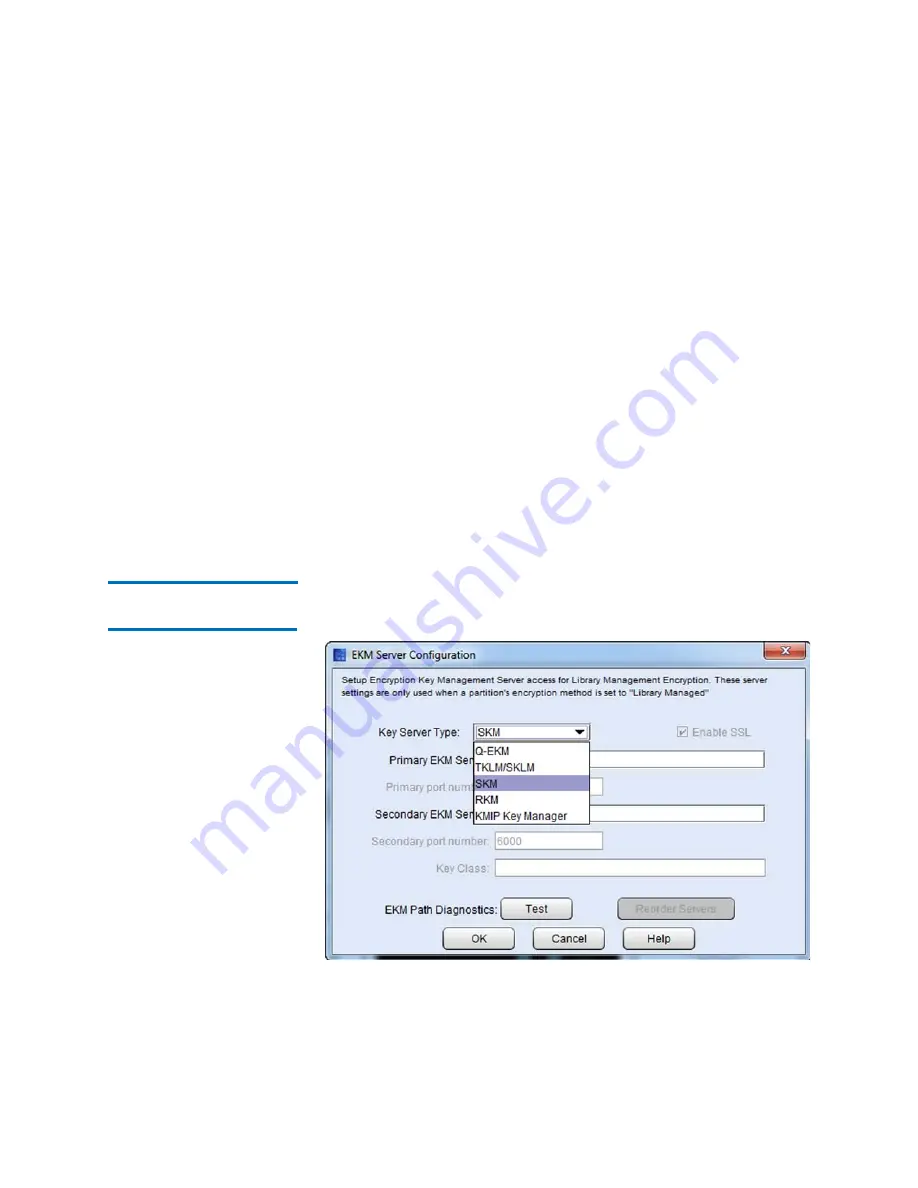
Chapter 8: Encryption Key Management
Setting up EKM on the Scalar i6000
302
Quantum Scalar i6000 User’s Guide
• In the
Admin Certificate Password
field, type the password
used when you generated the certificate files.
• Click
Browse
to retrieve the
Client Certificate File
.
• In the
Client Certificate Password
field, type the password
used when you generated the certificate files.
• If you used the same password for the client and admin
certificates, you can select the
Use Admin’s Password
check
box.
For KMIP-compliant key managers
• Click
Browse
to retrieve the
Root Certificate File
.
• Click
Browse
to retrieve the
Client Certificate File
.
• In the
Client Certificate Password
field, type the password
used when generating the certificate files.
5
Click
OK
.
Step 4 — Configuring
the EKM Server
1
From the menu bar, click
Setup
>
Encryption
>
Server
Configuration
. The
EKM Server Configuration
dialog box appears.
2
From the
Key Server Type
drop-down list, select the server type.
Summary of Contents for Scalar i6000
Page 1: ...User s Guide Scalar i6000 6 66879 15 Rev B...
Page 276: ...Chapter 3 Configuring Your Library Working with Towers 258 Quantum Scalar i6000 User s Guide...
Page 344: ...Chapter 8 Encryption Key Management Using SKM 326 Quantum Scalar i6000 User s Guide...
Page 444: ...Chapter 11 Configuring Access to StorNext 426 Quantum Scalar i6000 User s Guide...
Page 450: ...Chapter 12 Partition Utilization Reporting 432 Quantum Scalar i6000 User s Guide...
Page 574: ...Chapter 15 Maintaining Your Library Maintenance Actions 556 Quantum Scalar i6000 User s Guide...
Page 730: ...Appendix A Frequently Asked Questions 684 Quantum Scalar i6000 User s Guide...






























