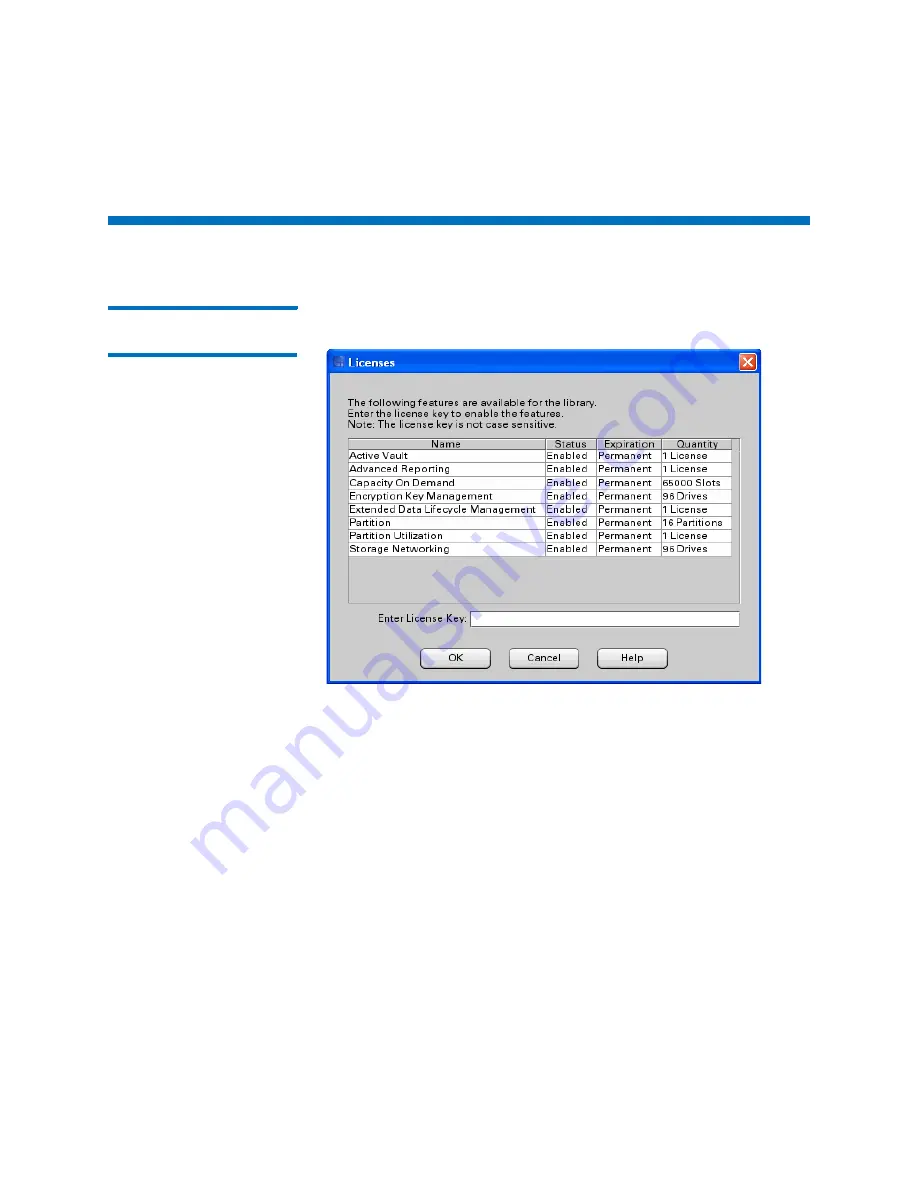
Chapter 8: Encryption Key Management
Setting up EKM on the Scalar i6000
Quantum Scalar i6000 User’s Guide
293
Setting up EKM on the Scalar i6000
Step 1 — Installing the
EKM License Key
1
Click
Setup > Licenses
. The Licenses dialog box appears.
This dialog box lists the licensed features for your library, plus
Status, Expiration, and Quantity.
Quantity
refers to the number
drives licensed to use this feature.
2
In the
Enter License Key
box, type the appropriate license key.
• License keys are not case sensitive and are all-inclusive. For
example, J2BGL-22622-52C22 can be entered as j2bgl-22622-
52c22.
• If you are using the library’s touch screen, enter the library key
from the lowercase keyboard, which gives you access to the
dash (-) character.
• If you cannot locate the license keys shipped with the library,
you can obtain them by contacting technical support or, if you
are an end user, by contacting your inside sales representative.
3
Click
OK
.
Summary of Contents for Scalar i6000
Page 1: ...User s Guide Scalar i6000 6 66879 15 Rev B...
Page 276: ...Chapter 3 Configuring Your Library Working with Towers 258 Quantum Scalar i6000 User s Guide...
Page 344: ...Chapter 8 Encryption Key Management Using SKM 326 Quantum Scalar i6000 User s Guide...
Page 444: ...Chapter 11 Configuring Access to StorNext 426 Quantum Scalar i6000 User s Guide...
Page 450: ...Chapter 12 Partition Utilization Reporting 432 Quantum Scalar i6000 User s Guide...
Page 574: ...Chapter 15 Maintaining Your Library Maintenance Actions 556 Quantum Scalar i6000 User s Guide...
Page 730: ...Appendix A Frequently Asked Questions 684 Quantum Scalar i6000 User s Guide...






























