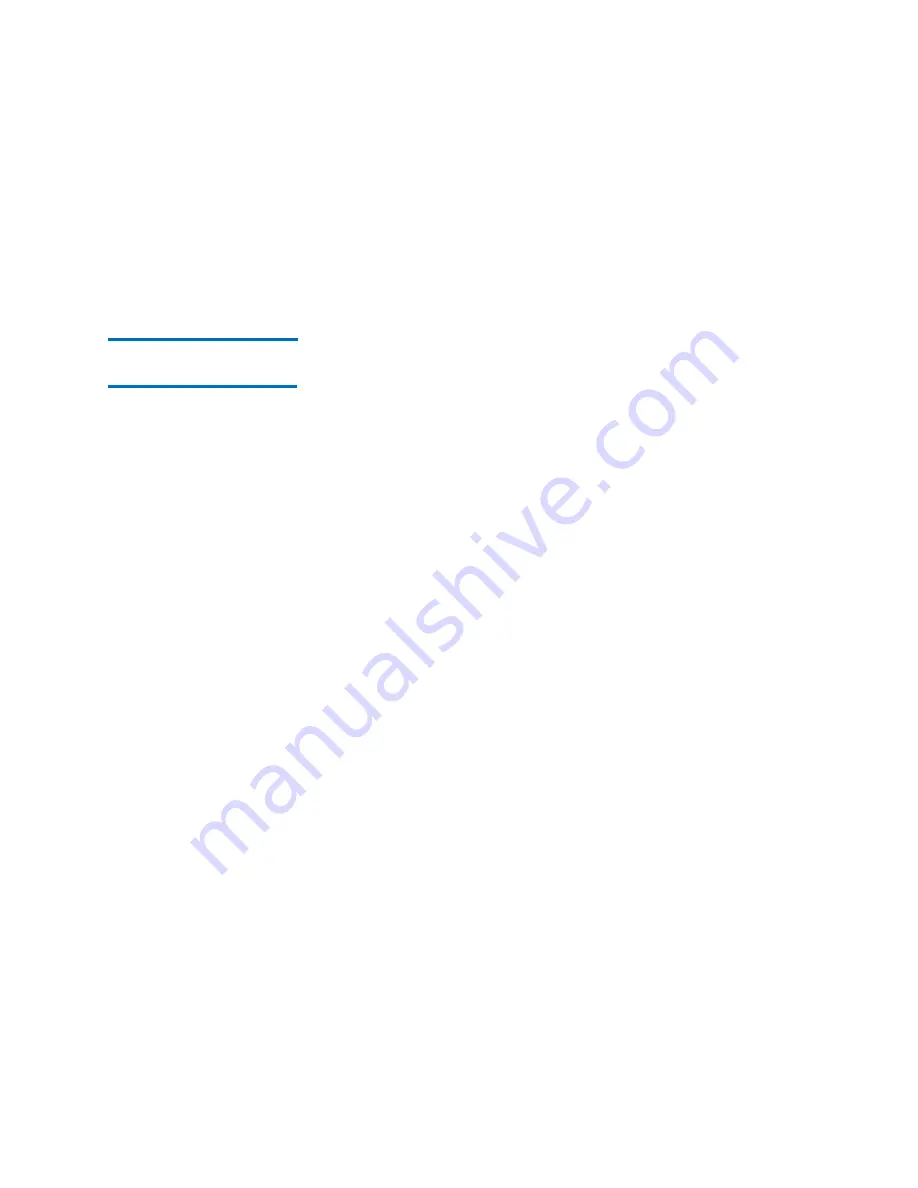
Chapter 3: Configuring Your Library
Configuring Fibre Channel I/O Blades
Quantum Scalar i6000 User’s Guide
221
12
If you are satisfied with your LUN mapping changes and want to
complete the wizard process, click
Finish
. Your LUN mapping
changes are finalized
You have the option of viewing the L
UN Mapping Report
.
Generating the LUN
Mapping Report
The LUN Mapping Report lets you view the current LUN configuration
settings for the library. The report displays information about tape
drives and other devices in the library, such as WWN (world wide name),
LUN (logical unit number), and serial number.
When generating the LUN Mapping Report, you can choose to group
devices by the associated host or by the associated partition.
Viewing the LUN Mapping Report
To view the LUN Mapping report, first choose a grouping criteria, then
view the report.
1
On the menu bar, click
Tools
>
Reports
>
LUN Mapping
. The
Report
Criteria
dialog box appears.
Summary of Contents for Scalar i6000
Page 1: ...User s Guide Scalar i6000 6 66879 15 Rev B...
Page 276: ...Chapter 3 Configuring Your Library Working with Towers 258 Quantum Scalar i6000 User s Guide...
Page 344: ...Chapter 8 Encryption Key Management Using SKM 326 Quantum Scalar i6000 User s Guide...
Page 444: ...Chapter 11 Configuring Access to StorNext 426 Quantum Scalar i6000 User s Guide...
Page 450: ...Chapter 12 Partition Utilization Reporting 432 Quantum Scalar i6000 User s Guide...
Page 574: ...Chapter 15 Maintaining Your Library Maintenance Actions 556 Quantum Scalar i6000 User s Guide...
Page 730: ...Appendix A Frequently Asked Questions 684 Quantum Scalar i6000 User s Guide...






























