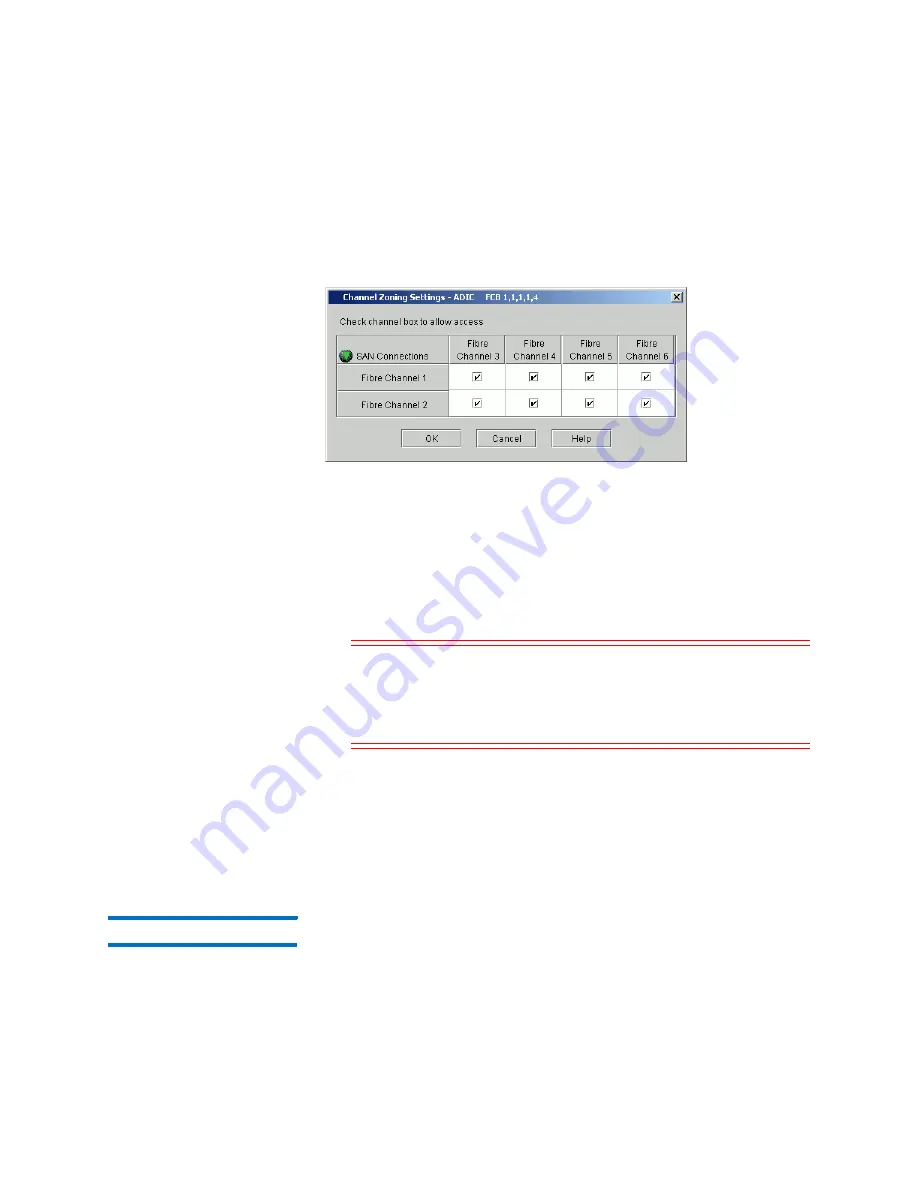
Chapter 3: Configuring Your Library
Configuring Fibre Channel I/O Blades
Quantum Scalar i6000 User’s Guide
209
5
Click
Configure
. The
Channel Zoning Settings
dialog box appears
for the selected I/O blade. By default, all FC ports have access to all
channels.
6
If you want to permit access, select the check box in the cell where
the target port and the initiator channel meet. If you want to
restrict access, clear the check box in the cell where the target port
and the initiator channel meet.
If an FC port is set to target and initiator mode, the port appears in
both the horizontal row and vertical column. To prevent ghosting,
the FC port is not allowed access to itself. Ghosting is a condition
where hosts can see storage in two places.
Caution:
When you select a check box in the cell, the entire
channel is zoned. This zoning affects any host that
might being accessing the I/O blade. Channel zoning
settings supersede any host LUN mapping on the I/O
blade.
7
To continue, click
OK
.
8
You must reboot the I/O blade for the new configuration settings to
take effect. In the
Attention
dialog box, click
Yes
to proceed. If you
do not want to continue with the configuration, click
No
.
9
After you complete your configuration changes, click
Close
.
FC Host LUN Mapping
Use the
FC Host LUN Mapping
dialog box to give a selected host access
to partitions and drives.
Summary of Contents for Scalar i6000
Page 1: ...User s Guide Scalar i6000 6 66879 15 Rev B...
Page 276: ...Chapter 3 Configuring Your Library Working with Towers 258 Quantum Scalar i6000 User s Guide...
Page 344: ...Chapter 8 Encryption Key Management Using SKM 326 Quantum Scalar i6000 User s Guide...
Page 444: ...Chapter 11 Configuring Access to StorNext 426 Quantum Scalar i6000 User s Guide...
Page 450: ...Chapter 12 Partition Utilization Reporting 432 Quantum Scalar i6000 User s Guide...
Page 574: ...Chapter 15 Maintaining Your Library Maintenance Actions 556 Quantum Scalar i6000 User s Guide...
Page 730: ...Appendix A Frequently Asked Questions 684 Quantum Scalar i6000 User s Guide...
















































