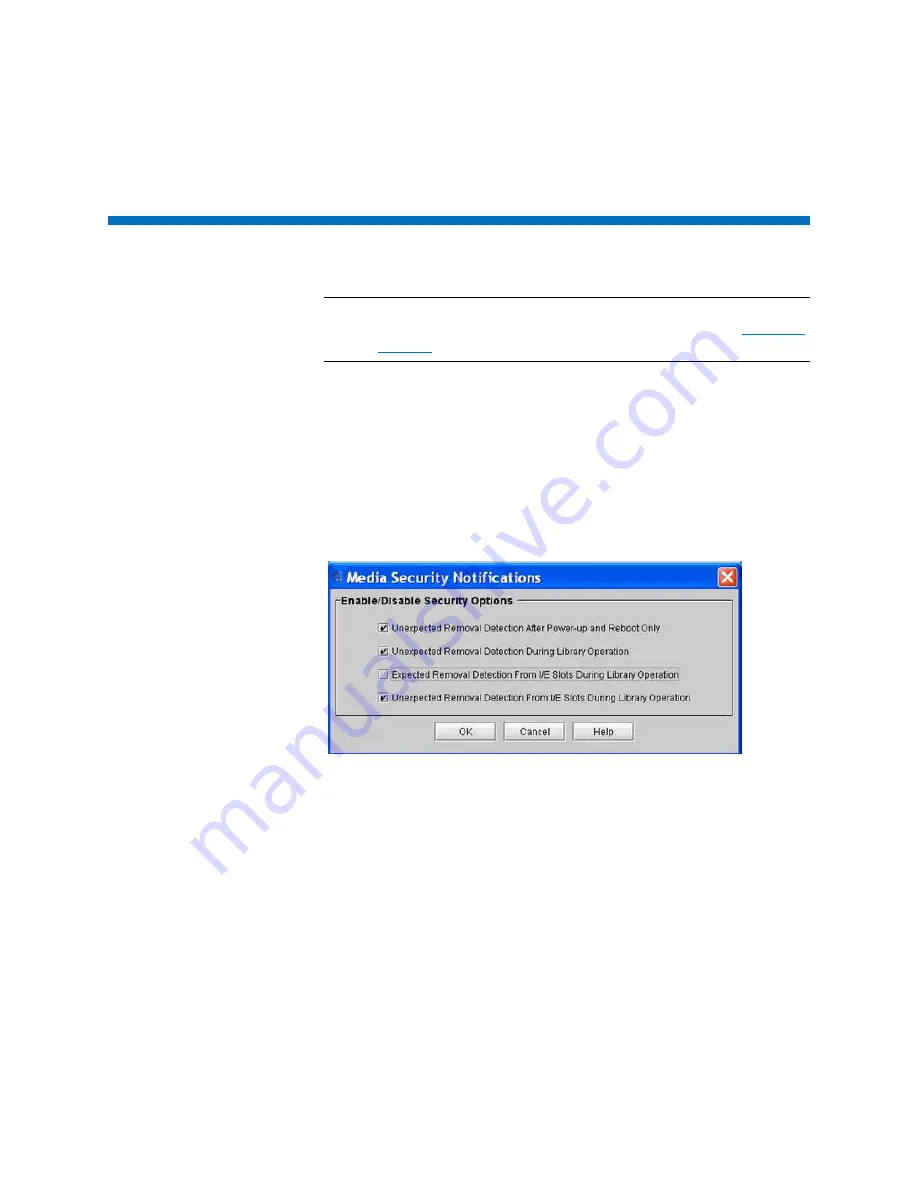
Chapter 3: Configuring Your Library
Setting Up Media Security Notifications
196
Quantum Scalar i6000 User’s Guide
Setting Up Media Security Notifications
Note:
You need an Advanced Reporting License installed on the
library in order to use media security notifications. See
You can configure the library to automatically notify you via a RAS ticket
when media is moved in or out of the library, either intentionally or
unintentionally. First, you must choose under which circumstances you
wish to be notified, and then you must enable automatic inventory on
the library.
1
Log on as administrator.
2
Click
Setup > Notifications > Media Security
. The
Media Security
Notifications
dialog box appears.
3
Check the box to the left of your media security notification choices.
You can select as many as you want:
•
Unexpected Removal Detection After Power-up and Reboot
Only
— Media were physically removed from the library when it
was powered down.
•
Unexpected Removal Detection During Library Operation
—
While library is powered up someone opens the door of the
library and removes media.
•
Expected Removal Detection From I/E Slots During Library
Operation
— Media are exported to the I/E (via backup
Summary of Contents for Scalar i6000
Page 1: ...User s Guide Scalar i6000 6 66879 15 Rev B...
Page 276: ...Chapter 3 Configuring Your Library Working with Towers 258 Quantum Scalar i6000 User s Guide...
Page 344: ...Chapter 8 Encryption Key Management Using SKM 326 Quantum Scalar i6000 User s Guide...
Page 444: ...Chapter 11 Configuring Access to StorNext 426 Quantum Scalar i6000 User s Guide...
Page 450: ...Chapter 12 Partition Utilization Reporting 432 Quantum Scalar i6000 User s Guide...
Page 574: ...Chapter 15 Maintaining Your Library Maintenance Actions 556 Quantum Scalar i6000 User s Guide...
Page 730: ...Appendix A Frequently Asked Questions 684 Quantum Scalar i6000 User s Guide...






























