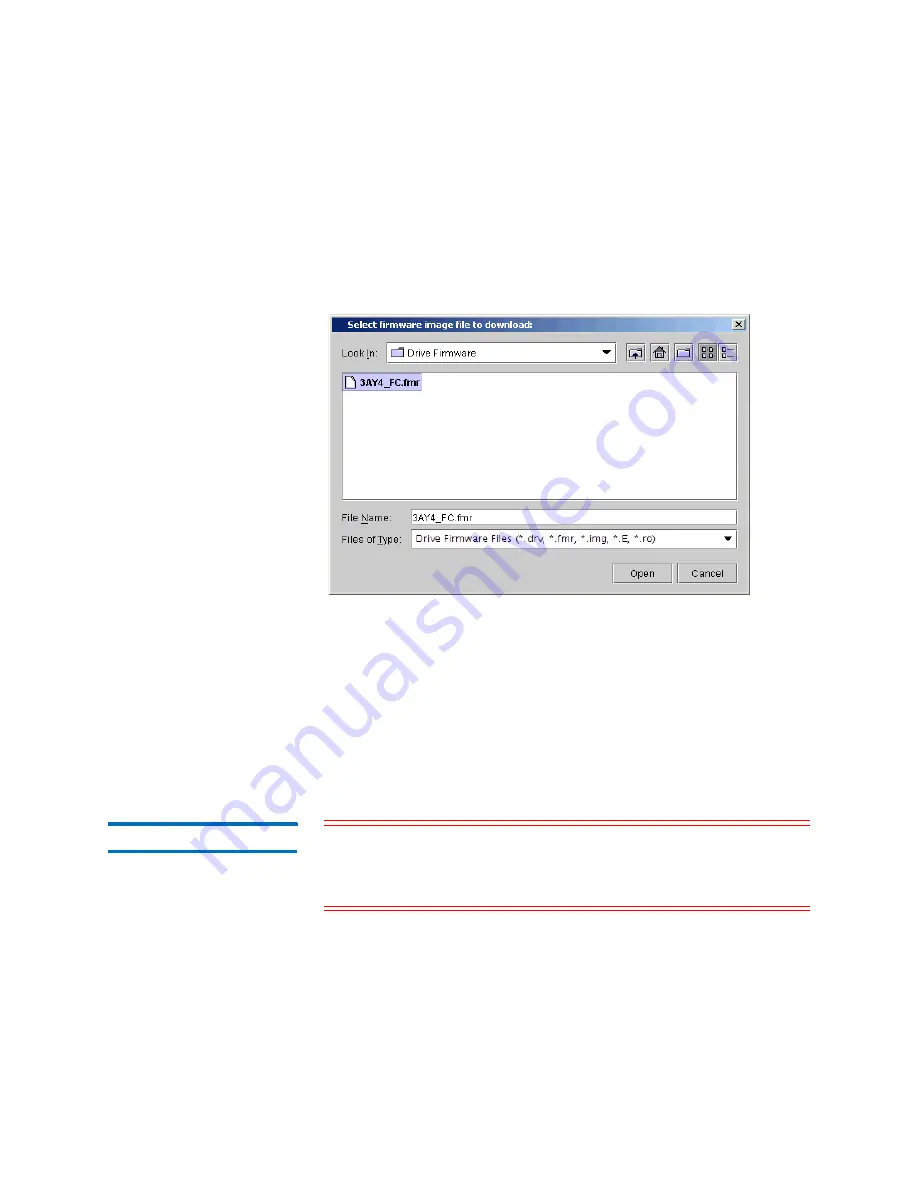
Chapter 3: Configuring Your Library
Working With Partitions
Quantum Scalar i6000 User’s Guide
155
delete the image by clicking it to highlight it, and then clicking
Delete
.
2
To download a new drive firmware image, click
Download
. The
Select firmware image file to download
dialog box appears.
3
Navigate to the location of the drive firmware image file (with either
a
.drv
,
.fmr
,
.img, .E,
or
.ro
extension) you want to download, and
then click the image file to highlight it.
4
Click
Open
.
The download process copies the drive firmware image from the
remote file system to the MCB. When the download process
completes, the
Partitions - Step 6: Configure Drive Firmware
Autoleveling
dialog box appears again.
Deleting Partitions
Caution:
For the host application to have access to the written data
on the partition that you want to delete, you must recreate
a partition that includes the same media type, interface, I/E
station magazines, and a host at the same SCSI ID and LUN.
To delete a partition, perform the following steps:
1
Log on as an administrator.
Summary of Contents for Scalar i6000
Page 1: ...User s Guide Scalar i6000 6 66879 15 Rev B...
Page 276: ...Chapter 3 Configuring Your Library Working with Towers 258 Quantum Scalar i6000 User s Guide...
Page 344: ...Chapter 8 Encryption Key Management Using SKM 326 Quantum Scalar i6000 User s Guide...
Page 444: ...Chapter 11 Configuring Access to StorNext 426 Quantum Scalar i6000 User s Guide...
Page 450: ...Chapter 12 Partition Utilization Reporting 432 Quantum Scalar i6000 User s Guide...
Page 574: ...Chapter 15 Maintaining Your Library Maintenance Actions 556 Quantum Scalar i6000 User s Guide...
Page 730: ...Appendix A Frequently Asked Questions 684 Quantum Scalar i6000 User s Guide...
















































