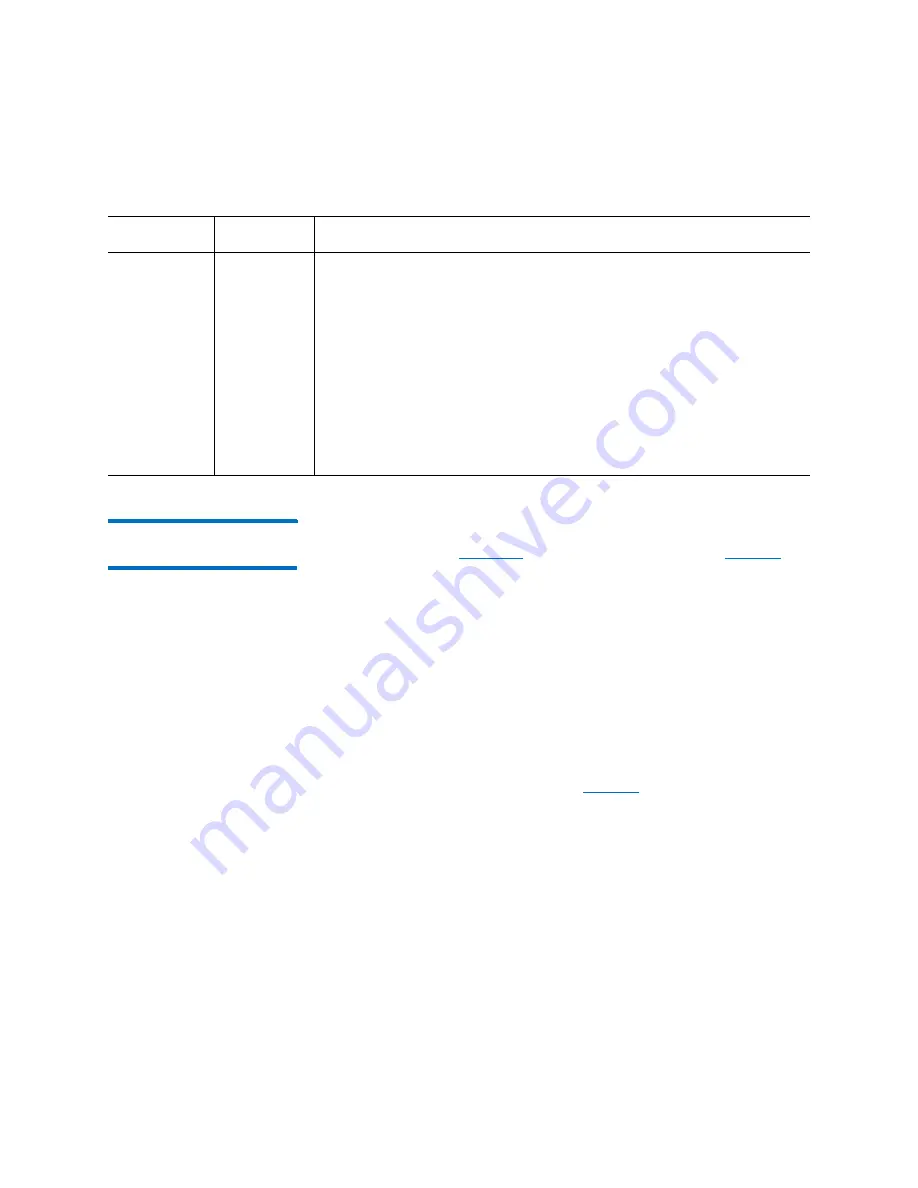
Chapter 2: Troubleshooting Your Library
Interpreting LEDs
112
Quantum Scalar i6000 User’s Guide
Interpreting Gen 2
Robot Status LEDs
The Gen 2 robot has six status LEDs on the front plate of the picker on
). These LEDs are described in
.
If there are no problems with the robot, the LEDs should display as
follows:
• If this is a left-side robot, the Left Position LED should be ON
• If this is a right-side robot, the Right Position LED should be ON
• The Sensors Engaged, Robot Power, and Robot Rail Engaged LEDs
should all be ON
• The Sensors Disengaged LED should be OFF
If any of the LEDs are incorrectly illuminated, Quantum Support will
need to troubleshoot, adjust, and possibly replace components to make
sure all LEDs are correctly illuminated.
describes what the LEDs
mean and how to troubleshoot them.
Blue
(bottom
LED)
Fault
• Solid on — indicates any of the following conditions:
• Power supply output is outside of specifications
• Current limit has been exceeded
• Temperature limit has been exceeded
• Fan failed while AC input is present and above minimum operating
voltage
• AC input is below minimum operating voltage
• PDU is on, but the
Power
button on the library’s indicator panel is
off
• Solid off — no faults are detected
LED Color
Represents
Possible States and Explanations
Summary of Contents for Scalar i6000
Page 1: ...User s Guide Scalar i6000 6 66879 15 Rev B...
Page 276: ...Chapter 3 Configuring Your Library Working with Towers 258 Quantum Scalar i6000 User s Guide...
Page 344: ...Chapter 8 Encryption Key Management Using SKM 326 Quantum Scalar i6000 User s Guide...
Page 444: ...Chapter 11 Configuring Access to StorNext 426 Quantum Scalar i6000 User s Guide...
Page 450: ...Chapter 12 Partition Utilization Reporting 432 Quantum Scalar i6000 User s Guide...
Page 574: ...Chapter 15 Maintaining Your Library Maintenance Actions 556 Quantum Scalar i6000 User s Guide...
Page 730: ...Appendix A Frequently Asked Questions 684 Quantum Scalar i6000 User s Guide...
















































