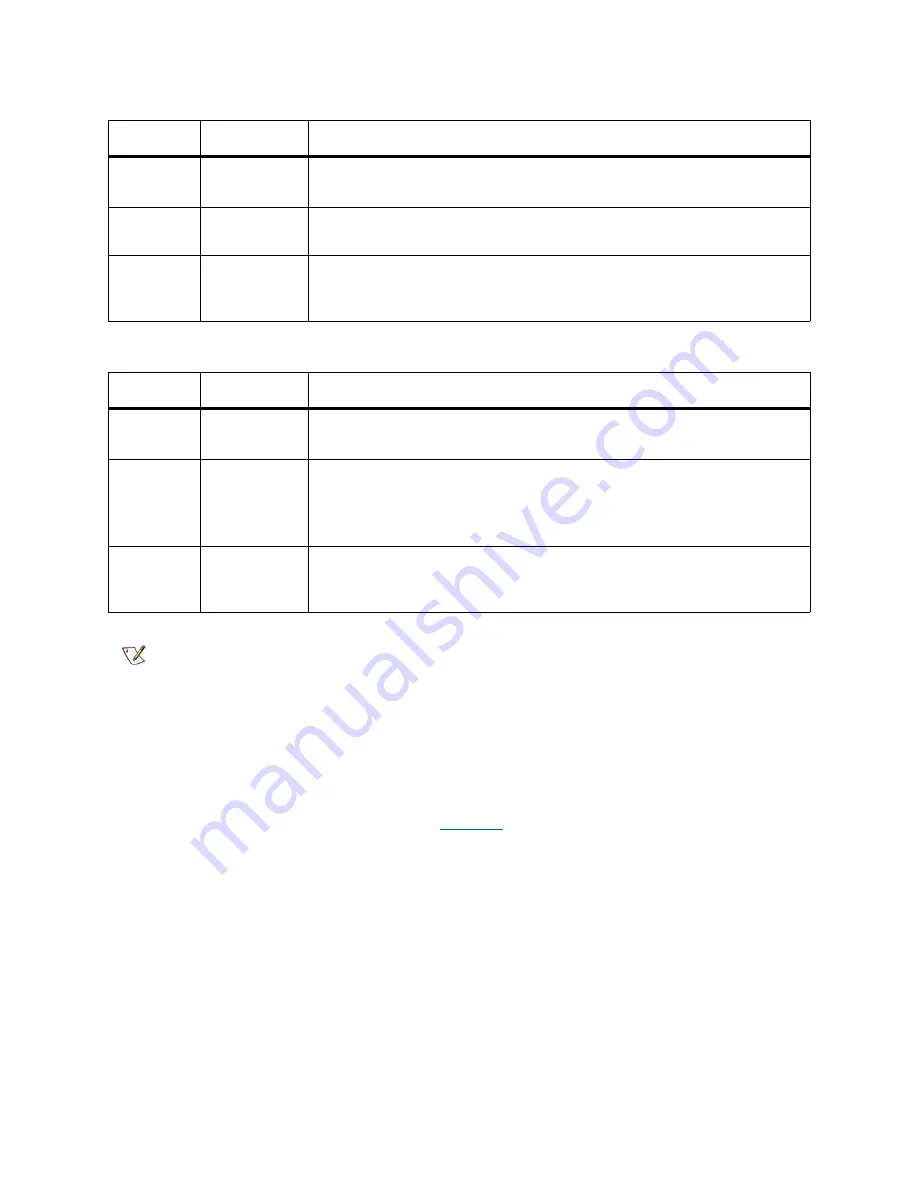
Scalar i6000 Installation Guide
357
FC I/O Blade Fibre Port Link LED
The link LED for an FC I/O blade fibre port is located next to the port. On the FC I/O blade faceplate, black
lines indicate how each link LED belongs to a port.
shows the locations of the I/O blade Fibre port
link LEDs.
Table 21
Explanations of Fibre Drive Sled Link LED States (UDS-2)
LED Color
Represents
State and Explanation
Green
LIP and
activity
• Solid on — loop initialization protocol (LIP) has occurred.
• Blinks at irregular intervals — host command/data activity is occurring.
Amber
Online and
light detected
• Solid on — the library has enabled the drive data bus; it can detect light
through a fiber optic cable.
No color
• Solid off — the drive brick is varied off or the drive cannot detect light
through a fiber optic cable (equivalent to no fibre cable plugged in). If
the drive brick is varied off, the blue status LED will be solid on.
Table 22
Explanations of Fibre Drive Sled Link LED States (UDS-3)
LED Color
Represents
State and Explanation
Green
LIP and
activity
• Solid on — loop initialization protocol (LIP) has occurred.
• Blinks at irregular intervals — host command/data activity is occurring.
Amber
Online and
light detected
• Solid on — the library has enabled the drive data bus; it can detect light
through a fiber optic cable.
• Blinks at regular intervals — the library has enabled the drive data bus,
but light is not detected through the fiber optic cable.
No color
• Solid off — the library has not enabled the drive data bus or the drive
brick is varied off. If the drive brick is varied off, the blue status LED will
be solid on.
Note
A UDS-2 drive with no fiber optic cable plugged in is healthy if the link LED is
solid off. A UDS-3 drive with no fiber optic cable plugged in is healthy if the LED
is amber and blinking at regular intervals, indicating that the library has enabled
the drive data bus, but no light is detected.
Summary of Contents for Scalar i6000
Page 20: ...8 About This Guide and Your Product...
Page 38: ...26 Installing a Stand Alone Control Module...
Page 104: ...92 Installing a Multi Module Library...
Page 156: ...144 Installing Cartridges...
Page 164: ...152 Setting up Your Library for Access...
Page 242: ...230 Configuring the Library...
Page 304: ...292 Adding Optional Hardware eight 2 5 mm screws...
Page 318: ...306 Adding Optional Hardware...
Page 336: ...324 Installation Testing and Verification Figure 35 Example Test Log Output...
Page 356: ...344 Testing and Calibrating the Digital Level...
Page 362: ...350 LBX Board and Terminator...
Page 380: ...368 Glossary...
Page 384: ...372 Index...
















































