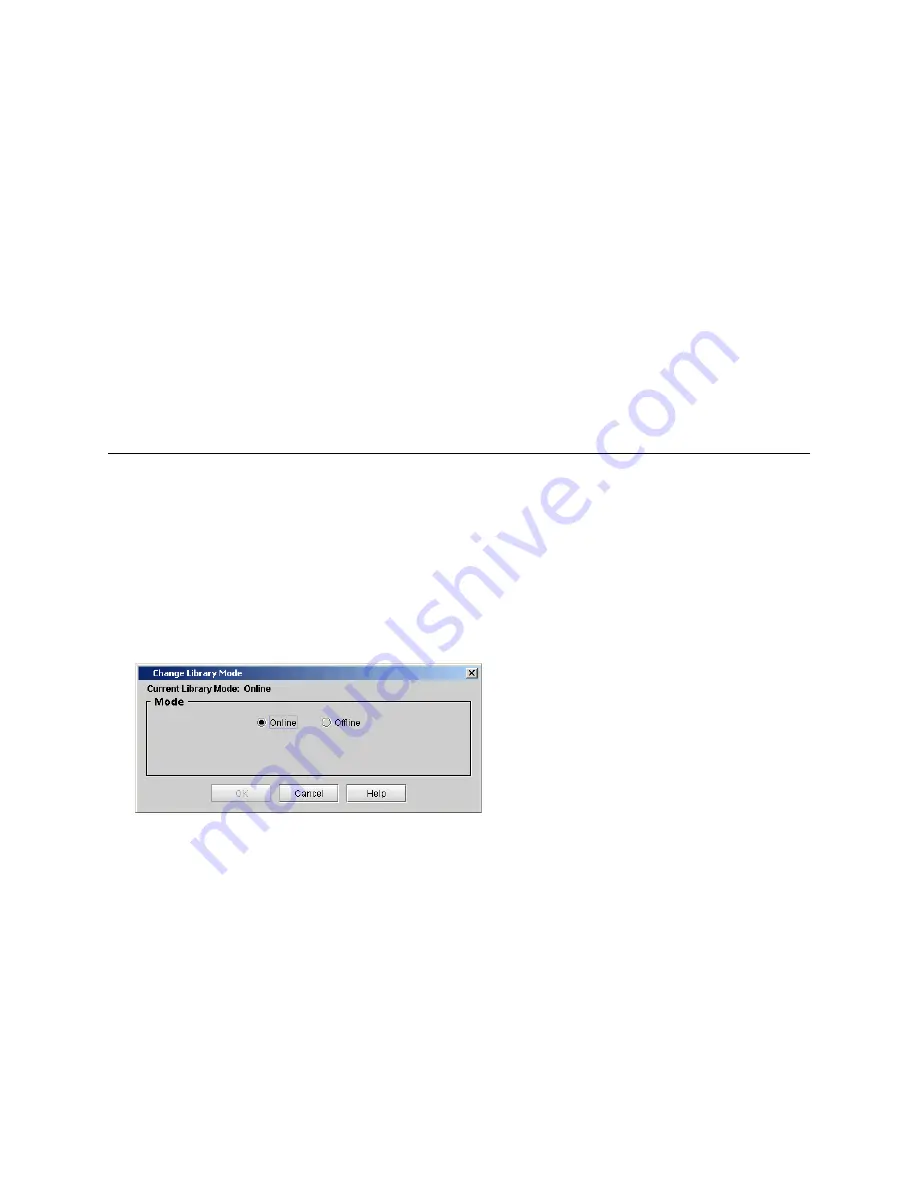
220
Configuring the Library
•
The drives are LTO5 fibre drives.
•
The drives are connected to a Ethernet Expansion blade.
8
Select partitions.
9
To select all partitions in the
Partition Access
table, click the
Select All Partitions
check box; to select
individual partition, select the check box for each partition.
When a partition is selected/unselected the table row color will change indicating the new configuration
requested. The colors have the same meaning as the drive table described above.
The partitions that are presented in the Partition Access table have the following characteristics:
•
The partitions contain one or more SNW licensed drives.
•
The partitions have a Control Path drive configured.
10
To make changes to a number of hosts, follow steps 6 through 9 for each host.
11
Click
OK
to apply the changes.
The Host is now configured.
Putting Physical Library and Partitions Online
Individual partitions, as well as the physical library, must be online in order for a host to communicate with
them.
Putting a Partition Online
1
Select the partition using the
View
menu.
2
Click
Operations
→
Change Mode
.
The
Change Library Mode
dialog box appears.
3
Select
Online
.
4
Click
OK
.
Putting the Physical Library Online
1
Select the physical library using the
Change Library Mode
menu.
2
Click
Operations
→
Change Mode
.
Summary of Contents for Scalar i6000
Page 20: ...8 About This Guide and Your Product...
Page 38: ...26 Installing a Stand Alone Control Module...
Page 104: ...92 Installing a Multi Module Library...
Page 156: ...144 Installing Cartridges...
Page 164: ...152 Setting up Your Library for Access...
Page 242: ...230 Configuring the Library...
Page 304: ...292 Adding Optional Hardware eight 2 5 mm screws...
Page 318: ...306 Adding Optional Hardware...
Page 336: ...324 Installation Testing and Verification Figure 35 Example Test Log Output...
Page 356: ...344 Testing and Calibrating the Digital Level...
Page 362: ...350 LBX Board and Terminator...
Page 380: ...368 Glossary...
Page 384: ...372 Index...






























