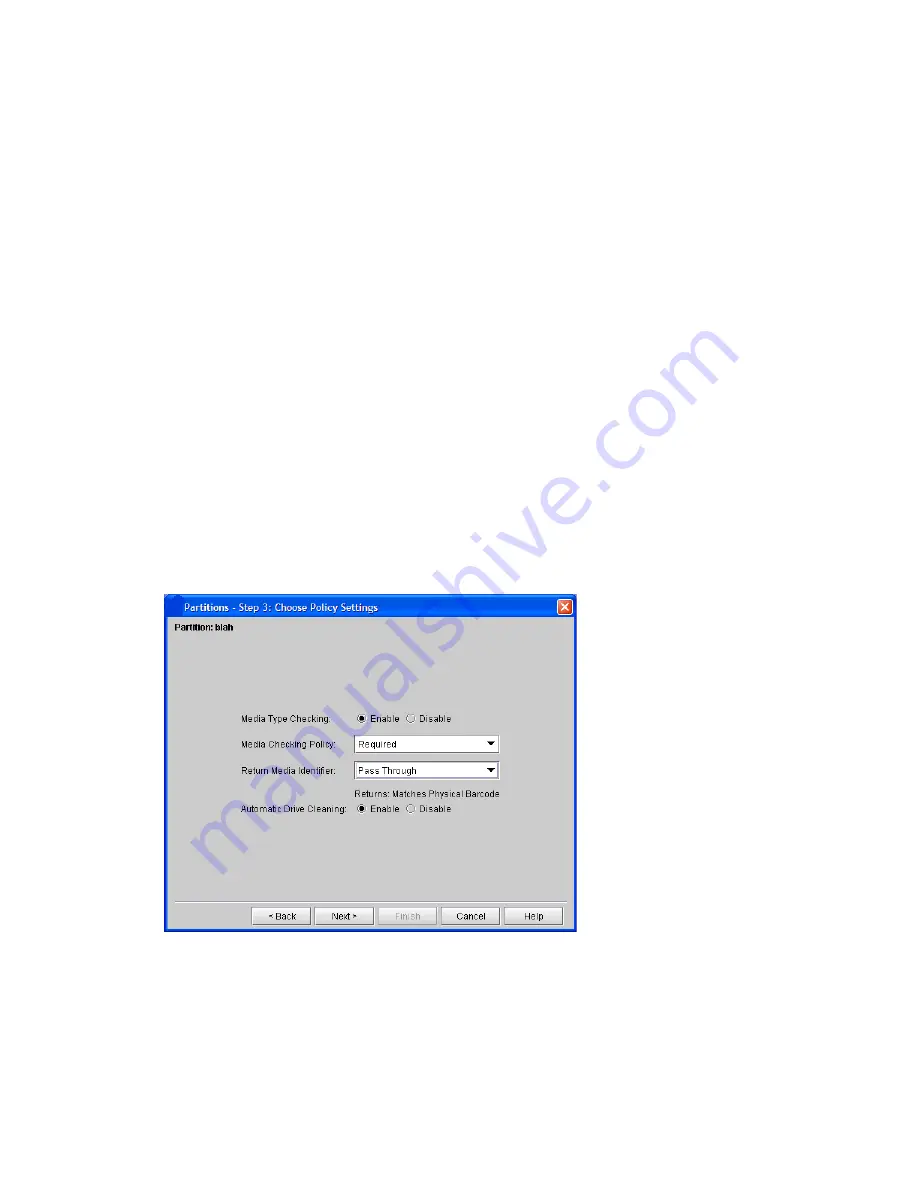
186
Configuring the Library
6
In the
Choose Policy Settings
dialog box:
•
Select whether or not to enable
Media Type Checking
. With a valid media type identifier present
and the Media Type Checking setting enabled, which it is by default, a host is prevented from
executing invalid media moves across differing media types. For example, a host can be prevented
from moving LTO-3 media to an LTO-2 drive. If an invalid move is attempted, an error is returned
to the host.
Regardless of whether or not partition media policies are enabled or disabled, the library always
prevents host move-media commands that cross different media domains. For example, the library
will never execute a host command to move an LTO cartridge from an LTO drive to a DLT storage
slot, and vise versa.
•
For
Media Checking Policy
, choose either
Required
or
Not Required
.
In
Required
mode, if the library does not find a valid media ID on a cartridge, the library does not
allow it to be moved into or within the library. If the library finds a valid media ID, the library allows
it to be moved from an I/E station into a partition that contains magazines matching the media
domain of the cartridge (for example, LTO), but the library does not allow the cartridge to be moved
from storage to a drive that does not have a matching type (for example, an LTO-2 cartridge will
not be allowed to move to an LTO-1 drive).
In
Not Required
mode, if the library does not find a valid media ID on a cartridge, the library allows
it to be moved into or within the library as long as the I/E station magazine, storage magazine, or
drive matches the media domain of the cartridge. If the library finds a valid media ID, the library
does not allow the cartridge to be moved from storage to a drive that does not have a matching type
(for example, an LTO-2 cartridge will not be allowed to move to an LTO-1 drive).
•
Configure the
Return Media Identifier
. With the
Return Media
Identifier setting, you can control if
and where a media type identifier appears in the volume serial number that is returned to the host.
Summary of Contents for Scalar i6000
Page 20: ...8 About This Guide and Your Product...
Page 38: ...26 Installing a Stand Alone Control Module...
Page 104: ...92 Installing a Multi Module Library...
Page 156: ...144 Installing Cartridges...
Page 164: ...152 Setting up Your Library for Access...
Page 242: ...230 Configuring the Library...
Page 304: ...292 Adding Optional Hardware eight 2 5 mm screws...
Page 318: ...306 Adding Optional Hardware...
Page 336: ...324 Installation Testing and Verification Figure 35 Example Test Log Output...
Page 356: ...344 Testing and Calibrating the Digital Level...
Page 362: ...350 LBX Board and Terminator...
Page 380: ...368 Glossary...
Page 384: ...372 Index...






























