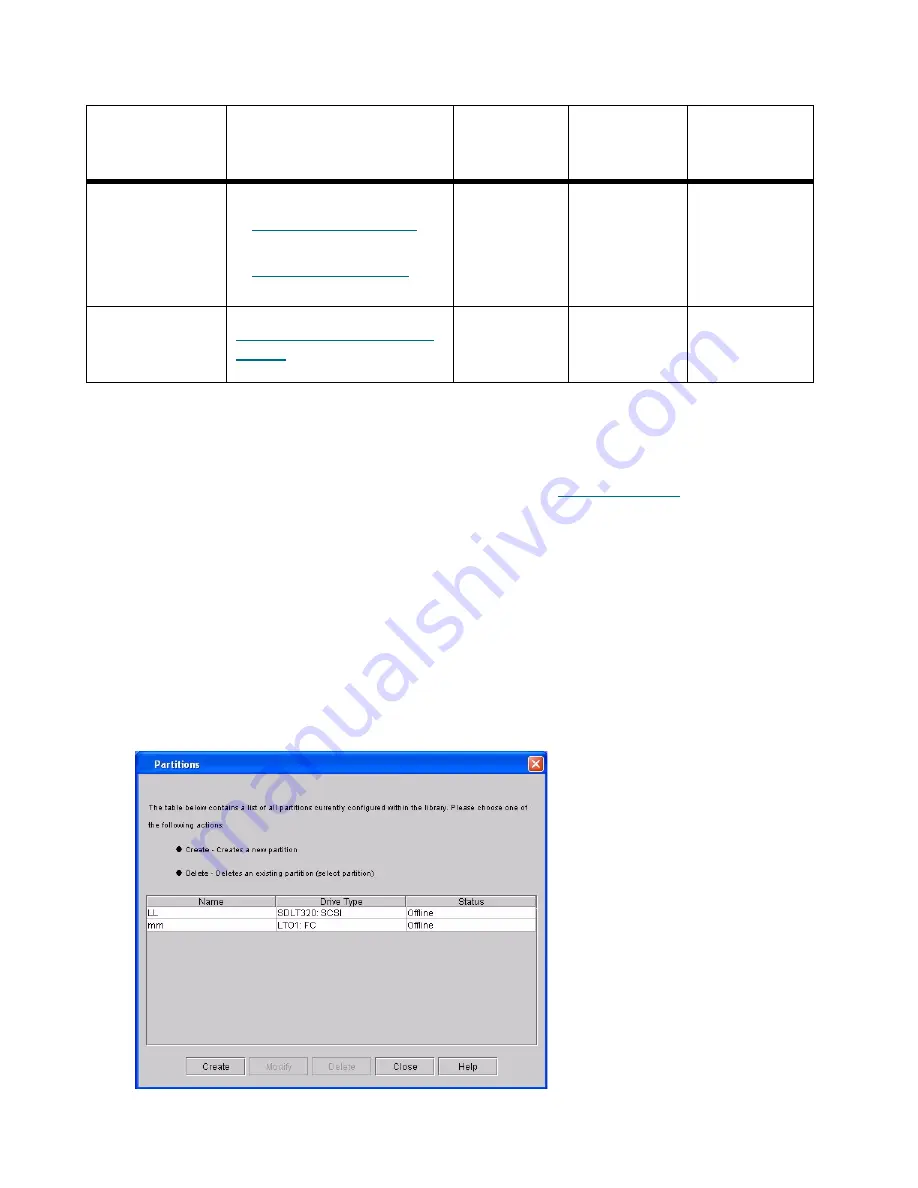
182
Configuring the Library
Proceed to the appropriate steps.
Creating Partitions
The ability to create multiple partitions is controlled by licenses. See
Enabling Licenses
on page 163 if you
have not already configured your library’s licenses.
You can create partitions automatically or manually. If you choose to configure a partition manually, you can
allocate library resources to it using either
Simple
or
Expert
mode.
Creating Partitions Automatically
You can use the library’s automatic mode to create partitions within limits based on licensing restrictions
and available resources. Because automatic mode is available only if no partitions currently exist, you must
first delete the default partition that was initially configured on the initial boot-up.
1
Click
Setup
→
Partitions
→
Configure
.
The
Partitions
dialog box appears.
Setup > Device
> Access
Configuring Host Access
•
•
Step 4
Setup > Device
> Access >
SNW Host
Configuring the SNW Host
Device
Step 5
Table 7
Control Path Matrix
GUI Menu Path
Procedure References
MCB Direct
Connection
FC I/O Blade
Connection
LTO-5
Connection
Summary of Contents for Scalar i6000
Page 20: ...8 About This Guide and Your Product...
Page 38: ...26 Installing a Stand Alone Control Module...
Page 104: ...92 Installing a Multi Module Library...
Page 156: ...144 Installing Cartridges...
Page 164: ...152 Setting up Your Library for Access...
Page 242: ...230 Configuring the Library...
Page 304: ...292 Adding Optional Hardware eight 2 5 mm screws...
Page 318: ...306 Adding Optional Hardware...
Page 336: ...324 Installation Testing and Verification Figure 35 Example Test Log Output...
Page 356: ...344 Testing and Calibrating the Digital Level...
Page 362: ...350 LBX Board and Terminator...
Page 380: ...368 Glossary...
Page 384: ...372 Index...






























