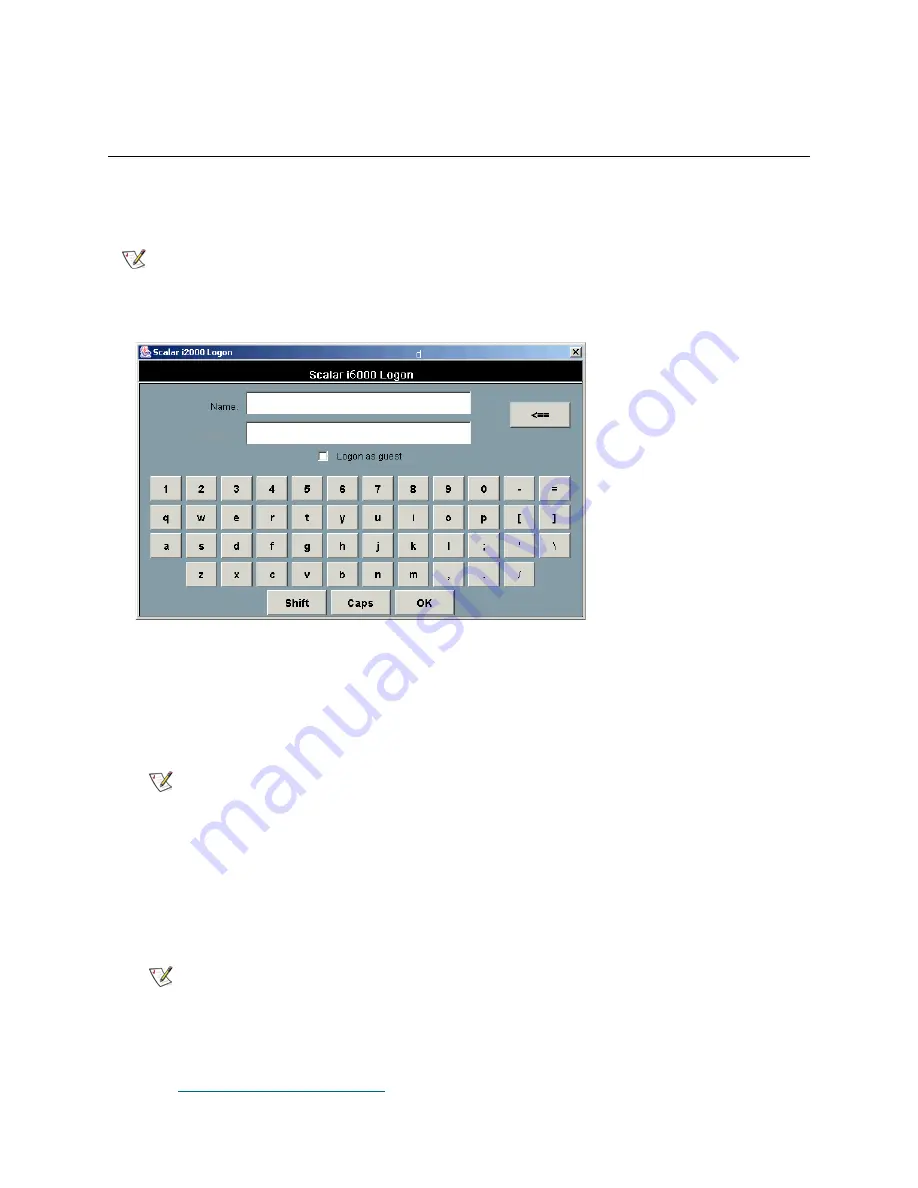
154
Configuring the Library
•
Customer e-mail addresses (if they want e-mail notification)
Logging on to the Library
After the library has finished booting, you will see the
Logon
dialog box. Use the keyboard displayed on the
touch screen to log on.
1
Position the cursor in the
Name
text box by tapping it.
2
Use the keyboard to type the word
admin
in the
Name
text box.
3
Position the cursor in the text box below the
Name
text box by tapping it.
4
Use the keyboard to type the word
password
in the text box.
5
Select
OK
.
You must now decide which method you want to use to configure the library:
•
If you want to perform a minimal configuration using the
Setup Wizard
, proceed to the instructions
in
Performing Basic Configuration
Note
Select the
Shift
key to access uppercase and special characters.
Note
If you are logging on to the library for the first time using the default
administrator account (admin), type password. After you log on, the library
prompts you to change the default admin password. You must enter and
confirm a new password. Passwords that are most secure include a
combination of letters, numbers, and non-alphanumeric characters.
Passwords must be eight or more characters in length. The word
“password” is not available for use.
Note
You can change the default password at anytime. This helps ensure
security standards for the site.
Summary of Contents for Scalar i6000
Page 20: ...8 About This Guide and Your Product...
Page 38: ...26 Installing a Stand Alone Control Module...
Page 104: ...92 Installing a Multi Module Library...
Page 156: ...144 Installing Cartridges...
Page 164: ...152 Setting up Your Library for Access...
Page 242: ...230 Configuring the Library...
Page 304: ...292 Adding Optional Hardware eight 2 5 mm screws...
Page 318: ...306 Adding Optional Hardware...
Page 336: ...324 Installation Testing and Verification Figure 35 Example Test Log Output...
Page 356: ...344 Testing and Calibrating the Digital Level...
Page 362: ...350 LBX Board and Terminator...
Page 380: ...368 Glossary...
Page 384: ...372 Index...






























